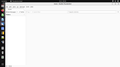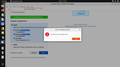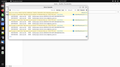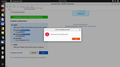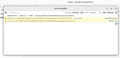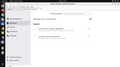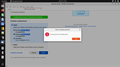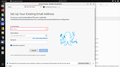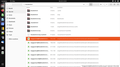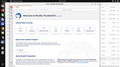Files and folders
I have been a Thunderbird user since 2004 and have been very satisfied with its performance. However yesterday something went wrong, at least i belief so.
Yesterday, October 5, 2022, i downloaded the Thunderbird update on Linux. After the automatic installation i lost all my files and folders. The accounts still exist and folders. I can view accounts and folders names in 'Go/Folders', but if i click the names nothing happens. How do I view my files or recover my files?
Thanks a lot in advance for your assistance Hans Schaap [email removed from public]
James tarafından
Tüm Yanıtlar (10)
Weird, after several times that i could log in into my folders and files through reentering my profile data, now it suddenly stopped. See attached. This is the same as i earlier experienced with POP3, my original setting.
Hans
hans.schaap tarafından
Toad-Hall said
Try the following: Set this setting:Then do this:
- 'View' > 'Folders' > 'All'
In a Mac it may be called 'Open Finder' In Linux it may be called 'Open directory' window opens showing contents of your profile name folder
- Menu icon > Help > More Troubleshooting Information
- Under 'Application Basics' - half way is Profile Folders - click on 'Open Folder' (Windows OS)
Scroll down and delete the following files:
- Exit Thunderbird now - this is important
Start Thunderbird. Please Report back on results.
- folderCache.json
- folderTree.json
- virtualFolders.dat
- session.json
- xulstore.json
Wanted to add that this worked for me and now Thunderbird is now working properly (on Windows). Deleted the various config files as posted above, and then had to start Thunderbird "As Administrator" and voila, everything is back to normal. Closed Thunderbird after this, and then was able to start it normally (not in Admin mode) and it's working great.
Thank you for the help Toad Hall!
Result is still the same. My account doesn't view and i can no longer open through reentering my account profile See attached screenshot of error console, the latest after i applied the latest instructions, and a screenshot after i tried to reenter my profile. Thanks for all your effort so far to help my out. I really appreciate it
Hans
hans.schaap said
Uploaded the wrong error console in my previous mail. Attached is the correct one after restarting TB I hope this help in trouble shooting
There is an addon extension called extra-cols which may be 'Extra Folder columns' by Joey Minta which is being mentioned and this effects the Folder Pane.
Menu icon > Addons and Themes Select 'Extensions' What is listed ?
What happens when you restart Thunderbird in Safe Mode: Help > 'Troubleshoot Mode' click on 'Restart' Select 'Continue in Troubleshoot Mode'
OR if Thunderbird is not running info here: https://support.mozilla.org/en-US/kb/troubleshoot-mode-thunderbird
Attached a screenshot of addons. I have tried to 'Troubleshoot Mode' in different ways, but all with the same result. With reentering my profile I still get the same result 'incoming server already exists. Also attached the latest error console
If I would reinstall TB, does this delete the folders and files of the current?
Please remove the 'Extra Folder Columns' addon - click on the 3 dot icon and select Remove and then restart Thunderbird.
If this still fails:
Menu icon > Help > More Troubleshooting Information Under Application Basics section - half way is Profile Folders - click on Open Directory A new window opens showing the contents of your 'profile name' folder.
Exit Thunderbird now.
Create a folder on desktop called 'TBProf'
Copy ALL of the contents of the 'profile name' folder - all the files and folders and then paste them into the 'TBProf' folder - this will be the backup.
Then you need to delete all references to 'thunderbird' from your computer. That includes the program, the .thunderbird folder containing profiles etc and any other you may find. In 'Windows' there is an Appdata/Roaming folder containing 'thunderbird' and also a Appdata/Local folder containing 'Thunderbird' - so you may also have a 'local' type folder.
When all is removed: download a new release of Thunderbird and install Let it run the first time and it will auto create a new profile name folder, but do not create a mail account.
Exit Thunderbird.
Access the directory where thunderbird has the profile. Linux and Unix Profile folders are located here: ~/.thunderbird/<Profile name>/
However, if you're using a third party build from Debian or Ubuntu, those builds store your profile folder here: ~/.mozilla-thunderbird/<Profile name>.
Open the new 'profile name' folder to see contents. Open the 'TBProf' folder which has the backup. Copy all the contents in the TBPRof folder. Paste them into the new 'profile name' folder - overwriting any file that is the same name OR completely remove all the contents before pasting in all the copied files and folders.
Start Thunderbird.
REport on results.
Have tried the first suggestion. This did not work.
Have followed the instructions for the 2nd suggestion, but now am stuck where to copy the files from TBprof. I opened the new TB as instructed (from Ubuntu software) I can't find any folder with 'profile name'. I have opened every folder named TB or mozilla and its subfolders.
The new TB has an option to import from an other version of TB, but it does not import from the TBprof folder.
Some screenshots attached.
re: I can't find any folder with 'profile name'.
You have removed all the old stuff to do with Thunderbird. You then downloaded and install a new Thunderbird and let it run to create a new profile, but did not add any mail account.
Thunderbird creates 'profile name' folders that have this type of name format : 125abc6.default or 125abc6.default- release. They are in the .thunderbird folder
It looks like you have use 'snap' which likes to put things in it's own set of locations. snap/thunderbird/common/.thunderbird That '.thunderbird' folder should contain: 'installs.ini' file 'profiles.ini' file the <profile name> folder - perhaps it is the 'ckkunqfr.default' folder mentioned in the image.
But you can still easily find it as mentioned previously when you accessed the old one to copy all the original files and folders. Start Thunderbird Menu icon > Help > More Troubleshooting Information Under Application Basics section - half way is Profile Folders - click on 'Open Directory' A new window opens showing the contents of your new 'profile name' folder.
Exit Thunderbird now as it must be closed when altering anything in the profile folders.
clear all the contents from the new profile name folder and leave this window open because you are going to paste all the copied files and folders into this location.
open 'TBProf' folder Copy all the files and folders paste in all the copied files and folders into the new profile name folder.
Start Thunderbird.
The first option looks like a dead end. Could only find the profiles.ini file.
Tried the second option. I opened a profile on the new TB, but the files in the directory, going through 'more trouble shooting' can't be deleted. they can be copied, but there is no option to delete of move to trash. I can delete everything if i go through 'files', but i wonder if this is the correct way, because the folder structure is totally different from the old files i saved. Do we run out of options?
Can you open the Error Console again - clear it, restart Thunderbird then open the Error Console again.
But this time please make sure you also select 'Errors' as there are some detected and then post an image. The previous images just show warnings and logs, we need to see the errors.
Can you then try to start Thunderbird using the command which is equivalent of 'Run as Administrator' ?