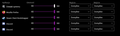No sound while on default audio output from few websites.
Hi, I've got a problem with sound with few websites. I'm using 2 sound devices, my headset and my 2nd TV screen which have speakers. For example I got problem with twitter and google translator. When I try to play a sound from both of these sites when I'm using my headset as my default sound output, it doesn't work, there is no sound at all but when I change to my TV screen it plays these sounds. I have no problem with youtube, netlfix or other steaming platforms. I've just noticed that problem with these 2 websites, I don't know about other websites. Oh, and on 9gag I got similar problem but not every video is without sound, some of them has a sound and some of them hasn't. My device is set to default as in attached image.
Tüm Yanıtlar (1)
hello Pa-Yonk,
Clear all cookies, site data and cache
- Click the ≡ menu button. and select Options.
- Select the Privacy & Security panel and go to the Cookies and Site Data section.
- Click the Clear Data… button. The Clear Data dialog will appear. ...
- Click Clear.
To start Firefox in Safe Mode:
- Click the ≡ menu button.
- Click Help and select Restart with Add-ons Disabled
- Firefox will start up with the Firefox Safe Mode dialog. ..
- When the Firefox Safe Mode window appears, click the Start in Safe Mode button.
OPEN YOU WANT TO SEARCH WEBSITE AND WORKING WELL
THANK YOU REGARDS,
arman