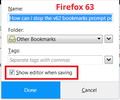Why does Firefox create Other Bookmarks Category and retain multiple copies of empty folders
I'm trying to organize my bookmarks, and under "Other Bookmarks" I have MULTIPLE (up to >10 copies) of empty folders. I don't even need an "Other Bookmarks" category, just Bookmarks Toolbar, and Mobile Bookmarks. Now, I have to delete all these empty folders manually, one at a time. There is no reason to even have an "Other Bookmarks" category; most people organize their bookmarks into folders AND HAVING THEM IN THE BOOKMARKS TOOLBAR, where they're easily accessible with a drop-down menu, under the category the user has created for the Bookmarks Toolbar Folders can hold everything at the user's fingertips.
I've tried selecting multiple empty folders at a time to delete them, but Firefox doesn't delete multiple empty folders at a time. How do these folders even come into existence? I just want it to stop, and that's why I don't use Firefox on my PC, and only use it on my Android devices BECAUSE my PREFERRED browser (Vivaldi) isn't available for Android or other mobile devices. I specifically chose both of these browsers because I can still have (on PC, anyway) a menu bar, and other browsers don't have that. (I wouldn't even use it on my Android device, except that I can access my desktop bookmarks. The Mobile version is sooo lacking in features that I like about the desktop version.) Help me get rid of these empty folders that continue to appear in my desktop version of Firefox.
Thank you, Joan Johnson
Tüm Yanıtlar (3)
Hi Joan, the Other Bookmarks category is the default category for new bookmarks. You can use an add-on to change that default. So going forward, this should help:
https://addons.mozilla.org/firefox/addon/default-bookmark-folder/
After installation, you'll need to go into its options and specify whether you prefer new bookmarks on your Bookmarks Menu or Bookmarks Toolbar.
If you prefer to assign the folder each time you add a bookmark, make sure the editor is enabled. While you are on a bookmarked page, click the blue star icon in the address bar, and then check the box to show the editor:
<center> </center>
</center>
But back to the task at hand. If you want to delete multiple items, use the Library window. To open that, either:
- "Show All Bookmarks"
- Ctrl+Shift+b
Select the category (Menu, Toolbar, Other) in the left column, and then its contents should be listed on the right. To select multiple folders at once, you can either:
- Ctrl+click each item you want to select
- Click the first item and shift+click the last item to select a range
Then to remove them, you can press the Delete key on the keyboard or right-click > Delete any of the items.
Does that work on yours?
Actually, the following extension might be of interest to you. It works a bit differently. Instead of going through Firefox's built-in method to save a bookmark and assign a folder, you first find the folder on the Bookmarks Toolbar where you want to save a bookmark for the current page, then right-click to add it there.
Note that using Sync to sync bookmarks can cause such folders to appear.
If you use Sync then best is to disconnect Sync temporarily during troubleshooting.
You can check for problems with the places.sqlite and favicons.sqlite files in the Firefox profile folder.
- use "Verify Integrity" button on the "Help -> Troubleshooting Information" (about:support) page
In case errors are reported with "Verify Integrity" close and restart Firefox and retry.
If "Verify Integrity" cannot repair places.sqlite then remove all places.sqlite and favicons.sqlite files in the Firefox profile folder. Firefox will rebuild places.sqlite and restore the bookmarks from a recent JSON backup in the bookmarkbackups folder.
- keep a backup copy of places.sqlite in case a new places.sqlite database has to be created
You may have to restore and older backup from the bookmarkbackups folder.
- Bookmarks -> Show All Bookmarks -> Import & Backup -> Restore
The name of an automatically created JSON bookmarks backup in the bookmarkbackups folder includes a total item count (folders and separators included) and an hash value to prevent saving the same backup more than once. You also see this count in the Restore menu drop-down list.
- bookmarks-YYYY-MM-DD_<item count>_<hash>.jsonlz4.
See also:
- https://support.mozilla.org/en-US/kb/Bookmarks+not+saved#w_fix-the-bookmarks-file
- https://support.mozilla.org/en-US/kb/fix-bookmarks-and-history-will-not-be-functional
You can use the button on the "Help -> Troubleshooting Information" (about:support) page to go to the current Firefox profile folder or use the about:preferences page.
- Help -> Troubleshooting Information -> Profile Directory:
Windows: Show Folder; Linux: Open Directory; Mac: Show in Finder - http://kb.mozillazine.org/Profile_folder_-_Firefox