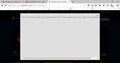Trouble when logging into playstation store, unable to log in and receive error
This is the error i receive when attempting to log in.
{"error":"invalid_client","error_description":"Bad client credentials","error_code":4102,"parameters":[]}
i have a few privacy configurations set i dont know if any of those would have anything to do with it, they are listed on this web page: https://www.privacytools.io/#about_config
All Replies (2)
Heres an image
Firefox 42+ has a Tracking Protection feature that is enabled by default in Private Browsing mode. When you are in private browsing mode then Firefox can show a shield icon at the left end of the location/address bar that some content is affected.
You can disable this feature in "Options/Preferences > Privacy" or via the about:privatebrowsing page that get when you open a New Private Window.
- Options/Preferences > Privacy: "Use Tracking Protection in Private Windows"
- https://support.mozilla.org/kb/tracking-protection-firefox
- https://support.mozilla.org/kb/control-center-site-privacy-and-security-firefox
You can try these steps in case of issues with web pages:
You can reload web page(s) and bypass the cache to refresh possibly outdated or corrupted files.
- Hold down the Shift key and left-click the Reload button
- Press "Ctrl + F5" or press "Ctrl + Shift + R" (Windows,Linux)
- Press "Command + Shift + R" (Mac)
Clear the Cache and remove the Cookies from websites that cause problems.
"Clear the Cache":
- Firefox/Tools > Options > Advanced > Network > Cached Web Content: "Clear Now"
"Remove the Cookies" from websites that cause problems.
- Firefox/Tools > Options > Privacy > "Use custom settings for history" > Cookies: "Show Cookies"
Start Firefox in Safe Mode to check if one of the extensions (3-bar Menu button/Tools > Add-ons > Extensions) or if hardware acceleration is causing the problem.
- Switch to the DEFAULT theme: 3-bar Menu button/Tools > Add-ons > Appearance
- Do NOT click the "Refresh Firefox" button on the Safe Mode start window