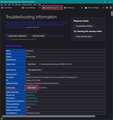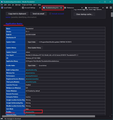Can't change server settings. Deleted email account returns on restart. Added account disappears.
I switched my email host and am trying to change the account settings in Thunderbird. When I change the server name a popup appears and asks me to restart or cancel. It doesn't let me continue to change any of the other server settings. Selecting either option changes the server name back to the original.
So I delete the email account and its smtp server. When I restart they both reappear. When I add a new email account and smtp server, it disappears when I restart.
When I select Help/Troubleshooting Information the deleted accounts are gone from under Mail And News Accounts. When I restart Thunderbird, the deleted accounts and server returns.
I changed the settings for a different email account that is on a different host last summer with no problems. Thanks
การตอบกลับทั้งหมด (12)
Still haven't figured this out. I have not closed TB so as not to lose the settings. I need to reboot my computer and then will switch to Outlook as I am completely frustrated with this.
Based on someone on this forum complaining they could not add an account (I know the exact reverse) where we determined they had software that was preventing the writing of the changed settings when Thunderbird closed (antivirus product)
Go to the troubleshooting information on the help menu Click on the open profile button. Look for the file prefs.js. You may well have hundreds of them with a number. There should only be prefs.js, but whenever the write is messed up, usually by an antivirus scanning, but anything like streaming backups, network shared storage etc then Thunderbird just writes what it needs to save in a new fie with a number.
The "cure" is get rid of whatever is preventing the writes. This usually means creating an exception in the antivirus product to prevent it scanning in the Thunderbird profile when it is in use.
It is an unfortunate truth these days that a very large proportion of email issues are caused by the watchdog tools people install and trust to keep them safe. Things like antivirus, VPN and to some extent firwalls etc.
I have the same issue: moved email hosting to a new vendor (moved from Turbify-Yahoo to Dreamhost). So I kept my same email address with my same domain name. In TB I can Remove Account for the old version that no longer works. Then I can File > New > Existing Email Account. It validates the new account and loads in the new email into the Inbox. All is fine. But! I close TB, and then reopen TB, and the old account is back, and the new account is not.
I have McAfee Total Protection, so I turned of "Real Time Scanning", ie, antivirus. Repeated the process, but it did not fix anything. In my default, active TB profile, I have 26 pref files (pref-1 thru pref-26, but the timestamps on ALL of them are from 2020... four years ago. No new pref-number files since 2020.
So, any other suggestions? If there is not a fix, perhaps I will figure out how to preserve my Storage Folders, uninstall TB, reinstall TB, and add back in the new email accounts. But there should be a way to Remove and Add a new account...
When I go to troubleshooting information and click on the open folder button next to Profile Folder, there is not a file prefs.js. The folder is C:\Users\timdu\AppData\Roaming\Thunderbird\Profiles\557nq0vc.default. There are 2 other subfolders under Profiles, 04meqdf7.default and jvgnv225.default-release that have the file prefs.js. One from 2018 and the other from 2022.
I renamed both these files and started TB and nothing changed from my original post. All 3 of the above folders now do not have the file prefs.js. I searched the folders Users, Program Files, Program Files (x86), and ProgramData for prefs.js and it was not found.
Over a month ago while working on this there were 12 prefs.js files. I have now renamed or deleted them all. So where is TB getting the settings for my email accounts without a prefs.js? This includes settings for another domain which is working perfectly that I successfully changed the settings on last summer with no problems and the old settings for this domain that keep reappearing that I cannot change.
See my earlier post here on 1/13/24 regarding my issue. I gave up on trying to fix this TB issue of my Removed and Newly Added email accounts reappearing and disappearing on the next TB restart. My solution: 1. Copy "Local Folders" from current TB to external drive. (other posts explain how to do this...) 2. Uninstall TB. 3. Download and install new TB. 4. Add new email accounts (actually the old accounts but now on new email hosting service...) 5. Copy "Local Folders" from external drive into current TB installation.
@tracysmi So your created a new profile. You will have issues again in the future, I can almost guarantee it. That is if you are still using McAfee.
There is more than 10 years of records showing it to cause issues over and over. It is not alone, but it is one of the top causes to the point regular contributors grimace when they read it is in use. See https://wiki.mozilla.org/Thunderbird:Testing:Antivirus_Related_Performance_Issues Most of us have given up documenting the repeated failure of antivirus to do what it says it will, without stopping the flow of mail.
@ ME405 Thunderbird can not start with a profile folder that does not contain a prefs.js. It is that simple, so if the folder does not have that file, it is not your profile folder.
Matt, et al, Thanks for the info. I did access the link:
https://wiki.mozilla.org/Thunderbird:Testing:Antivirus_Related_Performance_Issues
Here is what I could, and could not do. That article had 3 specific suggestions: - "Disable/delete McAfee Anti-Spam Thunderbird Extension in Thunderbird..." - I checked my TB extensions, and I do not have this one, or any extensions.
- "Disable email attachment scanning in McAfee..." - I checked with McAfee support, and this is no longer an option with their software.
- "Disable scanning of Thunderbird files and folders in McAfee": - I have Excluded the pref.js file. But just fyi, McAfee only supports individual file Excluding now; you cannot Exclude folders, even with a backslash.
A complexity with McAfee is that on their website, they still have "help articles" way back to 2011 accessible, that DO tell you have to exclude Email Attachments and other settings. They don't seem to bother keeping their support info up to date...
BTW, I have used both TB and McAfee Total Protection, both, for at least 4 or 5 years together, and I have never had this issue before, and at least for now, I am not having it now. I understand the complexity of multiple software products having conflicts, and I appreciate the info for at least Excluding the profile pref.js file in my configuration.
You can see how frustrating this is. I am told to click on the open profile button and look for the file prefs.js. But there is no prefs.js file in that folder. Then I'm told TB won't run without prefs.js in the profile folder so it must not be the profile folder!? Is there another way to determine what the profile folder is?
re : I am told to click on the open profile button and look for the file prefs.js. But there is no prefs.js file in that folder.
Are you clicking on the correct button ? I've added an image as a guide. I know it's for an older version but the 'Profiles Folder' - 'Open Folder' button location has not changed.
The 'prefs.js' file is used by Thunderbird in order to locate everything to do with mail accounts. It is vital that this file exists. Sometimes if a problem occurs then a new 'prefs.js' file gets created and the old one gets renamed with a number eg: 'prefs-1.js'.
What we need to see is an image showing what you see. How many of these 'prefs.js' files exist. We need to see image which is set up to show details. Columns : Name, Modified date, Type, Size.
re :Is there another way to determine what the profile folder is?
- Help >'Troubleshoot Information'
- Under 'Application Basics' near the bottom is 'Profiles' - click on the 'about:profiles' - see image below
It opens in a new tab. It shows all the 'profile name' folder and their location. Make sure window shows all info Post an image.
Then check the following so we know where a current mail account is pointing to.
- In Account Settings
- Select 'Server Settings' for account
- Look bottom right for 'Local directory'
- Make window wide enough to see all the text in that area.
- Post an image showing all the content the 'Local directory' contains.
I have the exact same problem. The directory that Thunderbird opens when I select open profile location does not have a prefs.js file. It has several prefs-xx.js files none with a recent write date.
In going to the command prompt I was able to locate a prefs.js file in a completely different Mozilla directory. It also had a write date of today's date. So it appears that that is one that is being used. However changes are not being saved.
Thunderbird starts without issue so it appears that must be the one it is using but I have no explanation for it.
Like several others users here I have been using Thunderbird for several years without any issue.
My question is does Mozilla have it's own file or is the problem eliminated by copying that file into the Thunderbird profile folder.
> In going to the command prompt I was able to locate a prefs.js file in a completely different Mozilla directory.
It would be useful to know that 'Mozilla' directory because it may not be Thunderbird - it might be Firefox. It may also be in a unexpected location if you got the Thunderbird program from a different location.
If you downloaded and installed Thunderbird from the following official website link :
then on a Windows OS you would find the default location for Thunderbird profile is :
- C:Users/user name/Appdata/Roaming/Thunderbird/Profiles/profile name folder
If you use Windows OS but got a Thunderbird install via the Microsoft apps store then the profile is not stored in the same location because Microsoft apps decides to stick it where it's not expected. eg: C\Users\username\AppData\Local\Packages\MozillaThunderbird.MZLA_h5892qc0xkpca\LocalCache\Roaming\Thunderbird\Profiles\ profile name folder
So the question is where did you get the Thunderbird program ?
เปลี่ยนแปลงโดย Toad-Hall เมื่อ