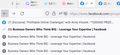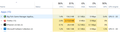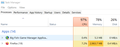Firefox on Windows 10 Loads Multiple Versions of the Same Tab, Limiting Memory (RAM)
Several weeks ago, because it seemed to be a Gmail-tab-only problem, Firefox Support advised us to contact Gmail Support.
It is now clear that the problem is with the Firefox browser. The attached screenshot shows an example of an affected tab.
Please fix this. Multiple versions of the same tab waste RAM and other memory, especially on a limited-memory device such as a laptop.
การตอบกลับทั้งหมด (18)
Is this with all websites/pages, some, a few?
Many site issues can be caused by corrupt cookies or cache.
Warning ! ! This will log you out of sites you're logged in to. You may also lose any settings for that website.
- How to clear the Firefox cache {web link}
If there is still a problem,
Start Firefox using Troubleshoot(Safe) Mode {web link}
A small dialog should appear. Click Start In Troubleshoot(Safe) Mode (not Refresh). Is the problem still there?
While you are in Troubleshoot(Safe) mode;
Try disabling graphics hardware acceleration in Firefox. Since this feature was added to Firefox it has gradually improved but there are still a few glitches.
How to disable Hardware Acceleration {web link}
It's happening with all tabs. I don't want to clear the cache at this point, because I am working in multiple tabs at once.
This should not happen at all. Firefox is the only browser that has had this issue, in my experience, and I have used other browsers several times.
Unfortunately, clearing the cache only solves the problem temporarily.
This is an ongoing issue. Please fix it!
It is possible that an extension creates extra entries in the Tab history list.
Start Firefox in Troubleshoot Mode to check if one of the extensions ("3-bar" menu button or Tools -> Add-ons -> Extensions) or if hardware acceleration or userChrome.css is causing the problem.
- switch to the DEFAULT theme: "3-bar" menu button or Tools -> Add-ons -> Themes
- do NOT click the "Refresh Firefox" button on the Troubleshoot Mode start window
We tried running Firefox without the extensions. The problem remains.
Here is a screenshot of what is happening. One app should not use this much memory!
Use these links to create a new profile. Use this new profile as is. Is the problem still there?
https://support.mozilla.org/en-US/kb/how-run-firefox-when-profile-missing-inaccessible
http://kb.mozillazine.org/Profile_folder_-_Firefox#Navigating_to_the_profile_folder
https://support.mozilla.org/en-US/kb/profile-manager-create-and-remove-firefox-profiles
https://support.mozilla.org/en-US/kb/back-and-restore-information-firefox-profiles
Type about:profiles<enter> in the address bar.
The problem seems to be solved, but:
1. We want to use at least Norton's add-ons for anti-malware and anti-tracking, and
2. One of our tabs will not return to the original loaded page.
This is a very strange situation!
Is this after creating a new profile?
If you want to reinstall the add-ons you had, do so one at a time. Wait several hours and watch for any problems. If something shows up . . .
JandNL said
2. One of our tabs will not return to the original loaded page.
Try starting from that website's main page. Then use its links to get to where you want.
We have disabled most add-ons, except the Norton ones.
However, we still see this. Why is Firefox using so much RAM, etc.?
https://support.mozilla.org/en-US/kb/firefox-slow-how-make-it-faster
https://support.mozilla.org/en-US/kb/firefox-uses-too-many-cpu-resources-how-fix
https://support.mozilla.org/en-US/kb/firefox-uses-too-much-memory-ram
https://support.mozilla.org/en-US/kb/firefox-hangs-or-not-responding
https://support.mozilla.org/en-US/kb/firefox-takes-long-time-start-up
https://support.mozilla.org/en-US/kb/quick-fixes-if-your-firefox-slows-down
https://support.mozilla.org/en-US/kb/firefox-uses-too-much-memory-or-cpu-resources
MemTest LAST UPDATED : 12/04/2020
Could you please run a tool from http://memtest.org/
in order to check the integrity of your RAM?
You will need a thumb or disk drive to install it on.
Do you let Windows handle the page file or did you set a fixed size ?
Control Panel -> System -> Advanced -> Performance -> Settings
If you use a fixed size for the page file then try the former and let Windows handle the page file. How to determine the appropriate page file size for 64-bit versions of Windows {web link}
We have Windows 11.x.
1. We cannot find Control Panel -> System -> Advanced -> Performance -> Settings. When we click Settings, it doesn't show an Advanced option.
2. What size thumb drive would we need?
JandNL said
We have Windows 11.x. 1. We cannot find Control Panel -> System -> Advanced -> Performance -> Settings. When we click Settings, it doesn't show an Advanced option.
You need to ask here: https://support.microsoft.com
http://answers.microsoft.com/en-US/windows/forum/windows_10
2. What size thumb drive would we need?
You mean for MemTest? I don't know. Check with its website.
Unfortunately, your last two responses are less than helpful. We are not IT types. We don't know what we need to look for in Control Panel, and we don't know which option to select at http://memtest.org/#downiso either.
I called for more help.
Are you saying that we have to call, or that someone else will respond here?
I escalated your question. Hopefully, someone will respond.
Nobody has responded in a few days.
We need to get this resolved.
Do we need to ask the question in another way, or do we have to continue to wait?
I give up. Nobody is responding at all.
I have to re-post as a new escalated question.