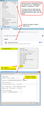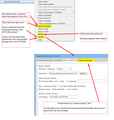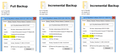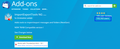ImportExportTools NG -- Incremental Backup feedback wanted
The ImportExportTools NG add-on supports incremental backups. After an initial full backup, you set the backup option to make incremental backups. For users with a large amount of folders and messages this would be an excellent option and allow frequent (even daily) backups without using a huge amount of disk space.
QUESTION: is anyone here using this feature? How do you restore the data if necessary. How often to you do a full backup?
Looking for USER feedback....Thanks, Al
การตอบกลับทั้งหมด (10)
i have not used it before , but it looks good, & it should be useful.
in addon/extension's page , its showing it has an option to select all files in profile, then i would guess, it can create separate folder each time when it creates backup.
but a tool which has "Import"/"Export" in name, does not have option to import/restore !! !!
i guess thats why there is no "Import"/"Restore" tab.
atErik, I'm still experimenting with this add-on and agree that there are questions and features that seem incomplete. Currently to restore the profile data you just have to overwrite the active profile in TB with the backup copy. So it's not a feature from the menu but not difficult to do manually. I'm not sure how the restore process works if you are using the incremental backups. I have a number of comments and questions into the developer. See the attached snapshot. The current developer took over the software from the initial developer and is trying to enhance it as well as add more to the HELP file. But he admits that he has not used some of the backup features so it is a learning process.
Thanks...Al
I wonder if there is a setting to remind you that an update is ready to be run. It appears that when the scheduled backup is due, it only happens when you exit/close the program. I often leave Thunderbird up and running for weeks at a time. Only when I close it do I see the message telling me about a Backup is needed and asking if I want to do it.
Ideally a pop up would tell me about the backup which I could do or dismiss. It would be ideal to offer these options in the pop up.
Dismiss the backup Dismiss the backup and remind me in X hours Do the backup and restart Thunderbird Do the Backup and close Thunderbird
Thanks...Al
re : How do you restore the data if necessary. Depends upon what data needs restoring. If you lost eg: one folder or folder plus sub folders - where the original became corrupted or killed by an Anti-Virus product or you simply deleted by accident etc.
The addon 'ImportExportTools NG' : 'Import' means you can import eg: mbox files from a backup copy It also offers importing the subfolders as well if required.
If you lost the entire lot, so the whole profile went up the creek, then you can manually use the backup to recreate the profile.
A backup will run and should only run when Thunderbird has been closed/exited and not running. This allows all files to be closed and session data etc to be properly stored and files closed.
Mbox files are text files. They have the same name as the folder you see in Thunderbird Folder Pane. They contain emails, written to the file in the order downloaded, one after the other. Attempting to copy files containing potentially hundreds or even thousands of emails that could be open and synchronising with a server or being scanned by an Anti-Virus etc may result in loss of data. Hence why you perform a backup after exiting Thunderbird.
So if you want to perform a backup every eg: Friday night, On Friday, you would set up to perform backup every 7 days. I would also suggest you create an event that starts on Friday to remind you on a weekly basis that is repeatable to exit Thunderbird for backup purposes.
re: How often to perform a backup? Well that depends upon your personal situation. A business may need to backup certain files on a daily basis. eg: all files that have been modified or they may choose to perform a full backup. In some cases, one copy of a backup is insuffient and two different copies kept in different locations is required. So, the computer may also have a schedule to backup the backup. I would always advise you keep one copy of backup not on the computer eg: use an external harddrive.
I backup once a month and keep a rolling 3 months of backups. However, I always perform a backup prior to allowing an update, so I have a specifc copy that will work on a specific version of Thunderbird. Any particularly important emails will get exported as eml files to a location outside of Thunderbird. Same goes for any attachments. Thunderbird offers the option to 'Save as' without the addon, but the addon also offers options to manually 'Export' particular files in various formats.
It is very easy to perform a backup manually if required.
Help > Troubleshooting Information
'Profile Folder': click on 'Open folder' button
A new window opens shwoing cntents of profile name folder.
Exit Thunderbird now.
Go up directory to 'Roaming' folder (I think it's only three clicks/level of directory) and copy the 'Thunderbird' folder, then paste it into eg: external hardrive.
I often use it, as it only takes about 2 minutes to do.
re :Ideally a pop up would tell me about the backup which I could do or dismiss.
As I mentioned earlier, I create the schedule to match with an Event, so I do get a pop up reminding me about the backup. Yes, it's a workaround, but it works.
Otherwise, suggesting improvements would be something to discuss with the author of the addon and is beyond the remit of Thunderbird. Addons are written and maintained by their author and are not the reponsibility of Thunderbird.
Toad-Hall Wrote: re : How do you restore the data if necessary. "Depends upon what data needs restoring."
First, thanks for your feedback.
Below is a snapshot to help clarify my question. I used the option to create a FULL profile backup which is 7.9 GB in size. Then I set up the backup to do incremental backups. There are currently 2 incremental profile files which are 246MB and 321MB in size. My understanding is they contain any changes I've made to my profile ( account info, options, new mail, etc) at the time they were made. My understanding is I can simply replace / overwrite the existing profile file with the FULL backup to restore the profile and all other data to where it was on 12/27/2020.
Here is the first question: How do I apply the subsequent incremental backups? I can't simply overwrite the profile file, so assume there is some process to apply them. So far I haven't been able to find anyone that is using the incremental backups to ask. I also contacted the add-on author about adding a tab to his OPTIONs screen that would support the process of restoring the profile using the full and incremental files. Waiting for his feedback.
Next question: Is there any issue using the Full and incremental backups if there were any TB updates between when they were made?
Next question: Are there any issues, concerns recommendation from users with experience using the incremental backups?
Next topic
Toad-Hall Wrote: re :Ideally a pop up would tell me about the pending backup which I could do or dismiss. As I mentioned earlier, I create the schedule to match with an Event, so I do get a pop up reminding me about the backup. Yes, it's a workaround, but it works. Otherwise, suggesting improvements would be something to discuss with the author of the addon and is beyond the remit of Thunderbird. Addons are written and maintained by their author and are not the responsibility of Thunderbird.
My comments: The event idea is a good workaround. I already did contact the add-on author about the idea of the popup and related options. It would be ideal to offer these options in the pop up.
- Dismiss the backup
- Dismiss the backup and remind me in X hours
- Do the backup and restart Thunderbird
- Do the Backup and close Thunderbird
Currently waiting for his feedback.
Thanks...Al
Here is the first question: How do I apply the subsequent incremental backups?
Incremental backup could contain an mbox file of eg: Inbox which is more up to date. So if your full backup was good for most and you used it to recreate, but you had an incremental backup of Inbox which was more up to date. As I mentioned... The addon 'ImportExportTools NG' : 'Import' means you can import eg: mbox files from a backup copy It also offers importing the Inbox subfolders as well if required.
However, if you use an imap mail account and had lost emails off server, you would import the mbox file into the 'Local Folders' mail account. Then get copies of those imported emails put into the appropriate imap account folder to put them back on the server.
fwiw https://github.com/thundernest/import-export-tools-ng (which atErik listed previously) has a list of identified issues and feature requests. If anything you seek is not listed there you might create a new issue for it on github.
It's one of the largest and most complex of the Thunderbird add-ons and the current maintainer took it over only about a year ago - still, he's quite a dedicated developer, is making good progress and open to suggestions.
Hi Wayne Mery WROTE: It's one of the largest and most complex of the Thunderbird add-ons and the current maintainer took it over only about a year ago - still, he's quite a dedicated developer, is making good progress and open to suggestions.
Thanks, and I submitted some questions and suggestions to Christopher a few weeks ago.
Here is a link:
https://github.com/thundernest/import-export-tools-ng/issues/187
Hoping to hear back and think he is either busy or may be on holiday. I hoping to find some users with experience using the incremental backup feature since there are over 150,000 users of this add-on but so far have not been able to. The process to apply the incremental backup files is not obvious so it would be very helpful to get feedback from someone using this feature.
...Al