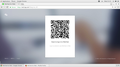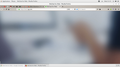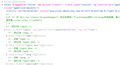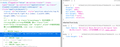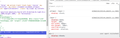FF cannnot display some div tags
I remove the built-in Firefox weeks ago and downloaded the newest version and extracted the package in my local directory instead of /usr/bin/* . And the Adobe Player plugin cannot be detected and didnt work at first and then I copied it from /usr/lib64/mozilla/plugins/libflashplugin.so to ~/.mozilla/plugins/ and then it worked fine. And then I also found some sites cannot be displayed properly, which I could not sure whether it's something to with this.
one of the website: https://wx2.qq.com/
When I open this site, providing a login box like telegram web, I find some tags just cannot be displayed( image 1 ) and i cannot login at all. But in Chrome, it displayed like usual( image 2 ). And then i check the source of the page and compared it with another one in Chrome. There is no difference. I pressed F12 and found some div tags are dimmed( image 3 ). Now I didn't know how to handle it. Please do give some tips, I think it has something to do with my new installation of Firefox but I am not sure. If anyone want more information, do call me! THX!!
การตอบกลับทั้งหมด (10)
Sorry, I mean the Image 1 is showed by Chrome and the Image 2 by FF.
If you use extensions ("3-bar" menu button or Tools -> Add-ons -> Extensions) that can block (wanted) content (Adblock Plus, NoScript, Disconnect, Ghostery, Privacy Badger, uBlock Origin) always make sure such extensions do not block (wanted) content.
- make sure your extensions and filters are updated to the latest version
You see the shield icon at the left end of the location/address bar in case content is blocked by Tracking Protection.
- click the shield icon for more detail and possibly disable the protection
- check the Web Console for more detail about what content is blocked by Tracking Protection
- "3-bar" menu button or Tools -> Web Developer
You can try these steps in case of issues with web pages:
You can reload web page(s) and bypass the cache to refresh possibly outdated or corrupted files.
- hold down the Shift key and left-click the Reload button
- press "Ctrl + F5" or press "Ctrl + Shift + R" (Windows,Linux)
- press "Command + Shift + R" (Mac)
Clear the Cache and remove the Cookies from websites that cause problems via the "3-bar" Firefox menu button (Options/Preferences).
"Remove the Cookies" from websites that cause problems:
- Options/Preferences -> Privacy & Security
Cookies and Site Data -> Manage Data
"Clear the Cache":
- Options/Preferences -> Privacy & Security
Cookies and Site Data -> Clear Data -> Cached Web Content: Clear
Start Firefox in Safe Mode to check if one of the extensions ("3-bar" menu button or Tools -> Add-ons -> Extensions) or if hardware acceleration is is causing the problem.
- switch to the DEFAULT theme: "3-bar" menu button or Tools -> Add-ons -> Appearance
- do NOT click the "Refresh Firefox" button on the Safe Mode start window
Thank u for ur quick reply. Well, I have no plugins installed in FF can the block content of a page and i cleared the cache and tried run FF in safe mode, but nothing changed. From the screenshots i uploaded, it's clear that the site is recognized safe so i believed it has nothing to with the safety issues. Anyone has more idea? THX!!
And why the tags are dimmed?( image 3 ) it seems like it's the key to fix this problem? Is there anyone who has encountered this?
เปลี่ยนแปลงโดย Trancx เมื่อ
! I found it's about the attribute of the tag ; In this website, the login box belongs to class "login", and its css shown below
.login {
display: none; height: 100%; min-width: 860px; min-height: 700px; overflow: auto; position: relative;
}
.unlogin .login {
display: block;
}
.loaded .login {
display: none;
}
but when inspect the source of the page, i found the .login ignored the attribute "display: block", ( image 1 )
In chrome we can see the block, and the browser ignore "display: none". (image 2 )
If i uncheck the "display: none", i can see the login box but no response when clicked some buttons.
It seems like the FF cannot find the attribute from ".unlogin .login", which will make the login box visible.
There are a lot of attributes present with a 'ng-' prefix if you check the source code and this suggest that JavaScript is meant to process the page once it is loaded. So it looks that you block JavaScript code that causes the page to malfunction.
<body draggable="false" mm-action-track="" track-type="resize" ng-controller="appController" ng-class="{loaded:isLoaded,unlogin:isUnLogin}" ng-click="appClick($event)" class="ng-scope ng-isolate-scope unlogin">
So complicated... it's the problem of the page instead of Firefox? Or the site is unkind to Firefox?
Trancx said
So complicated... it's the problem of the page instead of Firefox? Or the site is unkind to Firefox?
Very Complicated : https://wx2.qq.com/
HTML ERRORS : https://validator.w3.org/nu/?doc=https%3A%2F%2Fwx2.qq.com%2F
Pkshadow said
Trancx saidSo complicated... it's the problem of the page instead of Firefox? Or the site is unkind to Firefox?Very Complicated : https://wx2.qq.com/
HTML ERRORS : https://validator.w3.org/nu/?doc=https%3A%2F%2Fwx2.qq.com%2F
AWESOME! The website seems not that good! but I'm curious why Chrome manages it well, so as my Firefox in Windows! But the Firefox of Linux version cannot.