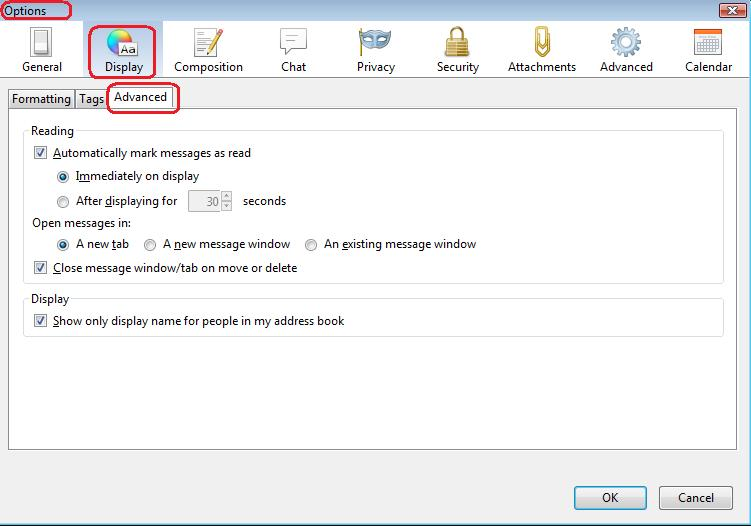sync Thunderbird on multiple computers
Our small ministry has 7 email addresses through our web provider.
I (pastor) use TB to access & use all 7 addresses. I need to see all mail because there is only so much volunteer help.
examples of addresses :
[email protected] (need no one else to read, contains confidential info) [email protected] (answers CONTACT US form on website) [email protected] (for use by admin assistant volunteer) [email protected] (for sending receipts and respond to other inquiries from our webstore) [email protected] (for contact with bank, vendors, signup for webservices (i.e. amazon)
I want 2 volunteers to start helping respond to SOME of the email accounts, but not all, using their own computers, with their own instance of TB.
I think I will have no problem getting the correct, specific email addresses INCOMING mail downloaded to TB on these other 2 computers (just "leave mail on the server", yes? so each of our volunteers' computers can use TB to get it).
the one IN COMING question I have is how to set up this detail ----> For INCOMING mail I want read/unread status to be INDIVIDUAL (on MY computer TB is marks "read" when I look at an email, but will still be "unread" on other two computers until THEY read it.
My BIG question is about SENDING email.
If other volunteers SEND email from a ministry email account (example [email protected]), I NEED to see (and other volunteers will need to see) WHAT WAS SENT by the OTHERS on my(our) own computers, in our instance of Thunderbird.
Does TB put SENT email up on the original email account from our web provider? Can our other volunteers (and me) on our own computer and own instance of TB to get a copy of what was sent on another computer/instance of TB?
How does syncing of SENT email get set up, if it can?
In crafting answer, assume everybody IS able to set their "check with host" (e.g. our web provider email boxes) for every 2 minutes.
THANK YOU for help setting this up CORRECTLY !!!! -abrahamE
ప్రత్యుత్తరాలన్నీ (2)
Use IMAP, and all users will see all the same folders, including Inbox and Sent. The synchronization is inherent in the use of IMAP.
Your requirement for marking messages as read will be problematic, because, in the worst case, once a message is read it is marked as read, regardless of who read it. I'd suggest a regime of moving "dealt-with" messages to specific folders. So a message in Inbox requires attention. Anywhere else and it can be assumed to have been processed. For your own computer, you can set it not to mark messages as read.
Your 2 minute refresh interval is somewhat optimistic, since most email providers would tolerate 10 or 15 minute intervals at the minimum. However the interval is largely irrelevant to an IMAP account. IMAP servers tend to "push" email to clients as and when it arrives.
Agree with Zenos. Imap is what you need.
re :IMAP servers tend to "push" email to clients as and when it arrives.
This is selected in 'Account Settings' > 'Server Settings' for the imap mail account. select checkbox 'allow immediate server notification when new messages arrive.'
When all selections have been made click on 'OK' to close and save.
see image below as guide.
Re: marking messages as read. Imap folders are actually remote versions of what is on server. Folders frequently synchronise with server to show/update contents. so if you mark as read then it is marked as read on server and therefore any other person will see what is on server.
You could switch off the auto marking as read in 'Options'. 'Menu icon' > 'Options' > 'Options' > 'display' > 'Advanced' tab see image below. In the image the option to mark automatically is selected, but you can uncheck that and then click on OK.
Then apply the idea mentioned by Zenos of creating and using folders for processed emails.
The other option would be to download and keep copies of emails you have read in eg: 'Local Folders' mail account. 'Local Folders' does not synch with any imap server and so is only on your computer.
re :[email protected] (need no one else to read, contains confidential info)
Make sure you have created 'User Accounts' on your computer which you need a password to access. After accessing your computer User Account it opens showing the desktop. When you startup Thunderbird, all emails will be visible. So make sure you log out of 'User Account' when you are away from computer. Only set this up this email address mail account on your computer. IMAP or POP - it is up to you.
re: I want 2 volunteers to start helping respond to SOME of the email accounts, but not all, using their own computers, with their own instance of TB.
IMAP set up for just those email addresses.
POP mail accounts can be set to leave messages on server.
This means a second/subsequent person could download emails from same pop account email address onto their computer.
Pop mail accounts can only access and download from server Inbox. There is no synchronising of folders. This means anything 'Sent' will not show on server, it will only be visible on that particular pop mail account on that computer. So, POP mail accounts are not going to meet your sharing of 'Sent' folder needs.