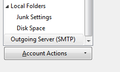How to correct outgoing mail server when email address changes
I had to delete an email account that was getting too much spam and create a new one. For example, deleted [email protected] and created a new one called [email protected].
I thought I could retain the same Thunderbird account by changing all of those instances off [email protected] to [email protected].
I can receive emails just fine.
Under server settings, there is a setting for server name, which stays the same, and username, which I changed to [email protected].
Under the main settings, at the bottom, there is a dropdown box for selecting the outgoing server, and there's a list of all of the accounts I have. However, the one for the account I changed still says [email protected] - hostname, rather than [email protected] - hostname, and I cannot send via that outgoing host.
Do I have to delete the old account and add the new account, saving my old outgoing messages in order for the outgoing mail server to be correct?
ఎంపిక చేసిన పరిష్కారం
Ok, I finally found it, just above the "Account Actions", at the bottom of the list of all the accounts. I totally did not see that entry until now. I've included an image in case someone else is as blind as I. Thanks.
ఈ సందర్భంలో ఈ సమాధానం చదవండి 👍 0ప్రత్యుత్తరాలన్నీ (5)
At the bottom of the account setting listing is Outgoing Server(SMTP) This is where you edit outgoing server settings.
I cannot EDIT it there, it is a dropdown box where I can SELECT an outgoing server. However, the one listed was for the account BEFORE I changed the email address, and didn't work for sending messages out. So, not realizing how quickly I might get an answer here, and because I didn't have any stored messages that needed to be saved, I ended up deleting the old account, and re-adding it with the new email address. Thunderbird nicely looked up the account settings from the host and it is now working.
Oddly, the outgoing server for the old account I deleted is still in the list of outgoing servers. Is there any way to deleted it from that list, just to avoid confusion in the future?
Then you are not in the correct spot. Try reading my answer again.
ఎంపిక చేసిన పరిష్కారం
Ok, I finally found it, just above the "Account Actions", at the bottom of the list of all the accounts. I totally did not see that entry until now. I've included an image in case someone else is as blind as I. Thanks.
Glad you found it. Please mark this solved if your issue is resolved.