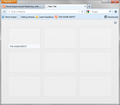Change the page titles in New Tab
When I drag a new page into the New Tab window the title of the tab becomes the title that is on the page, which is not always meaningful. For example, Home Depot uses a slogan on the title, the company name does not appear there at all. So, when I look at the tab page I can't tell which one is Home Depot. The images are always empty.
All Replies (5)
hello pahiker, does it work when you first create a bookmark for that page, then right-click and give the bookmark a meaningful title and drag this to the new tab page?
for missing thumbnails please see The thumbnails on the new tab page are missing - how to get them back
I did not bookmark the site, I just dragged the link from a separate window.
yes, therefore my suggestion from above - it should work...
What are you right-clicking on?
When I have the New Tab window open and right-click on the home-depot tab I get a pop-up that asks if I want to open the page in a new window or a new tab. Nothing that lets me change the page title.
The point from madperson is that you first bookmark a web page (URL), possibly on the Bookmarks Toolbar.
Then you can edit the title of that bookmark via the properties or by clicking the star on the location bar to change the name to what you want to appear as title on the about:newtab page and subsequently drag the modified bookmark in a slot on the about:newtab page to pin that URL.
See also this article about the New Tab page (about:newtab):