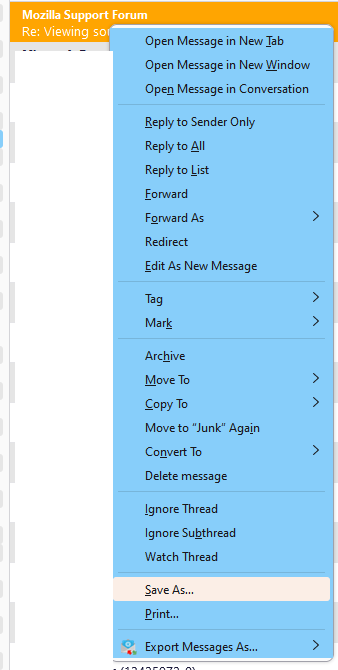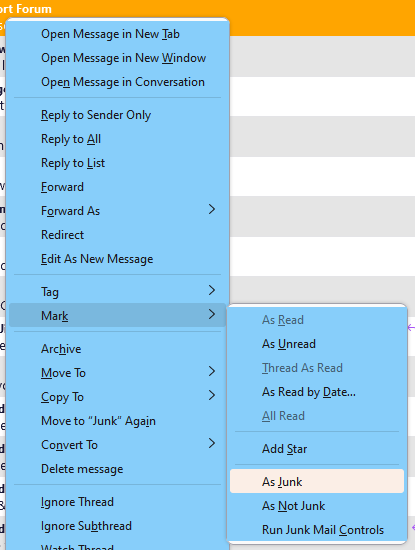Viewing source
Is there a way to view the email source without viewing/opening the email message? If I right click on the email, View Source in not there in the options.
All Replies (17)
Highlight the email in the list you want to view and then on Menu bar, click View -> Message Source (at the bottom of the list). Also, with the email selected, should be able to press CTRL-U to view the source.
When you view the message source, the message is downloaded and opened. If the Message Pane is closed, and a message is selected in the Threads Pane (message list), the message is not opened, and it can be deleted or moved.
It's sometimes necessary to see the header with the actual sending address, and this can be shown in the Threads Pane with an add-on.
MarkRH said
Highlight the email in the list you want to view and then on Menu bar, click View -> Message Source (at the bottom of the list). Also, with the email selected, should be able to press CTRL-U to view the source.
If I highlight the message in the top pane, with either the up or down cursor key or the left mouse button, that will open the email in the bottom pane which will allow the sender / spammer to know that I have read the message.
If Message Pane open - press F8 to close Message Pane Hightlight/select email Then use Ctrl+U to open the source view.
Alternative, assuming email is already fully downloaded.. go into offline mode by clicking on the 'online/offline' icon located bottom left in status bar. Hightlight/select email Then use Ctrl+U or click on 'More' button and select 'View Source' to open the source view. If you not like email: close source view window Delete email Compact the folder. Go back to online mode.
YetiManetti said
If I highlight the message in the top pane, with either the up or down cursor key or the left mouse button, that will open the email in the bottom pane which will allow the sender / spammer to know that I have read the message.
Oh yeah, guess I was just so used to not having the message pane visible since I don't want the email to open just by selecting it. Like Toad-Hall said, can press F8 to remove the message pane or on the menu bar, select View -> Layout -> un-select Message Pane.
MarkRH மூலமாக
MarkRH said
Highlight the email in the list you want to view and then on Menu bar, click View -> Message Source (at the bottom of the list). Also, with the email selected, should be able to press CTRL-U to view the source.
I see this option but I am trying to avoid opening the email by left clicking and highlighting the email in the list as it may send a notification to the sender / spammer that I have opened and read the message. It would have been nice to have the read source option in the right click menu.
Using F8 key closes Message Pane, so when you select email, it does not open the email, but email is opened in background to see the source view. This means you can delete email and then compact folder to remove all traces before enabling the Message Pane again.
Or you can go into 'Offline' mode first - assuming you have downloaded a full copy. Opening email has no communication back to server etc due to being Offline - allowing you to read, delete and compact before going back to online mode. Email just gets deleted off server.
This "view message source" button at the very bottom is hard to find. Also, if you are wanting to view only the full headers, you may be looking for a button which says "headers" instead of "source." I also expect to find this when right-clicking on an email instead of having to go to the "View" menu. Would you please consider adding "View Full Headers" or "View Source" to the menu we see when we right-click on a message in our inbox? Sometimes we need to do this when we suspect a message is spam but want to verify that fact before we actually open the message.
Thank you.
I agree with ajp1228.
First, I can't find the "view message source" button, at all!
Second, there used to be a 'Save As ...' item on the right click menu that,
1, Did NOT open the message; and
2, Saved the message source to a file.
The default file name was 'subject_line.eml.'
Why was this removed? It was the perfect way to view a message's source, to determine what it contained, without opening the message!
Furthermore, in the event that the message is determined to be malicious, there should be a 'Mark as JUNK' item on the right click menu, which like the old 'Save As ...' does NOT open the message!
udvarias1 said
I agree with ajp1228. First, I can't find the "view message source" button, at all! Second, there used to be a 'Save As ...' item on the right click menu that, 1, Did NOT open the message; and 2, Saved the message source to a file. The default file name was 'subject_line.eml.' Why was this removed? It was the perfect way to view a message's source, to determine what it contained, without opening the message! Furthermore, in the event that the message is determined to be malicious, there should be a 'Mark as JUNK' item on the right click menu, which like the old 'Save As ...' does NOT open the message!
Save As is in the context menu here, 115.3.2/W11 (see picture). Same action as Ctrl+S. There is also Mark As Junk (2nd picture). If you aren't seeing these menus, you might have a broken layout (test with troubleshoot mode).
I have the "Save As" button in my right-click menu, too, but I have to scroll down to see it. However, I don't have the one underneath it that says "Export Message As." I don't need it, but I wonder why I don't have it? I do have the "As Junk" button under the "Mark" sub-menu. I'm not sure whether that does any good or not, though; I wonder whether that sends any info back to my ISP/mail provider. I think I need to go to my ISP's website and access my mail from there and then "Mark as Spam" before they know I've marked it. I think the button in Thunderbird only lets Thunderbird know to move it, and I would rather my ISP move it or, better yet, blacklist the sender before I get it.
udvarias1, the "View Message Source" is under the "View" Menu button at the top of the page. It's at the very bottom of the sub-menu, and I have to scroll down to find it because of the DPI settings on my computer (I have everything set to be "large" in Windows; otherwise, some things are too small for me to see.
I still think "View Source" also needs to be an option on the right-click menu, or else add an option to only view the full headers and add "View Headers" to the right-click menu. I had a hard time finding the button.
ajp1228 said
Would you please consider adding "View Full Headers" or "View Source" to the menu we see when we right-click on a message in our inbox?
I thought it a reasonable idea and did put it forward for consideration in a topic that was discussing the redesign of this right click menu. Whether it gets included or not is not my decision, but I tried.
See image as guide.
Thunderbird is designed to offer various means of accessing things because not everyone has the same abilities or has different needs. So, please remember you do not have to use either of these options, you can simply use the keyboard shortcut. Press and hold down 'Ctrl' and click on 'U'
Thank you for suggesting that "View Message Source" be included in the right-click menu. I think putting it there will be very helpful.
The control-U works, but who can remember that? LOL I had trouble even finding it on the menu because I rarely use it. My ISP is usually good about black listing junk before it hits the inbox, and I have been using Yahoo email on the web for most things that are more likely to lead to spam. So I haven't been receiving much junk mail through Thunderbird until recently.
The first screenshot you posted is the best way to access it. The 2nd screenshot requires the "Message Pane" view, and using that view automatically opens any message which is highlighted. If you want to weed out junk email before opening it (to stop web beacons and other trackers from letting the sender know it was opened), you cannot use "Message Pane" view if you need to view the headers to confirm whether something is spam or if it's from a legitimate sender.
re : If you want to weed out junk email before opening it (to stop web beacons and other trackers from letting the sender know it was opened), you cannot use "Message Pane" view if you need to view the headers to confirm whether something is spam or if it's from a legitimate sender.
You do realise that opening an email in Message Pane is ok if remote content is not permitted. Personal Privacy has moved on in recent years. Do you really think that Thunderbird is that insecure? Thunderbird by default does not allow remote content. And if you are still not convinced you do realise you can go into Offline mode and read the emails in perfect safety. If they are bad then delete emails and compact folders before you go back to online mode.
But if you have deliberately changed the default settings in Thunderbird in order to allow remote content then opening an email may send tracker info back to source. So a simple solution - do not allow remote content.
Thanks. I did not think about the "remote content" not being allowed except for addresses I have already permitted. However, not opening at all provides an extra layer of security for a probable spam message, IMO. Personally, I do not like the preview pane, anyway. I prefer a full-screen list of the emails and I can open (in a new tab or window) the ones I want to read when I'm ready to read them. I can use "Mark as Read" on the others and delete them.
ajp1228 said
Thanks. I did not think about the "remote content" not being allowed except for addresses I have already permitted. However, not opening at all provides an extra layer of security for a probable spam message, IMO. Personally, I do not like the preview pane, anyway. I prefer a full-screen list of the emails and I can open (in a new tab or window) the ones I want to read when I'm ready to read them. I can use "Mark as Read" on the others and delete them.
As a heads up for those who think it is some kind of 'preview' and not opening an email - it's not a 'preview ' of anything and never has been. The area it displays in is called the 'Message Pane' and it contains an opened email.
There is no difference between opening an email in the 'Message Pane' or in a new 'Tab' or in a new 'window'. The email has been opened. It is just a personal preference for users to choose which they prefer. There is no right or wrong way.
For example: I use the Message Pane because:
- I get a lot emails and speed of work throughput is important to me.
- Most emails are of a small size, so fit in the space or with very little scrolling.
- I need to have minimum clicks in order to ensure I do not get RSD problem.
I use the double click to open in a new tab:
- if the email is lengthy as it saves on repeat scrolling