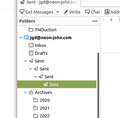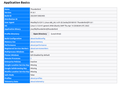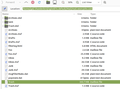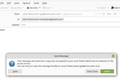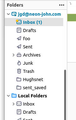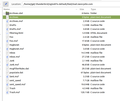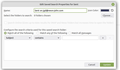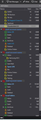Arrowheads appear to the left of folders, make them undeletable
As shown in the attached screen capture, recently these subfolders of "sent" have appeared to the left of the folder. They make the folders undeleteable. How do I get rid of them? I want to delete "sent" and create a fresh new "sent" folder.
Thanks John
தீர்வு தேர்ந்தெடுக்கப்பட்டது
We can close this one out. it was a bug in Thunderbird. Yesterday I forced the upgrade of Ubuntu Mate 22.04 LTS. Thunderbird in this release read the old and new "Sent" files just fine.
Again, thanks every one, especially Toad-Hall for pitching in and trying to help me solve this problem. I can't thank you enough.
Read this answer in context 👍 0All Replies (20)
I notice the folder is highlighted with a green colour - does this mean you have created a chrome folder and userChrome.css file or installed a theme ?
Is this a POP mail account ? If yes. Check Account Settings:
- Right click on account name in Folder pane and select 'SEttings'
- Select 'Copies & folders'
- Select 'Place a copy in'
- select 'Sent folder on' and select account name.
Now to remove folders from pop account.
- Menu app icon > Help > More TRoubleshooting Information
- Under 'Application Basics' - Profile Folder - click on 'Open Folder'
A new window opens showing contents of profile name folder
- Exit Thunderbird now - this is important
As the folder pane has a problem:
- Locate and delete these files: folderTree.json, session.json, xulstore.json
- click on 'Mail' folder
- click on the pop mail account name folder
You will see: Sent (no extension) this is an mbox file and it would contain sent emails. Sent.msf file - an index file used by Thunderbird - does not contain emails. Sent.sbd folder - sbd folders mean you have subfolders.
As this is a POP account and you want to restart a fresh:
- Delete all three - 'Sent' mbox file, 'Sent.msf' and 'Sent.sbd'
Start Thunderbird.
When you first send an email, a new 'Sent' folder should get created.
These instructions did not exactly match rev 91.8.1 and now I cannot save sent mail at all. Details
Your instructions said to open "more troublshooting Information". This is what I got.

I don't know how to make the image show up here but the URL opens what I wanted to post. You said there would be profile folder-open folder. The image is what displayed. Across from Profile Directory it has "open directory". When I click on that, it opens "Virtual Box" program??????
I found the email address folder the old fashioned way, /home/jgd/.thunderbird/vg5x6l7o.default/Mail/mail.neon-john.com

I had deleted the 3 files and everything with a "sent" in it. There was a slight misunderstanding. I did not want to start "save" from scratch. I wanted to save it after the arrows are gone, what I think are "saved searchs". That's what the "foo" files are.
I started Thunderbird. The multiple saves serches were there. It did not create a new "sent" file in the folder.
I sent a test message. This is what I got.

I thought Thunderbird might be corrupt so I reinstalled it
$> sudo reinstall thunderbird
Made no difference
I have no idea how to make it save to something other than "sent" which still has not been created in the folder.
At this point, I can save no sent messages. HELP!!! Please. Thanks, John
Matt மூலமாக
Several issues here. 1. Linux is not windows and failing to make that clear before you start leads to confusion. While it may be your daily driver operating system, something like 4% of Thunderbird users use Linux. As for what applications open when you click on something. All bets are off when it comes to Linux. I have been seeing promises it was ready for prime time for around 20 years. It is still buggy, difficult to navigate and far to configurable for the average user to be considered secure. The registered file manager application is what opens when you click the open directory link. So I guess in your case that is virtual box.
The Arrow (i assume you mean the sent folder icon or glyph actually indicated the folder is designated as the sent folder in account settings. (not necessarily the account settings for the actual account.) Normally there would be one, but the source of these may just as well be the mail server. There is an addon that allows you to forcible change a folders flag, but generally before using it you should exhaust all options for determining how you got to this point.
SO as toad said. Look in account settings to ensure the folder is not specified as send. If you have access to the mail server (I am guessing you do given your email domain and you user name here. Check the mail server does not have a number of nested sent folders in the IMAP store. If everything checks out use the addon to remove the designation for the sub folders as send mail folders.
https://addons.thunderbird.net/en-US/thunderbird/addon/folderflags/?src=ss
I presume you have checked the Account Setting > Copies & Folders and set up the 'Sent' as recommended. Do this first if you have not done so already.
- Right click on account name in Folder pane and select 'Settings'
- Select 'Copies & folders'
- Select checkbox 'Place a copy in'
- select checkbox 'Sent folder on' - 'padlock icon -neon-john email address'
Please post image showing what you have in Copies & Folders.
You mentioned : I had deleted the 3 files and everything with a "sent" in it. But in the image you posted showing contents of :...../Mail/mail.neon-john.com The second folder listed is 'Sent'. So, I'm not sure whether you have actually deleted that 'Sent' folder or not. I can see there is no Sent mbox file and no 'Sent.msf', so I presume you deleted those.
It is really weird that the 'Sent' folder does not say 'Sent.sbd' . So that is wrong. The > chevron indicated that it may contain folders or files which you initially showed that was the case in the Folder Pane.
Access that location again Exit Thunderbird - this is important. Delete all the 'Sent' files and folders that you see. Post an image showing all the Sent files and folders have been deleted.
then start Thunderbird.
After sending an email, a 'Sent' mailbox file and a 'Sent.msf' file should get created. there should Not be any 'Sent' folder.
Previously, when you tried to send email, a new Sent mbox file was not created, but if you did not delete that 'Sent' folder and it is causing the problem - it cannot be accessed because it is not an mbox file - hence the error message.
Toad-Hall மூலமாக
Matt, your first paragraph was totally uncalled-for. So I forgot the system information. I always post that at the beginning of the question but this time I forgot, probably because I'm a little rattled that I can't fully identify the problem, much less solve it.
This is Ubuntu Mate 21.10, Kernel Linux 5.13.0-41-generic x86_64, MATE 1.26.0 Thunderbird is 91.9.1
This is a POP system.
Btw, matt, the flag manipulator that you posted a URL to won't work because it's only good to Thunderbird 68. I tried anyway and it was rejected because it's unsigned.
Now, back to basics. What do the arrows next to some of the folders mean?
https://user-media-prod-cdn.itsre-sumo.mozilla.net/uploads/images/2022-05-25-21-19-02-98a914.png
I can't figure out how to drop the screen shot tonight but the URL above displays it. Do those arrows mean that they're saved searches or something else.
Currently I have my "sent" traffic going to foo. "sent" with the arrowhead is not writable. "saved_sent is all my saved sent mail before this problem cropped up.
This is what my mail.neon-john.com looks like.
https://user-media-prod-cdn.itsre-sumo.mozilla.net/uploads/images/2022-05-25-21-46-15-ea654b.png
After taking the screen shot, I deleted "sent". When I fired off Thunderbird, "sent" was still there under neon-john.com, complete with arrow and cannot be deleted.
Toad:
https://user-media-prod-cdn.itsre-sumo.mozilla.net/uploads/images/2022-05-25-22-00-10-1f3adb.png
Here is a capture of my setup. I do not have "sent" with the arrow set because it is unwritable. "foo" catches the day's sent mail and in the evening I copy its contents to "sent-saved" That and a backup to an external drive ensures I don't lose my years of sent mail.
So the question remains. How do I get rid of the arrows and the accompanying folders?
I found another page that said that the virtual folders can be deleted just like a regular folder. That's an old article and does not apply. DEL does nothing. Right clicking does nothing. Selecting "files" shows the "delete folder" greyed out.
It's bedtime. Back in the morning. John
In Folder Pane you have a 'Sent' folder which displays with the arrow-head icon. This is a default folder like Inbox, Drafts, Archives. Junk, Trash. Default folders cannot be deleted.
The reason the 'foo' folder also has the arrow-head icon is because you have selected it in the Account Settings > Copies & Folders as a folder to store copies of sent emails.
re :This is what my mail.neon-john.com looks like. It contains a 'Sent.msf' index file, but it does not contain a 'Sent' mbox file. This means there is no 'Sent' mbox file to receive emails.
Possible reason: Assuming you did not have 'Sent' set up in Account Settings (eg: select checkbox 'Sent folder on' and email address of account) at the time of deleting all the 'Sent' files, only the Sent.msf file was created because nothing was set up in Account Settings to create the actual 'Sent' mbox file.
Please do the following:
- Access Account Settings > Copies & Folders
- Select checkbox 'Sent folder on' and email address of neon-john account
- Immediately Access the profile folders and open the pop mail.neon-john.com folder.
- Exit Thunderbird now.
In pop mail.neon-john.com folder:
- Create a copy of the mbox file called 'foo'. (not 'foo.msf)
- Then rename it as 'Sent' thus creating a 'Sent' mbox file. It must be spelt with a capital S.
- Delete the 'Sent.msf' file.
- Start Thunderbird.
check the 'Sent' folder does it contain the sent emails you had in 'foo' ? If no, right click on 'Sent' folder, select 'Properties' click on 'Repair Folder' and click on OK.
Now send an email and see if it gets put into the 'Sent' folder.
Please report on results.
Toad-Hall மூலமாக
I did all that and sent messages are being stored in Sent BUT ! No messages show up in the Sent folder even though I can see them there with vi.
This all has to do with saved searches and those damned arrowheads.
This is the "drafts" folder properties just above
https://user-media-prod-cdn.itsre-sumo.mozilla.net/uploads/images/2022-05-27-19-38-59-4a25fb.png
This is the "Saved" folder properties
https://user-media-prod-cdn.itsre-sumo.mozilla.net/uploads/images/2022-05-27-19-37-38-43781d.png
This is the question I started asking at the first of the week. How do I change "Sent" from a saved search to a regular folder and get rid of that arrowhead? getting rid of this saved search is the priority
AT this URL, http://kb.mozillazine.org/Thunderbird_%3A_FAQs_%3A_Saved_Search, it says
You can delete a Saved Search folder in the same way that you delete a normal folder: either right-click on the folder and choose "Delete Folder", or select the folder and go to the "Edit" menu and choose "Delete Folder". When you delete a Saved Search folder in this manner, no actual messages will be deleted. When you delete a Saved Search folder, it will be permanently deleted. It will not go to the Trash and cannot be recovered like a normal folder.
This is definitely not true here.
I just checked another machine in my office that still has the previous version of Thunderbird. "Sent" is nothing special and can be deleted like any other folder. I think I've found a big hairy bug in the current release.
Fortunately I save previous releases. I think I'm going to remove this one and install the previous version which works just fine. Any other ideas are most welcome.
Separate question asked the second time. Once I upload images, how do I drop them in this edit box instead of the URL? Other people are doing it but I can't figure out how.
John
Thanks for images - I now understand.
The reason it was not clear before is the arrow head icon for 'Sent' is actually expected because it is a default folder.
It does not have a 'saved search' icon on 'Sent' which is totally misleading from my point of view.
But you provided the 'Sent' folder 'Properties' which clearly says it is a saved search folder. That is a problem. I believe you made a mistake and created a search and then gave it an identical name as a default folder name. Basically 'Sent' is totally confused and this explains why no emails can get saved in that folder.
Please try this:
- Menu app icon > Help > More TRoubleshooting Information
- Under 'Application Basics' - Profile Folder - click on 'Open Folder'
A new window opens showing contents of profile name folder
- Exit Thunderbird now - this is important
Locate and delete all these files which this time includes virtual data:
- folderTree.json
- panacea.dat
- session.json
- virtualFolders.dat
- xulstore.json
- click on 'Mail' folder
- Do you see a folder called 'smartmailboxes' ?
- If yes, delete folder called 'smart mailboxes'
- click on the pop mail account name folder
- Delete any file or folder that is called 'Sent' - I know I said this before, but obviously it still exists, so check again as we need this completely cleared.
eg:
- 'Sent' (no extension) this is an mbox file and it would contain sent emails.
- 'Sent.msf' file - an index file used by Thunderbird - does not contain emails.
- 'Sent' folder
Start Thunderbird.
OK. I did all that. Twice. It is now writing to Sent and displaying them but when a new message comes in, a number does not appear next to sent.
That sent file goes back to about 2012 (Yes, I have a backup but it'll be a real hassle to merge them). The display says Sent only has 38 messages in it and it won't display any older ones. Any suggestions?
Let me ask again. What do those damn arrows mean and can they be gotten rid of?
i never heard of saved searches and certainly didn't set one up. It came free with the upgrade Canonical sent out awhile back.
Thanks again, John
Original question : As shown in the attached screen capture, recently these subfolders of "sent" have appeared to the left of the folder. They make the folders undeleteable. How do I get rid of them? I want to delete "sent" and create a fresh new "sent" folder.
re: It is now writing to Sent and displaying them but when a new message comes in, a number does not appear next to sent.
That is good to hear as it now means the 'Sent' folder is behaving as expected and we have acheived what you wanted. The Sent folder can now receive emails. It is no longer behaving like a weird saved search and no longer creating subfolders of same name.
The 'Sent' folder has emails put into it that you send. So they are are not new unread incoming mail. The 'Inbox' or any folder that has filtered incoming new mail will show a count of any unread mail. A number appears in the () brackets shown on right side when there are unread messages. As you composed all your sent mail, they are not unread. So you would not see any numbers in brackets. This is normal.
How can I easily see the 'Size' of folder and total number of emails in each folder? Menu app icon > View > Toolbars > select 'Folder Pane Toolbar' Then select to show the Size' and 'Total' columns - see attached image.
re:The display says Sent only has 38 messages in it and it won't display any older ones. Any suggestions?
If you see any emails in the 'foo' folder which should be in the 'Sent' folder, then move the emails into the 'Sent' folder. The 'foo' folder is now no longer required as Sent is working correctly, but whether you keep 'foo' or not for other purposes is your choice.
You said: "sent_saved' is all my saved sent mail before this problem cropped up." which according to the images you posted contains 7.7GB of emails.
Please note, you have all those emails stored in one single mbox text file with a size of 7.7GB. If, for some reason, you needed access to that mbox file, you would find most Text Editors would struggle to open any file greater then 2GB. Notepad will just about handle 500MB. Trying to open a single file document of that size may also depend on your computer's memory resource and it could cause a crash. You may also discover you need to manually compact folders because there is insufficient space within the mail account folder to duplicate a 7.7GB file.
I would advise you to keep any single folder to a size significantly less than 500MB to avoid potential complications.
Setting up and using 'Archive Options': Advise you use Yearly and keep existing folder structure should help to keep file size manageable. I see you have an 'Archives' folder with > chrevon indicating it has subfolders, so perhaps you have already set this up.
re What do the arrows next to some of the folders mean? Let me ask again. What do those damn arrows mean and can they be gotten rid of?
Now to move on to get some clarity about 'Arrowheads appear to the left of folders'. I believe this has been answered in previous comments, but perhaps you missed it. Matt said - The Arrow (i assume you mean the sent folder icon or glyph) actually indicated the folder is designated as the sent folder in account settings.
The icon itself has no effect on whether it can be deleted or not. Default folders cannot be deleted.
The icon - arrowhead - to the left of 'Sent' folder is the correct icon for designated folders used for sent emails as per Account Settings. Example: Earlier when you set up 'foo' to be receiving sent messages - it also got the 'arrowhead' icon because this tells you what is set up as designated sent folder. Now you have reset the Account Settings to use the fixed and correct 'Sent' folder, the 'foo' folder icon should look more a like a normal folder.
So if you see the 'arrowhead' icon next to a folder it means it is the default folder for sent messages. In Pop accounts that folder is called 'Sent'. In Imap accounts it depends upon what is used by the server, so it could be 'Sent' or 'Sent Mail' etc.
Each default folder will have a special icon. eg: The 'Mail account' has an envelope (with padlock icon if using secure connection) The 'Drafts' has a sheet of paper with implied text icon. The 'Sent' has a triangular arrowhead with tail icon. The 'Junk' has a flame shape icon. The 'Trash' folder has a bin icon.
Folders you created have a an outline of a simple folder icon.
These are the default icons that display to the left of the folders. All default folders have a special icon designated and all other folders you create will have the standard folder icon.
For obvious reasons you cannot simply delete default folders - there is a method to get around problems with those folders and you followed my instructions on how to recreate the 'Sent' folder correctly. But it does not stop it from being auto created because it is a default folder.
Q: Are you saying you want me to come up with some code which either changes all the various folder icons or completely removes all the various folder icons ?
That is an entirely different question. Example of Folder Pane icons - see images below. The first one shows all the current icons with preset default colours. Note: if you only have one mail account, you can manually set up the folder colour. The second shows the old previous used set of icons.
The question at link below provides 3 options. The question owner chose option 2, so it is set as 'Chosen solution', but other options are available.
- Manual.
- Preset colours for current icons.
- Use of old folder icons.
If you want to completely get rid of all icons that display in Folder Pane, then look at this question.
Remember you would need to check a preference to ensure the above options work:
- Menu app icon > Preferences > General
- Scroll to bottom and click on 'Config Editor'
- In earch type: legacy
- Look for: toolkit.legacyUserProfileCustomizations.stylesheets
- It must be set = True
You haven't read my post. You've written answers to your preconceived notion of my problems. No, I don't want you to come over. I've been a programmer since the mid 70s. if custom software is needed, I'll write it.
I don't give a damn about the icons. What I want to know is, what do the full arrowheads pointing 45 deg to the right mean? I've been working on this from 7AM until now (7:30) and all I have is more questions. My objective is simply to combine my old Sent messages with the new ones and have them display properly.
The first thing I did was put my entire mailbox directory on a thumbdrive and replace the neon-john.com on the machine that has the previous version of Thunderbird. Everything worked perfectly. No arrows and I could delete "sent" like any other folder. (I kinda like the read-only status of sent on the current version but I'd like a way to over-ride it.
Back to the current version. It displays the 35 messages I've sent since I've been working on it and when I tried compressing a (copied) file, it deleted everything except my new messages. Copy the Sent file back over.
Next I looked for differences. There are several major ones
- ) Thunderbird puts dos-style carriage returns (^M) at the end of each line.
- ) The previous Thunderbirds and Evolution which I used for a little while when I converted to Linux in 2009, does not.
- ) The previous Thunderbirds put the oldest file on top and simply append the new one to the bottom.
The current version puts the newest message on top.
- ) We made extensive use of PGP. A lot of the space in the sent file is taken up by this. The keys are long lost so I don't need them in there but until I can get thunderbird to read the Sent file I can't delete them. PGP was kinda loose on headers so I have yet to find something in common to use SED on.
- ) I know that the sequence of lines in a file can be reversed but I haven't a clue how.
I intentionally let that file grow large because I was running a manufacturing business. If a 5 year old customer called and wanted to buy more induction heaters but with a slight modification, I needed to access his old traffic immediately and not have to crawl through years of archives. Besides, Thunderbird's doing archive is new. I have my own method that works perfectly until this release.
OK, asking for suggestions.
do I need to edit out the ^Ms? I use vi (actually GVIM), an editor which can edit a file of any size. The largest one I've edited was a 10GB hex dump.
Any suggestions on reversing the line order in the old file? I tried doing an import but that failed miserably.
Thank you for the time you've put into this. I really appreciate it. John
re : No, I don't want you to come over.
Please read comments first - I said "Q: Are you saying you want me to come up with some code which either changes all the various folder icons or completely removes all the various folder icons ?"
Perhaps you are not used to English vernacular , 'to come up with some code' means 'invent' / 'create' / offer you some code which you can use. Why on earth would I want to come over to anything? Those links provide you with infomation so you can do you own coding should that be what you want to do. You might have been coding since the dawn of time, but that does not mean you need to be rude when people offer tips on options you personnally can sort out.
re :Let me ask again. What do those damn arrows mean and can they be gotten rid of?
You asked if the icons could be removed. If you asked that then clearly you did not know about 'userChrome.css' nor what to do - so I provided links to the process and code for you to set up yourself.
But all I got from you was uncalled for rudeness and I quote "I've been a programmer since the mid 70s. if custom software is needed, I'll write it."
re :What I want to know is, what do the full arrowheads pointing 45 deg to the right mean?
Well as this had been answerd so many times already, I showed this conversation to my partner who is IT iliterate in order to gain some insight on what it was in the comments that you did not understand. Unfortunately, unlike you, he understood perfectly what the arrowhead icon represented as he said the information was explanatory and he failed to comprehend why you have a fixation on an icon whose purpose is purely to show this is the folder you use for sending mail.
So I'm writing the answer only one more time and i'll write in several ways with a significant amount of detail as it would seem this is required.
The 'arrowhead -pointing 45 deg to the right' icon is a visual aid (that means it is a small image)which sits to the left of a particular folder. It is not a clickable icon. So it serves no clickable purpose - it has no 'event' associated with that icon.
The 'arrowhead -pointing 45 deg to the right' icon is part of the Folder Pane design as users (in general) like icons to quickly help locate folders. Some users have specific needs that mean it is easier for them as they associate a specifc icon with a specific folder.
Thunderbird design tries to be inclusive to the usability needs of a wide and diverse user base. If every folder icon was identical then it would not work as a design aid.
The default folders have a specific set of different icons; you should notice that each default folder has a different icon. The 'Sent' folder has the 'arrowhead' icon.
The 'arrowhead' icon is by default associated only with the 'Sent' folder. Normally that is the default 'Sent' folder or if the user deviates from the default - whatever you choose to be the receiving folder for sent mail.
Matt said - The Arrow....actually indicated the folder is designated as the sent folder in account settings.
The location in Account Setting where you choose the folder for receiving mail is: Account Settings > Copies & folders for the account name.
It is just an icon and that icon is used to show which folder is the account desgnated folder for storing all sent messages.
The icon had no baring at all with your original problem except for the fact that the 'Sent' folder itself was not correct, it had been given virtual search status and therefore could not be used - I gave you instructions on how to fix this and it worked.
re : ) The previous Thunderbirds put the oldest file on top and simply append the new one to the bottom. The current version puts the newest message on top.
I presume you are talking about the 'Thread Pane' which lists the emails. This is to do with the 'Date' sort order.
You can choose whatever sort order you prefer. 'View > Sort by'
Or you can click on the 'Date' column header to reverse the current sort order by Date.
If you are refering to 'threaded' emails, then the original message is sorted by the Date sort order and all threads within are sorted in order of oldest first and others appended below as in a conversation where newest will be appended to the bottom.
re :, I needed to access his old traffic immediately and not have to crawl through years of archives.
The quick method is to use the search option. The Global search operates on all folders included in Global Search or use Quick Filter Bar search option on the selected folder.
Global Search info:
Quick Filter Toolbar:
If Global Search not visible: Check it is enabled:
- Menu app icon > Preferences > General
- Scroll to bottom
- Select checkbox: 'Enable Global Search and indexer'
How to check if folder is included in Search:
- Right click on folder and select 'Properties'
- Select 'Include messages in this folder in Global Search results'
- click on OK
An option: Some people create folders specifically to hold emails that relate to a particular person. This is useful if you have a lot of correpondence with that person. It may speed up accessing / locating emails.
Are you wanting to put all the messages you currently have in the 'sent_saved' folder back into the 'Sent' folder ?
If yes: then some options not in any particular order:
Note: recommend you create a backup of any file you wish to alter.
Option 1 - with Thunderbird running. Do the following in small batches. select 'sent_saved' folder. Highlight a batch of emails - right click on highlighted emails and use 'Move to' and select the Sent folder on the account. Repeat. This may take some time as you have a lot of emails.
Option 2 - exit Thunderbird first. access profile folder vg5x6l70.default , click on 'Mail' and then click on pop mail account name folder - mail.neon-john.com to see contents.
Open the 'Sent' mbox file using a text editor to see contents. Oldest email will be at the top.
Open the 'sent_saved' mbox file using a text editor - using a text editor to see contents. Oldest email will be at the top.
Copy the contents of the 'Sent' mbox file (contains the newer emails)
Paste the copied emails from 'Sent' file into the bottom of the 'sent_saved' mbox file - appending them to the bottom of the file.
Save the 'sent_saved' file.
Rename 'Sent' to eg: 'OldSent'
Rename 'sent_saved' to 'Sent'
Delete 'sent.msf' file Delete 'sent_saved.msf' file.
Assuming you have 'Global Search' enabled, I would advise you do the following before starting Thunderbird.
Go back up to the 'profile name' folder - vg5x6l70.default delete this file : global-messages-db.sqlite
Start Thunderbird
The 'Sent.msf' file should get recreated automatically although allow a little time as the 'Sent' folder is now much larger. The 'Sent' folder should display all emails.
You should also see a folder called 'OldSent' - if all emails are now displaying in 'Sent' you can delete the 'OldSent' folder if desired.
The Global Search index will get recreated.
Toad-Hall மூலமாக
re : GVIM - Thunderbird puts dos-style carriage returns (^M) at the end of each line.
I use Windows 10 and open mbox files using Notepad as I keep files on the small side to make life easier.
Therefore I do not see any dos-style carriage returns (^M) at the end of each line. In my opened mbox file there are no end of line chars.
Did a search and located some info that may be helpful. https://unix.stackexchange.com/questions/32001/what-is-m-and-how-do-i-get-rid-of-it https://stackoverflow.com/questions/799417/gvim-showing-carriage-return-m-even-when-file-mode-is-explicitly-dos
I worked on this literally all day, from 8AM til 2AM. Still no results. Here's what I've done
- ) Thinking that it was having a problem with a mixture of ^M lines and those without, i sent the file through sed and removed all the ^Ms. No good.
- ) Thinking it may need the ^Ms, I used sed again and inserted one on the end of each line. No good.
- ) We used to make extensive use of GPG. Thinking that might be incompatible with the new built-in GPG, I manually removed all encrypted messages. GPG was loose with header format and I could not formulate a regex to do it automatically. No good.
- ) New Sent messages are showing up. I examined the file and I can't see any difference between the messages that display and those that don't. It is now appending new messages onto the end of the file.
After each one of these tests, I deleted the index so it would re-create it. Just in case, I ran "repair file". No change.
I got the importexport plugin and tried to import to a new Sent file. It stopped at 360Mb. Probably written for windows. So I divided my Sent file into pieces smaller than that. Tried again. The first piece went in but still no display. The plugin would not import the subsequent pieces. Didn't even try.
So I put the original Sent file back in place, opened it with my editor and looked carefully for any differences between the new Sent messages that display and the old ones that won't. I went over the headers with a fine tooth comb. I could not see any differences.
I'm pretty much at my wit's end. The revision of the software is simply hosed. To get away from that problem, I tried to set up an email address that I hadn't used in awhile. It let me create the account but would not let me enter the userid and password.
Ever since Canonical screwed around with that phone and the Unity desktop, Ubuntu has been on a downward spiral. Release 16.04 was the last release to have Unix-grade stability. Since then they've been adding flash, not fixing bugs and introducing more bugs.
I'm going to lay off this for the rest of the day. Any suggestions are most welcome.
Thanks again for your help John
This version of Thunderbird is as buggy as a termite mount. Canonical has admitted it and is backporting 21 to older versions.
https://www.omgubuntu.co.uk/tag/backports
me, I'm punting. I'm going to make a couple of backups of this disk and then Im going to let it update to the LTS version over the net.
BTW, Unix/Linux sed (stream editor) is just the trick for repetitive edits on a file. For example, to get rid of all the carriage returns, a simple command line
$ sed s/This version of Thunderbird is as buggy as a termite mount. Canonical has admitted it and is backporting 21 to older versions.
https://www.omgubuntu.co.uk/tag/backports
me, I'm punting. I'm going to make a couple of backups of this disk and then Im going to let it update to the LTS version over the net.
BTW, Unix/Linux sed (stream editor) is just the trick for repetitive edits on a file. For example, to get rid of all the carriage returns, a simple command line
This version of Thunderbird is as buggy as a termite mount. Canonical has admitted it and is backporting 21 to older versions.
https://www.omgubuntu.co.uk/tag/backports
me, I'm punting. I'm going to make a couple of backups of this disk and then Im going to let it update to the LTS version over the net.
BTW, Unix/Linux sed (stream editor) is just the trick for repetitive edits on a file. For example, to get rid of all the carriage returns, a simple command line
$ sed s '/^m//' input_file output_file does the trick. That means "substitute ^m for nothing". Without a GUI it did that file in about 30 seconds. With the correct regular expressions, one can substitute or eliminate paragraphs, add bullet points over specified ranges and stuff I can't figure out.
I do want to get the sent file back together but I want to explore "backup" too. If I issue that command, will it break the "sent" file into yearly chunks? That could be handy since i'm sorta, kinda retired now.
Thank you again for all your help. John