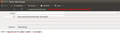How to activate the send button for mail merge
The send button is inactive (i.e. greyed out) when no recipient's address contains an `@`. This circumvents sending bulk mails with mail merge, where the mail address is encoded without `@`,e.g. `{{Name}} {{Surname}} <{{Email}}>`. Workarounds would be to: - put a random `@` in the recipients name (not pretty) - call your variable {{Em@il}} (only possible if you own the underlying spreadsheet/csv) Is there any existing way how to support mail merge? If not, maybe use a popup if mail addresses are invalid, like the solution for missed attachments. Thanks alot!
தீர்வு தேர்ந்தெடுக்கப்பட்டது
But you don't need the send button. You pick Mail Merge from the File menu.
From: https://addons.mozilla.org/en-US/thunderbird/addon/mail-merge/
Step by Step: (CSV)
- Create a New Message ("File -> New -> Message")
- Add the Variable(s) to To, e.g.: {{Email}} or {{FirstName}} {{LastName}} <{{Email}}>
- Add other Recipients to Cc (optional) (variables are supported)
- Add other Recipients to Bcc (optional) (variables are supported)
- Add the Subject (variables are supported)
- Add the Body (variables are supported)
- Add the Attachments (optional)
- Click "File -> Mail Merge"
- Select "CSV" and check "Deliver Mode"
- Add (individual) Attachments (optional) (variables are supported)
- Select "Filename" and check "Character Set", "Field Delimiter" and "Text Delimiter"
- Check "Start", "Stop" and "Pause" (optional)
- Click "OK"
The Draft Message is saved as Template in your Current Account and for each Recipient a New Message is automagically saved in your Outbox ("Local Folders -> Outbox"). Ready for Delivery: "File -> Send Unsent Messages"
Read this answer in context 👍 1All Replies (6)
ALL email addresses contain an @ it is as fundamental to email as breathing is to life. So perhaps you need to reexamine you addressing.
<{{Email}}> the information in there must contain an @
Hi Matt,
I guess we misunderstood each other. I am talking about the add-on mail merge https://addons.mozilla.org/en-US/thunderbird/addon/mail-merge/ This add-on lets you send bulk e-mails with a personalized body by filling a template from a spreadsheet. For this you need to specify the spreadsheet column title that contains the recipients' e-mails. Each spreadsheet row will create one e-mail. So the format <{{Email}}> is just a placeholder/variable which will be filled from the spreadsheet's "Email" column.
This all worked fine until recently.
The problem now, is that Thunderbird does not allow this anymore as the spreadsheet column title "Email" does not contain an @.
I hope I clarified what I am talking about?
I understand, but apparently you do not. The field email in your spreadsheet must contain an @ in the email addrerss. This always has been a requirement for an email address going back 20 or more years. So you spread sheet column for email addresses must contain valid email addresses that contain what the RFC refers to as a local part. (the part before the @ symbol and a domain. (The part after the @.)
I have no idea what you have been doing in the past. but if you have been sending mail it had a valid email address in the to with an @ in it, or it was not delivered..
Hi Matt,
let me try to explain it with the help of a screen shots of a mail merge template and an example csv file. To write bulk mails with mail merge you have to map a mail template to the real mail addresses, which are contained in a csv by specifying the csv column titles. So each row in the csv's e-mail column contains a valid e-mail, including an @ and a . But the column title does not have to contain an @.
So requiring the @ from Thunderbird breaks the mapping from the template to the csv, as the "send"-button is inactivated.
தீர்வு தேர்ந்தெடுக்கப்பட்டது
But you don't need the send button. You pick Mail Merge from the File menu.
From: https://addons.mozilla.org/en-US/thunderbird/addon/mail-merge/
Step by Step: (CSV)
- Create a New Message ("File -> New -> Message")
- Add the Variable(s) to To, e.g.: {{Email}} or {{FirstName}} {{LastName}} <{{Email}}>
- Add other Recipients to Cc (optional) (variables are supported)
- Add other Recipients to Bcc (optional) (variables are supported)
- Add the Subject (variables are supported)
- Add the Body (variables are supported)
- Add the Attachments (optional)
- Click "File -> Mail Merge"
- Select "CSV" and check "Deliver Mode"
- Add (individual) Attachments (optional) (variables are supported)
- Select "Filename" and check "Character Set", "Field Delimiter" and "Text Delimiter"
- Check "Start", "Stop" and "Pause" (optional)
- Click "OK"
The Draft Message is saved as Template in your Current Account and for each Recipient a New Message is automagically saved in your Outbox ("Local Folders -> Outbox"). Ready for Delivery: "File -> Send Unsent Messages"
Hi Zenos,
great! That solves the problem.
Before it was also possible to pick mail merge from the drop down menu right of the send button. That's what got me confused.