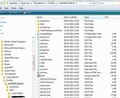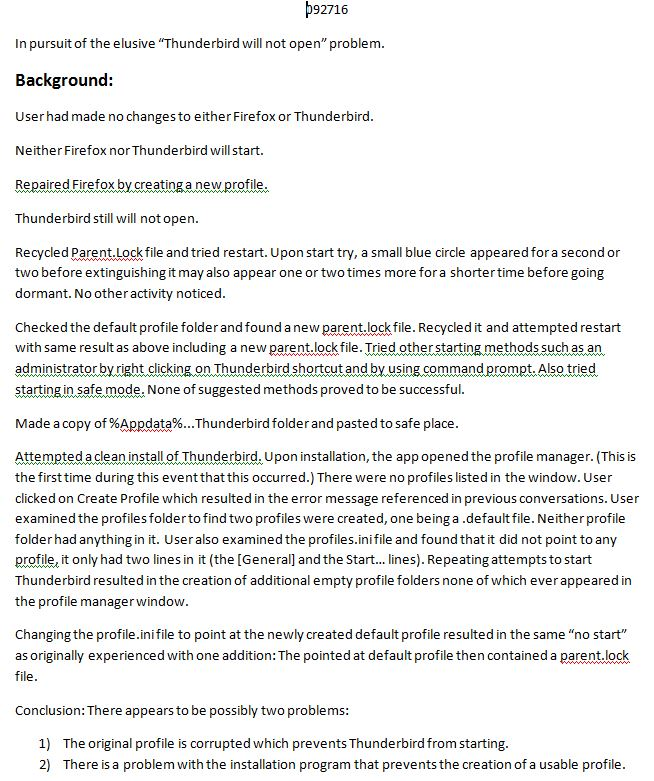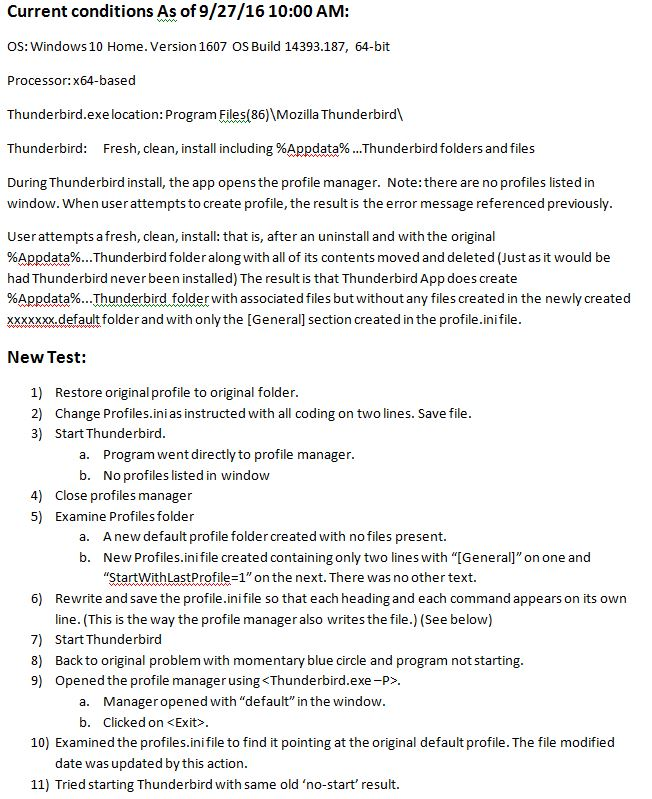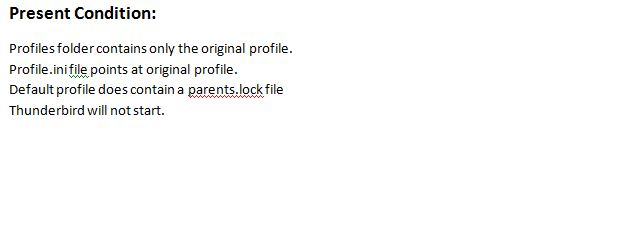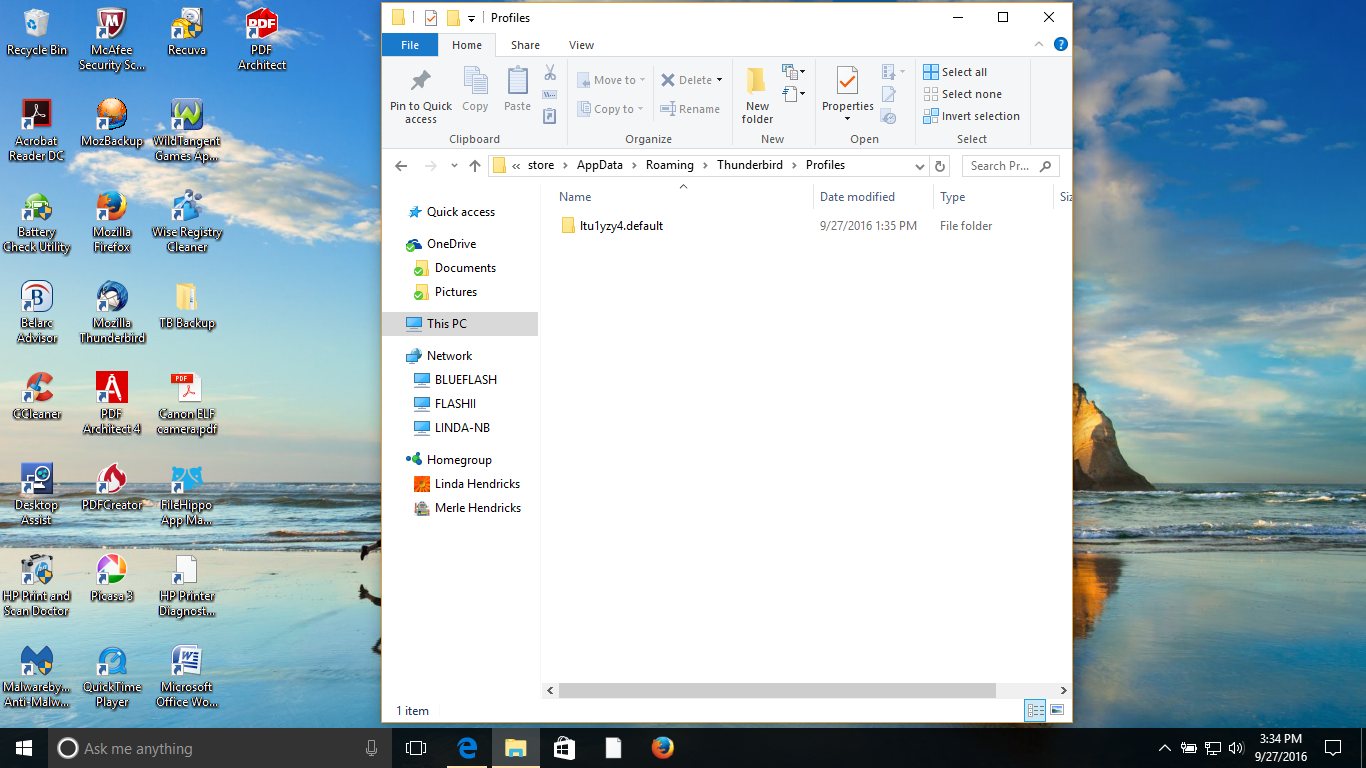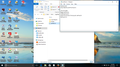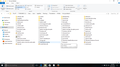Thunderbird will not open! SOLVED had to clear cache, and other files. And disable addons
Using windows 10. Thunderbird and Firefox both operating fine. Allowed a Windows update and neither would open. Both gave a message to close since another instance was currently running. Clearing error message made no difference nor would restart of OS. Restoring system to point when they did open made no difference. Corrected problem with Firefox by changing profile. Thunderbird still showing error message. Windows auto update happened and then Thunderbird no longer showed any sign of opening although Firefox continued to work fine. Installing Thunderbird Beta update made no difference. Uninstalled Thunderbird and reinstalled with no progress. Cleaned registry and ran anti malware utility without any positive results. Have tried Thunderbird P and other suggestions. Nothing helps!
Wayne Mery மூலமாக
தீர்வு தேர்ந்தெடுக்கப்பட்டது
In profile name folder
re: parent.lock the file named 'old parent.lock' can be deleted. 'parent.lock' is created each time thunderbird starts and should be auto cleared when Thunderbird is closed. The fact that you are getting a new 'parent.lock' file after deleting it, implies Thunderbird is starting to start, but failing to complete the process.
re: .dat files I notice that all the .dat files have an icon that implies they open with Norton AV; a yellow circle with black tick. Right click on the .dat file and select 'Properties'. On 'General' tab It should say 'Open's with: click on 'change' button and select 'Notepad' Please check the 'Attributes': 'read-only' and 'hidden' should not be selected. click on OK do this for all the .dat files.
Do you use Norton?
'prefs.zal' is something I know Mozbackup uses, have you used Mozbackup in the past? When did you use it ?
Delete all these files - they should be auto recreated.
- parent.lock
- old parent.lock
- session.json
- xulstore.json
Now Clear all Windows cache files:
Access this file:
C:\Users\<Windows user name>\AppData\Local\Thunderbird\Profiles
It will contain your profile name folder, but it's not the one which Thunderbird uses to contain all your profile accounts etc. Windows creates it and uses it as a cache.
Please delete all the listed profile name folders usually called 'xxxxxxxx.default' where the x's are letters and numbers.
re :'profiles.ini' file
It has 'Default=1' at the bottom.
This line is usually created when there are additional profile names and they are usually written after the 'Default=1'.
As you do not have any other profile names and everything has now been cleared in Windows cache files, edit the 'profiles.ini' file, removing that last 'Default=1' line.
Save the file.
Reboot/start computer in 'Safe Mode with networking'.
Start Thunderbird.
Please report back on results.
Read this answer in context 👍 0All Replies (19)
re : gave a message to close since another instance was currently running.
check the following: right click on 'Task Bar' select 'Task Manager' check there is no instance of Thunderbird running.
Then check this: Make hidden files and folders visible
The AppData folder is folder is a hidden folder; to show hidden folders, open a Windows Explorer window and choose "Organize → Folder and Search Options → Folder Options → View (tab) → Show hidden files and folders".
Then locate your Thundrbird Profile folder:
Usually it is here, but I've supplied a link just in case you use different OS .
- C:\Users\Windows user name\AppData\Roaming\Thunderbird\Profiles\Profile name - (typically xxxxxxxx.default where the x's are letters and numbers)
It will look similar to the image shown below. scroll down and look for a file called parent.lock
- Delete parent.lock
- Close the window.
Now try to restart Thunderbird.
Toad-Hall Thank you for replying. I tried your ideas but still Thunderbird will not open. In my problem description, I failed to mention two things. 1)I had already looked at Task Manager and saw no phantom instances of Thunderbird. At your urging, I tried starting Thunderbird just after a restart but with Task Manager open and there was not even a flicker of evidence of Thunderbird starting. 2) When this first started and I was still getting the error message, I recycled the parent.lock file. It was after that when I got no response from clicking on the Thunderbird icon. I even clicked on the Thunderbird.exe file without success. It was later that I uninstalled Thunderbird and reinstalled it. One good thing, I made copies of the important objects within the profile including the Mail folder, and the ebook.mab and ebook-1.mab files. I have them in a safe place. Regardless, this is still a problem-Thunderbird will not open!
re : I recycled the parent.lock file. If you saw a parent.lock file then Thunderbird had not closed properly as the parent.lock file should disappear if thunderbird is closed. So removing it was a good idea.
Please do the following:
Start *Windows'* safe mode with networking enabled - win10 http://windows.microsoft.com/en-us/windows-10/change-startup-settings-in-windows-10
Still In Windows safe mode, start thunderbird in safe mode Start Thunderbird in Safe Mode by holding down the Shift key while starting the application. - https://support.mozilla.org/kb/safe-mode-thunderbird
Does problem go away? Please post to let us know results.
Thunderbird would not start in safe mode.
Made copies of all folders in %Appdata%...Thunderbird folder and put in safe place. Deleted %Appdata%...Thunderbird folder and uninstalled Thunderbird. Reinstalled Thunderbird.
Clicking on Thunderbird (normal mode or safe mode) takes me to profile manager. Tried creating a new profile resulting in error message as follows:
"Profile couldn't be created. Probably the chosen folder isn't writable. [Exception... "Component returned failure code: 0x80520015 (NS_ERROR_FILE_ACCESS_DENIED) [nsIToolkitProfileService.createProfile]" nsresult: "0x80520015 (NS_ERROR_FILE_ACCESS_DENIED)" location: "JS frame :: chrome://mozapps/content/profile/createProfileWizard.js :: onFinish :: line 201" data: no]"
There does not seem to be a work around for this.
I find a new empty profile folder within the profiles folder every time I repeat the above process. When I open the profile manager there are none listed.
If i paste the original files back into the Appdata...Thunderbird folder I get the original problem when trying to start Thunderbird.
Can you do the following and report back on each step. in order to identify what is going on please follow steps and report back on exactly what occured and what you needed to do to uninstall the Program. Please note we are not uninstalling your profile.
First, we need to be sure that Thunderbird program can be uninstalled properly.
right-click on the Start Button > Control Panel > Programs and Features select Thunderbird and click on uninstall. Does the thunderbird uninstall wizard appear ? Confirm Thunderbird has been removed from the list.
Now check it really has gone. Is it here? If using 32 bit : C:\Program Files\Mozilla Thunderbird If using 64 bit : C:\Program Files (x86)\Mozilla Thunderbird
If it has gone, this is good.
If it has not gone: C:\Program Files\Mozilla Thunderbird\uninstall. Double-click the 'helper.exe' application file. The Thunderbird Uninstall Wizard opens up. Click the Uninstall button to begin removing Thunderbird from your computer. Click the Finish button to complete the removal.
If this fails: Right click on the helper.exe choose the "Run as administrator" option. UAC will ask if you want to make the changes, say yes. then click on 'helper.exe' to use the uninstall wizard.
Did this work to uninstall?
Please report back on results, stating whether Thunderbird program uninstalled correctly via control Panel method or whether you needed to do it using the 'helper.exe and also whether this only worked after setting to run as adminstrator. This feedback would be very useful.
When Thunderbird program is full uninstalled.... Then download a fresh copy from this link: https://www.mozilla.org/en-US/thunderbird/all/ choosing prefered language and Windows OS download. Install Thunderbird.
Try to Start Thunderbird and report back on exactly what occurs.
Your instructions are quite clear and easy to follow:
Here are my answers:
Using the Thunderbird uninstall wizard as instructed, I confirmed the removal of Thunderbird from the program list. I then checked to see if there were any instances of the program in either C:\Program Files or C:\Program Files (x86). There were none. I then entered the URL you provided and installed the US English version of Thunderbird according to your directions. I choose to allow the install wizard to start Thunderbird. This opened the Create Profile wizard where I clicked on Create Profile > Next > Finish. The Result: The same Profile Creation failed message appeared. Note: This action created two new folders in the Appdata//Roaming/Thunderbird/Profiles folder. Both new folders are empty and the profiles.ini file does not point to any file whatsoever.
Is your user account on Windows a limited account or an administrator one? Is your windows version 32 or 64bit?
Do you have any better luck is you right click the installer file and choose run as administrator (same for Thunderbird once installed)
I personally think we have a bug somewhere in the new toolkit that is in Thunderbird 45 that is executing as an anonymous user. But evidence is what I need. guessing just does not cut it.
Please provide info regarding the queries asked by Matt, as the 'profiles.ini' file should have picked up the old profile and not needed to create new ones. The new default profile names should also have a set of default files and folders, so clearly something is going wrong. The info you give would be very valuable.
Then do the following to see if we can get Thunderbird to pick up the old profile with all your data.
The Appdata//Roaming/Thunderbird/Profiles folder - it should show you three profile names. Delete the two new default profiles which were recently recreated, leaving only the one which contains the emails etc.
Open the 'profiles.ini' file using eg: Notepad. The contents of the 'profiles.ini' file need to look like this:
[General] StartWithLastProfile=1
[Profile0] Name=default IsRelative=1 Path=Profiles/xxxxxxxx.default
Type the above info into 'profiles.ini' file. The xxxxxxxx.default part needs to be modified so that it uses the profile name which has all the emails.
Save the 'profiles.ini' file. start Thunderbird.
Please report back with info.
Matt, I am sorry you feel you are guessing, as I believe I have been quite responsive to all requests for information. Be assured that I am very appreciative of all the help I have received regarding this problem. With that said, here are my responses to your inquiries and some reminders for you to consider.
The OS is Windows 10 64 bit as is the processor. Thunderbird was and is installed in Program Files(x86). The user account type is Administrator and I log into Windows using that account. Right clicking on the Thunderbird Icon and selecting "Run as Administrator" produces the same result as left clicking on the icon. That is: I get the same error message during the Create Profile sequence. I will also try your suggestion of right clicking when installing the program.
Toad, The very first time I reinstalled Thunderbird I got the same original result as I did before. That is when I deduced there was something wrong with the original profile. Upon examination of the contents of the %Appdata%...Thunderbird folder, is when I found that it had not been changed during the reinstall. MY deduction: There is a problem with the profile. It was after I moved all the files within the %Appdata% ...Thunderbird Folder and deleted the original folder that during the install process I was directed to the Create Profile box with the result of the error message. All of those original files are safely stored away from both the Program Files(x86) and the Appdata folders.
I have followed all of your instructions offered by you and other sources I found before I contacted you such as safe mode and -P. After I made copies of the contents of the Thunderbird folder and before I deleted the original folder, I worked with the original Profiles.ini file to see if I could direct it to one of the new profiles. Thunderbird still would not start but when I examined the profile there was one file in it; the Parent.lock file. One other thing I just remembered: Before doing any re-installs, I deleted the Parent.lock file from the original profile. After each startup failure I found a new parent.lock file had been created.
I just have a moment now but later today I will try the install as administrator unless you respond with other instructions before I am able to get back to the computer.
Thanks for your help
re :Upon examination of the contents of the %Appdata%...Thunderbird folder, is when I found that it had not been changed during the reinstall.
Nothing should have happened to the profile folder during a reinstall of the program. I asked you to remove the 'parent.lock' file leaving all other files and folders alone and Copy the xxxxxxxx.default folder to create a backup. You should not have deleted the profile - assuming I'm understanding you corectly. Have you put it back?
re: but when I examined the profile there was one file in it; This is not making any sense. It sounds like you have removed your original profile or not put your profile folder back. Are you saying your original profile containing emails gets auto deleted of all files and folders except for a parent.lock file ? OR Are you saying a new completely empty profile is auto created in the same place as your current profile name folder containing emails. you profile folder with emails is ok, but the new profile is empty except for a parent.lock file?
Will you please confirm that you have put the backed up / copied 'xxxxxxxx.default' profile name folder in the Appdata > Thunderbird > 'Profiles' folder.
Confirm there is no other default profile name folders - just the profile with all your emails etc. then confirm the 'profiles.ini' file is exactly as I indicated and it is pointing to the same name as the xxxxxxxx.default profile name folder.
Make sure the 'profiles.ini' file is not 'read-only' . Right click on 'profiles.ini' file and select 'Properties' Under 'Attributes' 'read-only' should not be seleted.
Post images so we can see what you have in place.
- Image showing contents of 'Profiles' folder window
- Image showing contents of 'profiles.ini' file.
- Image showing contents of your xxxxxxxx.default profile window - the one with the emails etc.
Toad,
Attached you will find the requested information including some more findings of mine.
தீர்வு தேர்ந்தெடுக்கப்பட்டது
In profile name folder
re: parent.lock the file named 'old parent.lock' can be deleted. 'parent.lock' is created each time thunderbird starts and should be auto cleared when Thunderbird is closed. The fact that you are getting a new 'parent.lock' file after deleting it, implies Thunderbird is starting to start, but failing to complete the process.
re: .dat files I notice that all the .dat files have an icon that implies they open with Norton AV; a yellow circle with black tick. Right click on the .dat file and select 'Properties'. On 'General' tab It should say 'Open's with: click on 'change' button and select 'Notepad' Please check the 'Attributes': 'read-only' and 'hidden' should not be selected. click on OK do this for all the .dat files.
Do you use Norton?
'prefs.zal' is something I know Mozbackup uses, have you used Mozbackup in the past? When did you use it ?
Delete all these files - they should be auto recreated.
- parent.lock
- old parent.lock
- session.json
- xulstore.json
Now Clear all Windows cache files:
Access this file:
C:\Users\<Windows user name>\AppData\Local\Thunderbird\Profiles
It will contain your profile name folder, but it's not the one which Thunderbird uses to contain all your profile accounts etc. Windows creates it and uses it as a cache.
Please delete all the listed profile name folders usually called 'xxxxxxxx.default' where the x's are letters and numbers.
re :'profiles.ini' file
It has 'Default=1' at the bottom.
This line is usually created when there are additional profile names and they are usually written after the 'Default=1'.
As you do not have any other profile names and everything has now been cleared in Windows cache files, edit the 'profiles.ini' file, removing that last 'Default=1' line.
Save the file.
Reboot/start computer in 'Safe Mode with networking'.
Start Thunderbird.
Please report back on results.
I should have mentioned in previous comment.... Whilst in the 'profile name' folder - editing/deleting etc as per previous comment.... Please make sure the 'prefs.js' file is not 'read-only' right click on prefs.js file and select 'Properties' Attributes: 'Read-only and 'hidden' should not be selected. click on OK
Toad, Joy! Joy! Joy! Finally a positive result for the problem. I have opened Thunderbird and downloaded messages multiple times now. Twice I have received the "Warning Unresponsive Script" message. Selecting continue seems to fix it.
Observations and answers from this last task:
There was no session.json file to delete although a new one has been created. I had probably renamed a parent.lock file to Oldparent.lock during my investigation and troubleshooting of the problem. The effected computer is a few years old and I do not recall how Thunderbird was transferred although I found a MozBackup folder in the Appdata\Roaming folder. The computer apparently had a Norton trial installed when new but it was never used. Changing one .dat file to open using Notebook changed all .dat files at least within that folder. None of the files you wanted me to check had Read only or Hidden checked. I had been suspicious that there was an additional Thunderbird folder in the Local folder but obviously I am not the trained expert on troubleshooting and repairing Thunderbird problems.
Thank you for your persistence and patience in pursuing and providing a solution to this problem. I just wish we knew the root cause so a future re-occurrence could be prevented.
Good to hear all is now as it should be. Sometimes it can take a while deducing what could be the cause. Although you had to keep deleting certain files to ensure the next attempt was not effected by them, it became clear that Thunderbird program itself was installed ok and should have been working ok.
It was also confirmed that Thunderbird was indeed starting, but not completing as expected hence the repeated reappearance of parent.lock file.
I cannot say conclusively that the .dat files were the cause, but Norton should not have been the default program to open them. The only way you would know, would be to swap them back to 'norton' and see what happens. You may not want to go down that root :)
It is possible the Windows Appdata 'Local' cache files were not working with the your 'Roaming' profile hence Windows could not do what Thunderbird needed, so Thunderbird got lost and started creating inregular incomplete profiles.
In conclusion there were files that were needed, but were inaccessible to allow Thunderbird to work as expected.
Many thanks for all your feeback and hanging in there.
You should not be getting "Unresponsive Script".
Also, what are these .dat files?
Hi Wayne re: Also, what are these .dat files? the OP supplied an image which showed that all the .dat files in the profile name folder had a Norton icon. Images attached to comment prior to 'Chosen Solution' - see last image.
Sorry I did not respond sooner. I Just got back to my computer after being out of town for a few days. Like Toad said, the .dat files were marked with a Norton Icon. After performing all the actions stated above, I was able to open and use Thunderbird normally with the exception of the random unresponsive script warning. I found a previous solution posted by Toad to disable add-ons which I did and that problem stopped. Maybe later I will re-enable them one at a time to determine which is causing the problem but at this time I see no need. Thanks again for your help in solving this problem. TTFN
Good to hear all is better now.
Can you post the names of addon listed at help | troubleshooting ?
Thanks