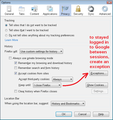How can I accept cookies AND remember download history?
I would like to set up Firefox to enable cookies and remember download history. If I set up to use custom settings, the Remember History checkboxes are grayed out.
If I uncheck the Always Use Private Browsing mode, then the Remember History check boxes are enabled.
I get a cookie error (bad tasting cookie) when "Remember History" is selected in the dropdown box when I am logging onto Google account.
If I choose Custom Browsing options, there is no possibility to choose "Always" and "remember history". I can log on to Google account but Firefox doesn't remember links I clicked on.
Why can't I have my cookies and remember history too? I'm using Firefox 31.0 on Windows 7, 64-bit platform.
தீர்வு தேர்ந்தெடுக்கப்பட்டது
Regarding cookies, because Google uses multiple servers (www.google.com, accounts.google.com, and so forth), you need to enable third party cookies in the Options in order to have cookies work properly on Google.
In case your current cookies are mixed up, it may help to clear them.
While viewing a page on Google (logged in or not), try either:
- right-click and choose View Page Info > Security > "View Cookies"
- (menu bar Tools > Page Info > Security > "View Cookies"
In the dialog that opens, you can remove your Google cookies individually.
Then try reloading the page. Does that help?
Read this answer in context 👍 2All Replies (4)
Currently you have "Always use private browsing mode" turned on. I think that overrides the specific options below it, so try unchecking that option. Firefox may prompt you to restart the browser after changing that setting, before you can make other changes in the dialog.
தீர்வு தேர்ந்தெடுக்கப்பட்டது
Regarding cookies, because Google uses multiple servers (www.google.com, accounts.google.com, and so forth), you need to enable third party cookies in the Options in order to have cookies work properly on Google.
In case your current cookies are mixed up, it may help to clear them.
While viewing a page on Google (logged in or not), try either:
- right-click and choose View Page Info > Security > "View Cookies"
- (menu bar Tools > Page Info > Security > "View Cookies"
In the dialog that opens, you can remove your Google cookies individually.
Then try reloading the page. Does that help?
In case it's useful, here's a screen shot of my settings. I remember browsing and download history, and allow all cookies for the current session (including third party cookies). I set exceptions for sites where I want my cookie to be retained between sessions.
You can do this by hand in the Exceptions dialog, or when you are viewing the page, you can click the globe or padlock icon in the address bar, click More Information, then Permissions. Scroll down to "Set Cookies" and uncheck the "Use default" checkbox. Then choose the specific setting for the site.
You can possibly allow third-party cookies only from visited domains to avoid getting too many third-party cookies.
- Tools > Options > Privacy > Firefox will: "Use custom settings for history"
You can set the network.cookie.thirdparty.sessionOnly pref to true on the about:config page to make third-party cookies behave as session cookies that expire when Firefox is closed.