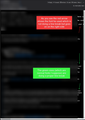Thunderbird does not line break for the email (font) I have received
Hi, unfortunately my Thunderbird is not doing the line breaks for some of the fonts that I have received in an e-mail. Does anyone know how to fix this? Thanks in advance
All Replies (3)
I think you are more likely to find "he" is sending from an apple I device. They use their own version of text and it does not wrap on anything but another I device.
Thank you for your reply. Unfortunately, the same email, using Outlook, is being displayed perfectly fine and it is doing the proper line break so I don't think it's about the font but it's about Thunderbird
I notice the image you posted shows a horizontal scroll bar.
I sometimes receive an email which does not auto wrap to window. example: If I'm using: View > Message Body As > Original HTML If the html css code in email had set up content in a table and if width of window is not wide enough for the set size of table then I'll see the horizontal scroll bar and text will look like it's not wrapping to window. This is expected.
If I change to View > Message Body As > Simple html then it auto scrolls.
Or email may contain an inline image which can cause a similar effect. Or even a horizontal line or line created using *'s can cause an issue.
It's not known what html code is being used in the email you mention, but you could check using 'More' > 'View Source'.
It also looks like:
the section of text at the top looks like one line per paragraph ?
What version of Thunderbird are you using?
Just a thought but can you check out what you have in the following location and post images:
- Access 'Settings' > 'General'
- Scroll to 'Language & Appearance'
- For 'Fonts & Colors' - Click on 'Advanced' button
- Select 'Fonts for:' Latin
- Please post an image showing what you see in that 'Fonts' window.
- Select 'Fonts for: Other Writing Systems (located near bottom of drop down list)
- Please post an image showing what you see in that 'Fonts' window.