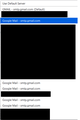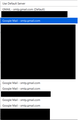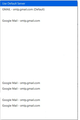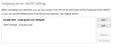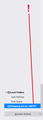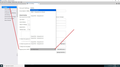How can I change the default SMTP server and how can I delete SMTP servers for accounts I have removed?
Thunderbird version 91.11.0
Suddenly last week, Thunderbird changed my 5 GMAIL SMTP servers to the default SMTP server resulting in outgoing messages with the wrong sender shown. Why did this happen?
I then went in and manually changed each account SMTP server and two days later it did the same thing again! Why is this happening?
Out of frustration, I removed all but one of my GMAIL accounts from Thunderbird. Now when I go to the Account Settings and select the down arrow on Outgoing Server (SMTP) I get a window with all the SMTP servers listed plus a Default. The default SMTP should have been the very first GMAIL account I set up, Right? Well it isn't.
How do I change the Default SMTP server and how do I remove all these SMTP servers left when I removed the other accounts that show up in the selection window?
I searched through the forum and found an answer from 2006 but the instructions do not apply to my version apparently as there is a button referenced to that is not on my version, 91.11.0.
தீர்வு தேர்ந்தெடுக்கப்பட்டது
Of course. The issue for me is that the managing smtp server option in the left panel is/was not visible due to the number of accounts listed, therefore I did not know it was there. Nor did I find any thing to direct me to that location to manage the servers. The only option I found was the one in managing identities. But all is well, the issue is resolved
Read this answer in context 👍 0All Replies (7)
Your screenshot is all black. However, to the right of the list of smtp servers is a 'remove' button. Highlight the server to remove and click the button. To set a default, highlight an account in the accountsettings panel, click the 'account actions' drop-down menu and click 'default'. The smtp server that is identified on server settings panel for that account will be the default smtp server.
Thank you David.
First, the screen shot should not be all black. I blacked out account servers that I do not want made public. Please look again.
Second, please refer to the screen shot and see that there is no 'remove' button shown to the right of the list of SMTP servers. I re-visited the Outgoing Server (SMTP) down arrow at least another half dozen times and there is no visible 'remove' button.
Third, I did as you instructed to Set Default. That seems to have worked. Thanks!
I'm pleased the default setting worked. On the screenshot you submitted, I don't know where you got that. I am attaching a sample of what that panel looks like. It is on the accountsetting page.
The image you submitted appears to be from the Manage Identities button.
In the Outgoing Server (SMTP) line is a box with a little down arrow to the right. When I select that little down arrow, a window of SMTP servers appears. That is the screen shot I submitted.
When I click on Manage Identities button, there is only one server, the default server, in the window. When I highlight each account, then click the Manage Identities button, ONLY that account's SMTP server is shown.
Ah,ha! The Outgoing Server (SMTP) selection appears in TWO DIFFERENT PLACES! One at the bottom right of the highlighted account settings, and one at the extreme bottom of the Identities pane on the left of the Account Settings window is Outgoing Server (SMTP). The one at the extreme bottom of the Identities panel has the 'remove' button you referred to! Very confusing, Thunderbird! Put two action options in different places, don't tell the user, give one options and don't give the second one the same! Yeah, thank a lot, Thunderbird.
And thank you David for your patience. I hope others read this post and make note of which of these two action options to choose. Maybe you could write a pinned comment to address this for future reference by others.
Additional screen shot
It's a matter of what the purpose is. The one I use is for managing the smtp servers. The one in Managing Identities is primarily to allow selecting the server for an identity. Anyway, I hope all is well. If so, please mark this solved, so it will be removed from open issues list. Thanks.
தீர்வு தேர்ந்தெடுக்கப்பட்டது
Of course. The issue for me is that the managing smtp server option in the left panel is/was not visible due to the number of accounts listed, therefore I did not know it was there. Nor did I find any thing to direct me to that location to manage the servers. The only option I found was the one in managing identities. But all is well, the issue is resolved