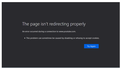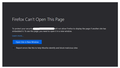The page isn’t redirecting properly message for embedded videos
Hello,
Latest Firefox 83 (tested with 84+ as well) running on Windows 10 1709.
Access to the Internet is allowed through the proxy (Squid) and proxy settings are distributed via pac file. There are no issues accessing the Internet.
We host our local web server which is allowed to be accessed directly without proxying and it's excluded in the pac file -- this works fine too.
The problem is that in one of the pages of our local website, there are several YouTube videos embedded using iframes and they can't be displayed. Instead, we see:
"The page isn’t redirecting properly" (Screen1.png and Screen2.png)
There are no issues displaying videos using Chrome/Chromium, Internet Explorer or Opera.
Any help would be greatly appreciated.
Thank you.
All Replies (2)
This issue can be caused by corrupted cookies or blocked cookies.
- check the permissions for the domain in the currently selected tab in "Tools -> Page Info -> Permissions"
- https://support.mozilla.org/en-US/kb/fix-login-issues-on-websites-require-passwords
You can try these steps in case of issues with webpages:
You can reload webpage(s) and bypass the cache to refresh possibly outdated or corrupted files.
- hold down the Shift key and left-click the Reload button
- press "Ctrl + F5" or press "Ctrl + Shift + R" (Windows,Linux)
- press "Command + Shift + R" (Mac)
Clear the Cache and remove the Cookies for websites that cause problems via the "3-bar" Firefox menu button (Options/Preferences).
"Remove the Cookies" for websites that cause problems:
- Options/Preferences -> Privacy & Security
Cookies and Site Data: "Manage Data"
"Clear the Cache":
- Options/Preferences -> Privacy & Security
Cookies and Site Data -> Clear Data -> Cached Web Content: Clear
If you use extensions ("3-bar" menu button or Tools -> Add-ons -> Extensions) that can block content (Adblock Plus, NoScript, Disconnect, Ghostery, Privacy Badger, uBlock Origin) always make sure such extensions do not block content.
- make sure your extensions and filters are updated to the latest version
Hi,
Thanks for your reply, however none of it helped.
Any other ideas?
Thank you.