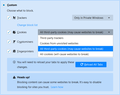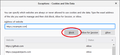Could you please tell me how to prevent BLOCKED websites from storing cookies
Although I have blocked Youtube, Facebook, Yahoo and many more undesirable websites (which I NEVER VISIT) in "Manage Permissions, I keep having cookies from these sites when I set my cookie preferences to : Block All Third Party cookies. Could you please tell me why is that and I to prevent this to happen. Best regards, B Cavanagh
All Replies (4)
Where have you set your cookie preferences?
Have you set Firefox to block cookies from the selected sites via 'Options' > 'Privacy & Security'? If not, it would be worth you having a quick read through the how to guide using the link below.
https://support.mozilla.org/en-US/kb/block-websites-storing-cookies-site-data-firefox
SocialMonkeyBrian மூலமாக
Thank you but as I had explained, I had set to block cookies from the selected sites in "Manage Permissions" via 'Options' > 'Privacy & Security'. Furthermore, I either never accept cookies from "unvisited websites " or "Third Party Websites". I have read and followed all the Firefox guidelines but the annoying thing is that I keep getting cookies from sites I do not visit. So each time I remove them manually, save changes but somehow they keep coming back. Unless of course I choose to block ALL COOKIES. Best, Brigitte
FYI you can't block all cookies or tracker as some will need to use it to determine your location and region like Maps. And doing so will inturn block your access to those sites. Named sites needs cookies and trackers to work and you can't get around that. Otherwise you need to use in Chrome or Firefox "Private Mode" so once the browser close there is no history or trackers or cookies saved. That are you choices here.
Hi Brigitte, could we review your blocking strategy?
Part 1: Third party cookies blocked using Content Blocking
The default setting is "Third-party trackers" which is a list of servers whose main purpose is tracking. To cover mainstream website servers, too, you would need to use a more extreme setting. Do you have this, note that it may create problem on lots of sites that use multiple servers to build their pages:

Part 2: Site-specific cookie blocks
The "Manage Permissions..." button in the Cookies and Site Data section allows you to add sites that you never want to be able to add cookies.

Usually you get the best results if you enter the base domain (no www):
https://example.com
but you can supplement that with other domains if you like.

Do you have facebook.com blocked through one of those methods?