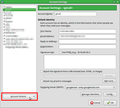how to delete an account in thunderbird
I wish to delete an account in Thunderbird, but cannot find a way to do it. How do I do?
தீர்வு தேர்ந்தெடுக்கப்பட்டது
Open the Account Settings
Tools|Account Settings|<select account>
Or right-click the offending account, select Settings.
Or left-click the account. In the default configuration, you'll see a page referred to as "Account Central", which has a settings option.
Account Settings open in a new window. Below the left-hand pane where the accounts are listed, you'll see a button labelled Account Actions, and this button yields a menu with an option to Remove Account.
Some people click the option to Remove Account and seem surprised that the account is removed, along with all the messages in it. If the messages are important and you want to keep them, move them somewhere else first.
Read this answer in context 👍 12All Replies (5)
தீர்வு தேர்ந்தெடுக்கப்பட்டது
Open the Account Settings
Tools|Account Settings|<select account>
Or right-click the offending account, select Settings.
Or left-click the account. In the default configuration, you'll see a page referred to as "Account Central", which has a settings option.
Account Settings open in a new window. Below the left-hand pane where the accounts are listed, you'll see a button labelled Account Actions, and this button yields a menu with an option to Remove Account.
Some people click the option to Remove Account and seem surprised that the account is removed, along with all the messages in it. If the messages are important and you want to keep them, move them somewhere else first.
There is no obvious way to delete an account in this version of Thunderbird. The above does not work. I don't know what version this is because there is no HELP>ABOUT in this version. I downloaded and installed it on 17 June 2015, so it's whatever version was current at that time.
AND why is Bing the default search engine? Google is not among the choices. I won't get into why I hate Google, but it's a better search engine than any of the choices offered.
Doesn't the standard F1 keystroke summon Help?
Anyway I think your main problem is that you can't see menus even though my earlier directions showed ways that don't involve menus. Left click the account for Account Central, or right click and select Settings.
Or, hold down the <alt> key and you should see, albeit temporarily, a traditional menu. The View option on that menu allows you to make it persistent.
The new route to access menus is the "hamburger button", with the three horizontal lines. This icon is now widely used in Android devices, Google programs such as the Chrome browser, and even in Microsoft applications such as Skype. As such, the Thunderbird developers assume we'll all know what this icon means.
If you go to my website, www.ramsden.org.uk you'll find articles that deal with hidden menus, the new menu alternative and procedures such as deleting accounts.
AFAIK, Mozilla entered into agreements with various search engines that would offer payment in return for Thunderbird sending queries to them. Bing was perhaps one of these, and Google wasn't.
You can add your own search preferences, but ISTR that it involved copying search engine configuration files from Firefox into Thunderbird's profile. I don't have my catalogue of articles and links with me right now, so I can't give any more details.