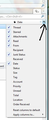preview pane no text wrapping and scrollbars missing, and how to copy corrected settings to other folders/make default?
Hi, (this may be in the 353 items thrown up on a search of Mozilla support, but there seems to be a relevance/sort issue.)
I don't want thunderbird to take up my whole screen. There are some problems when using a smaller window:
1. TEXT NOT WRAPPING IN PREVIEW PANE: can you please advise the settings to make the text automatically wrap to the preview pane width? It goes off the edge. I don't want to have to scroll to see it or make my preview pane bigger. (I did this ages ago and need to do it again as I had to rebuild TB)
3. COPY CUSTOM VIEW SETTINGS FOR ONE FOLDER TO OTHER FOLDERS OR SET AS DEFAULT: can you please advise instructions how to do this? (So I can apply my corrected settings to all other folders views!)
2. DONE: VERTICAL AND HORIZONTAL SCROLL BARS IN PREVIEW PANE: (I solved this, this is for readers with the same problems!) The scrollbars will not show if the toolbars at the top of the preview pane are wider than the pane. (I think this is called a bug.) Workaround: (a) maximise thunderbird window/widen the preview pane to show all the buttons across the top of the preview pane. (b) click the x on the redundant navigation toolbar to remove from preview pane. (you can put all these buttons on the mail toolbar at the top of the whole window- click view, toolbars to show it). (c) right click on one of the reply/forward etc icons at the top of the preview pane. Click customise. select icons only. (d) resize the width of your preview pane to desired width, which can be quite narrow as long as it is wider than the toolbar (you'll see the scrollbar disappear when its too narrow).
Thanks!
hifromnz மூலமாக
All Replies (3)
re: Flowed text. Very odd you do not auto have this as it is usually set as default. check settings: 'Tools' > 'Options' > 'Advanced' > 'General' tab Click on 'config Editor' button it will tell you to be careful :)
In top search type: flow look for the following line:
- mailnews.display.disable_format_flowed_support; Value = false
- If it says 'True', double click on the line to toggle 'True' to 'False'
If you send plain text and want it Flowed text then check this line as well
- mailnews.send_plaintext_flowed; Value = true
- If it says 'False', double click on the line to toggle 'False' to 'True'
Close config Editor window - top right X click on OK to save changes to Options.
re: column headers: Click on far column header right icon See image below at bottom of list: Apply column to > ......choose options.
re: vertical / horizontal scrolling
I can see your point. But i have to narrow the window considerably to force the scrollbar to disappear. But even in this state, the mouse scrollwheel and all the arrow keys still work to scroll in both directions, so although the vertical scrollbar has gone from view, the functionality still works.