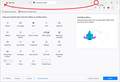Too many pinned tabs broke Mozille
When i have like 50+ tabs pinned then firefox breaks and we cannot scroll tabs anymore. Of course closing tabs doesn;t work with Ctrl+W, but then we need some different shortcut for closing pinned tabs (like for example Ctrl + Shift + W) or just you fixing this bug ;) I attach 2 screenshots that show what happens with Firefox when having too many tabs pinned. I can't navigate through tabs anymore.
Vald lösning
Hmm, the people who designed the scrolling to only apply to non-pinned tabs obviously didn't imagine you would pin that many tabs.
One possible workaround, or at least a bit of help, would be to move the "Tab Manager" button (when you hover it, it says "List All Tabs") to the left end of the bar instead of the right end. You may need to launch a new window (Ctrl+N) to easily use Customize. See: Customize Firefox controls, buttons and toolbars.
In this screenshot, I actually pointed the arrow to an area that can't accept buttons, so drop it on the first site icon on the tab bar to get it into the left-most position. Then you're done and you can test it out.
The list you get when you click that button shows the titles of all open tabs in that window, and right-click works on those titles similarly to how it works on tabs.
Is there a reason you are pinning so many tabs? If the goal is to make regular tabs "icon only", unfortunately, there is no built-in way to do that. There is a community-supported (i.e., unofficial) workaround, which is to create a userChrome.css file to override the built-in tab bar styling. This would save a lot of pinning, but it is a little bit of a project. Let us know if you're interested.
Läs svaret i sitt sammanhang 👍 1Alla svar (3)
You can simply middle-click a pinned to or use the right-click context menu to close a pinned tab or unpin tabs until you see one tab and the scroll; buttons or the list all tabs tab manager button. If you do not have maximized the window then try to maximize. Note that you end up on the first not pinned tab if you try to close a pinned tab and you should be able to navigate.
Vald lösning
Hmm, the people who designed the scrolling to only apply to non-pinned tabs obviously didn't imagine you would pin that many tabs.
One possible workaround, or at least a bit of help, would be to move the "Tab Manager" button (when you hover it, it says "List All Tabs") to the left end of the bar instead of the right end. You may need to launch a new window (Ctrl+N) to easily use Customize. See: Customize Firefox controls, buttons and toolbars.
In this screenshot, I actually pointed the arrow to an area that can't accept buttons, so drop it on the first site icon on the tab bar to get it into the left-most position. Then you're done and you can test it out.
The list you get when you click that button shows the titles of all open tabs in that window, and right-click works on those titles similarly to how it works on tabs.
Is there a reason you are pinning so many tabs? If the goal is to make regular tabs "icon only", unfortunately, there is no built-in way to do that. There is a community-supported (i.e., unofficial) workaround, which is to create a userChrome.css file to override the built-in tab bar styling. This would save a lot of pinning, but it is a little bit of a project. Let us know if you're interested.
You may want to set browser.tabs.tabmanager.enabled = true on the about:config page to have the "List all tabs" button permanently visible on the Tab bar. In this case pinned tabs are also included in its drop-down list.
You can open the about:config page via the location/address bar. You can accept the warning and click "I accept the risk!" to continue.