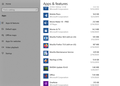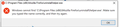need clean firefox re-installation
My Firefox on one machine was having worse and worse problems, but it's OK on the other machine (same Firefox account). So I decided to do a clean re-install of Firefox. I uninstalled via Windows 10 add/remove programs, and as I was doing so, I noticed an old version "Mozilla Firefox 58.0". I tried uninstalling that; it asks me if I want Firefox helper to make changes . . . I hit yes, and then it quits without doing anything. But the entry for version 58 remains.
From guidance on a forum, I went to c:\Users\<username>\AppData\Roaming\Mozilla\ and deleted it. I also deleted c:\Users\<username>\AppData\Local\Mozilla\.
I've rebooted. That old version still seems to be there.
How do I get rid of this, so I can have a clean re-install?
Vald lösning
Let’s do a full clean re-install;
Note: Firefox comes in three or more folders on all computers. They are;
Maintenance: (Programs Folder) <Windows Only> Firefox itself: (Programs Folder) And two folders in the profile of each user on the computer for each Firefox profile for that user.
If you remove the Firefox folder, the user profiles would not be affected.
Download Firefox For All languages And Systems {web link}
Save the file. Then Close Firefox.
Using your file browser, open the Programs Folder on your computer.
Windows: C:\Program Files C:\Program Files (x86) Note: Check Both Folders
Mac: Open the "Applications" folder. https://support.mozilla.org/en-US/kb/how-download-and-install-firefox-mac
Linux: Check your user manual. If you installed Firefox with the distro-based package manager, you should use the same way to uninstall it. See Install Firefox on Linux; https://support.mozilla.org/en-US/kb/install-firefox-linux
If you downloaded and installed the binary package from the Firefox download page, simply remove the folder Firefox in your home directory. http://www.mozilla.org/firefox#desktop ++++++++++++++++++++++++++++ Look for, and remove any Mozilla or Firefox program folders. Do not remove the Mozilla Thunderbird folder if there is one.
Do Not remove any profile folders.
After rebooting the computer, run a registry scanner if you have one. Then run the installer. +++++++++++++++++++++++++++ If there is a problem, start your Computer in safe mode and try again.
http://encyclopedia2.thefreedictionary.com/Linux+Safe+Mode This shows how to Start all Computers in Safe Mode; Free Online Encyclopedia
Läs svaret i sitt sammanhang 👍 0Alla svar (4)
Vald lösning
Let’s do a full clean re-install;
Note: Firefox comes in three or more folders on all computers. They are;
Maintenance: (Programs Folder) <Windows Only> Firefox itself: (Programs Folder) And two folders in the profile of each user on the computer for each Firefox profile for that user.
If you remove the Firefox folder, the user profiles would not be affected.
Download Firefox For All languages And Systems {web link}
Save the file. Then Close Firefox.
Using your file browser, open the Programs Folder on your computer.
Windows: C:\Program Files C:\Program Files (x86) Note: Check Both Folders
Mac: Open the "Applications" folder. https://support.mozilla.org/en-US/kb/how-download-and-install-firefox-mac
Linux: Check your user manual. If you installed Firefox with the distro-based package manager, you should use the same way to uninstall it. See Install Firefox on Linux; https://support.mozilla.org/en-US/kb/install-firefox-linux
If you downloaded and installed the binary package from the Firefox download page, simply remove the folder Firefox in your home directory. http://www.mozilla.org/firefox#desktop ++++++++++++++++++++++++++++ Look for, and remove any Mozilla or Firefox program folders. Do not remove the Mozilla Thunderbird folder if there is one.
Do Not remove any profile folders.
After rebooting the computer, run a registry scanner if you have one. Then run the installer. +++++++++++++++++++++++++++ If there is a problem, start your Computer in safe mode and try again.
http://encyclopedia2.thefreedictionary.com/Linux+Safe+Mode This shows how to Start all Computers in Safe Mode; Free Online Encyclopedia
Well, I've done these steps . . . twice. Registry scanner is clean. Windows in safe mode gives same results.
I've attached a screenshot of my uninstall window to show what I'm trying to uninstall, and the error message I get when I try to uninstall that ghost of Firefox 58.0.
Look at your first picture. You notice that Firefox v73 has the proper icon. But the other, v 58, dose not.
That means the program is gone, but the uninstall menu does not know that.
Ask here on how to fix that issue: https://support.microsoft.com
This is probably a leftover key in the Windows Registry. You can use a registry cleaner or use the regedit program to remove this entry.
Possible uninstall keys in HKLM: HKEY_LOCAL_MACHINE\SOFTWARE\Microsoft\Windows\CurrentVersion\Uninstall\Mozilla Firefox (????) HKEY_LOCAL_MACHINE\SOFTWARE\Wow6432Node\Microsoft\Windows\CurrentVersion\Uninstall\Mozilla Firefox (????)