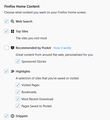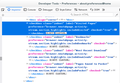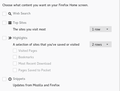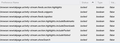Prefs names for about:preferences#home
I want untick all checkboxes about:preferences#home here (not myself). Can I have prefs for my pref.js file for get rid Web Search , Top Sites, Recommended by Pocket, Highlights , Snippets, and usage statistics collection also?
Vald lösning
Did you place autoconfig.js in the defaults\pref folder as well? without this file Firefox doesn't know what file to load.
This requires a autoconfig.js file in the "defaults\pref" folder where the channel-prefs.js file is located that specifies to use autoconfig.cfg.
//
pref("general.config.filename", "autoconfig.cfg");
pref("general.config.obscure_value", 0);
- autoconfig.cfg and autoconfig.js need to start with a comment line (//)
- autoconfig.js needs to use Unix line endings (LF instead of CR/LF).
From:
<<< NOTE: The autoconfig.js file must use Unix end-of-line (LF), even on Windows systems with Firefox 60 or higher. >>>The data URI I posted above creates this autoconfig.js file with %0A line endings.
You can verify this in a Hex file viewing utility.
Läs svaret i sitt sammanhang 👍 1Alla svar (15)
Hello Lexx76,
Wouldn't you rather set the homepage to open a blank page ?
https://support.mozilla.org/en-US/kb/how-to-set-the-home-page
McCoy said
Hello Lexx76, Wouldn't you rather set the homepage to open a blank page ? https://support.mozilla.org/en-US/kb/how-to-set-the-home-page
No, I just want uncheck all checkboxes in settings. But not myself. Because I have several profiles for testing and want uncheck all boxes for whole browser
You can check these prefs on the about:config page to see which are user set (bold).
browser.newtabpage.activity-stream.
Quote: usage statistics collection
Do you mean datareporting prefs? You can look at prefs like these:
datareporting.healthreport.service.enabled datareporting.healthreport.uploadEnabled datareporting.policy.dataSubmissionEnabled
Yes, data collection, but also this ticks https://i.imgur.com/scM5byU.png
You can use the Inspector (Ctrl+Shift+C) to find what preferences is controlled by a checkbox.
Ändrad
cor-el said
You can use the Inspector (Ctrl+Shift+C) to find what preferences is controlled by a checkbox.
Thanks! But how do I can use these prefs in pref.js file? For completely disable this?
You can use an autoconfig.cfg file in the Firefox program folder to disable this feature completely and have these checkboxes grayed. In autoconfig.cfg you can use the lockPref() function to lock a pref to a specific value. In user.js you can only set a startup value via user_pref() (replace lockPref by user_pref in the below posted code). The user can still modify prefs initialized via user.js via the about:config page or via Options/Preferences.
Content of autoconfig.cfg in Firefox program folder. This file need to start with a comment line, so paste all the text in this plain text file
// autoconfig.cfg in Firefox program folder
/*Web Search*/
lockPref("browser.newtabpage.activity-stream.showSearch", false);
/*Top Sites*/
lockPref("browser.newtabpage.activity-stream.feeds.topsites", false);
/*Highlights*/
lockPref("browser.newtabpage.activity-stream.feeds.section.highlights", false);
lockPref("browser.newtabpage.activity-stream.section.highlights.includeBookmarks", false);
lockPref("browser.newtabpage.activity-stream.section.highlights.includeDownloads", false);
lockPref("browser.newtabpage.activity-stream.section.highlights.includePocket", false);
lockPref("browser.newtabpage.activity-stream.section.highlights.includeVisited", false);
/*Snippets*/
lockPref("browser.newtabpage.activity-stream.feeds.snippets", false);
You can alternatively paste this base64 code in the location/address bar and save the file as autoconfig.cfg
data:application/octet-stream;base64,Ly8gYXV0b2NvbmZpZy5jZmcgaW4gRmlyZWZveCBwcm9ncmFtIGZvbGRlcgoKLypXZWIgU2VhcmNoKi8KbG9ja1ByZWYoImJyb3dzZXIubmV3dGFicGFnZS5hY3Rpdml0eS1zdHJlYW0uc2hvd1NlYXJjaCIsIGZhbHNlKTsKCi8qVG9wIFNpdGVzKi8KbG9ja1ByZWYoImJyb3dzZXIubmV3dGFicGFnZS5hY3Rpdml0eS1zdHJlYW0uZmVlZHMudG9wc2l0ZXMiLCBmYWxzZSk7CgovKkhpZ2hsaWdodHMqLwpsb2NrUHJlZigiYnJvd3Nlci5uZXd0YWJwYWdlLmFjdGl2aXR5LXN0cmVhbS5mZWVkcy5zZWN0aW9uLmhpZ2hsaWdodHMiLCBmYWxzZSk7CmxvY2tQcmVmKCJicm93c2VyLm5ld3RhYnBhZ2UuYWN0aXZpdHktc3RyZWFtLnNlY3Rpb24uaGlnaGxpZ2h0cy5pbmNsdWRlQm9va21hcmtzIiwgZmFsc2UpOwpsb2NrUHJlZigiYnJvd3Nlci5uZXd0YWJwYWdlLmFjdGl2aXR5LXN0cmVhbS5zZWN0aW9uLmhpZ2hsaWdodHMuaW5jbHVkZURvd25sb2FkcyIsIGZhbHNlKTsKbG9ja1ByZWYoImJyb3dzZXIubmV3dGFicGFnZS5hY3Rpdml0eS1zdHJlYW0uc2VjdGlvbi5oaWdobGlnaHRzLmluY2x1ZGVQb2NrZXQiLCBmYWxzZSk7CmxvY2tQcmVmKCJicm93c2VyLm5ld3RhYnBhZ2UuYWN0aXZpdHktc3RyZWFtLnNlY3Rpb24uaGlnaGxpZ2h0cy5pbmNsdWRlVmlzaXRlZCIsIGZhbHNlKTsKCi8qU25pcHBldHMqLwpsb2NrUHJlZigiYnJvd3Nlci5uZXd0YWJwYWdlLmFjdGl2aXR5LXN0cmVhbS5mZWVkcy5zbmlwcGV0cyIsIGZhbHNlKTs=
You can paste this base64 code in the Firefox location bar and save the file as autoconfig.js
data:application/octet-stream;base64,Ly8KcHJlZigiZ2VuZXJhbC5jb25maWcuZmlsZW5hbWUiLCAiYXV0b2NvbmZpZy5jZmciKTsKcHJlZigiZ2VuZXJhbC5jb25maWcub2JzY3VyZV92YWx1ZSIsIDApOwo=
These functions can be used in autoconfig.cfg:
defaultPref(); // set new default value, requires special data: format for localized prefs pref(); // set pref, allow changes in current session lockPref(); // lock pref, disallow changes
cor-el said
You can use an autoconfig.cfg file in the Firefox program folder to disable this feature completely and have these checkboxes grayed. In autoconfig.cfg you can use the lockPref() function to lock a pref to a specific value. In user.js you can only set a startup value via user_pref() (replace lockPref by user_pref in the below posted code). The user can still modify prefs initialized via user.js via the about:config page or via Options/Preferences.
Content of autoconfig.cfg in Firefox program folder. This file need to start with a comment line, so paste all the text in this plain text file
// autoconfig.cfg in Firefox program folder /*Web Search*/ lockPref("browser.newtabpage.activity-stream.showSearch", false); /*Top Sites*/ lockPref("browser.newtabpage.activity-stream.feeds.topsites", false); /*Highlights*/ lockPref("browser.newtabpage.activity-stream.feeds.section.highlights", false); lockPref("browser.newtabpage.activity-stream.section.highlights.includeBookmarks", false); lockPref("browser.newtabpage.activity-stream.section.highlights.includeDownloads", false); lockPref("browser.newtabpage.activity-stream.section.highlights.includePocket", false); lockPref("browser.newtabpage.activity-stream.section.highlights.includeVisited", false); /*Snippets*/ lockPref("browser.newtabpage.activity-stream.feeds.snippets", false);You can alternatively paste this base64 code in the location/address bar and save the file as autoconfig.cfg
data:application/octet-stream;base64,Ly8gYXV0b2NvbmZpZy5jZmcgaW4gRmlyZWZveCBwcm9ncmFtIGZvbGRlcgoKLypXZWIgU2VhcmNoKi8KbG9ja1ByZWYoImJyb3dzZXIubmV3dGFicGFnZS5hY3Rpdml0eS1zdHJlYW0uc2hvd1NlYXJjaCIsIGZhbHNlKTsKCi8qVG9wIFNpdGVzKi8KbG9ja1ByZWYoImJyb3dzZXIubmV3dGFicGFnZS5hY3Rpdml0eS1zdHJlYW0uZmVlZHMudG9wc2l0ZXMiLCBmYWxzZSk7CgovKkhpZ2hsaWdodHMqLwpsb2NrUHJlZigiYnJvd3Nlci5uZXd0YWJwYWdlLmFjdGl2aXR5LXN0cmVhbS5mZWVkcy5zZWN0aW9uLmhpZ2hsaWdodHMiLCBmYWxzZSk7CmxvY2tQcmVmKCJicm93c2VyLm5ld3RhYnBhZ2UuYWN0aXZpdHktc3RyZWFtLnNlY3Rpb24uaGlnaGxpZ2h0cy5pbmNsdWRlQm9va21hcmtzIiwgZmFsc2UpOwpsb2NrUHJlZigiYnJvd3Nlci5uZXd0YWJwYWdlLmFjdGl2aXR5LXN0cmVhbS5zZWN0aW9uLmhpZ2hsaWdodHMuaW5jbHVkZURvd25sb2FkcyIsIGZhbHNlKTsKbG9ja1ByZWYoImJyb3dzZXIubmV3dGFicGFnZS5hY3Rpdml0eS1zdHJlYW0uc2VjdGlvbi5oaWdobGlnaHRzLmluY2x1ZGVQb2NrZXQiLCBmYWxzZSk7CmxvY2tQcmVmKCJicm93c2VyLm5ld3RhYnBhZ2UuYWN0aXZpdHktc3RyZWFtLnNlY3Rpb24uaGlnaGxpZ2h0cy5pbmNsdWRlVmlzaXRlZCIsIGZhbHNlKTsKCi8qU25pcHBldHMqLwpsb2NrUHJlZigiYnJvd3Nlci5uZXd0YWJwYWdlLmFjdGl2aXR5LXN0cmVhbS5mZWVkcy5zbmlwcGV0cyIsIGZhbHNlKTs=
You can paste this base64 code in the Firefox location bar and save the file as autoconfig.js
data:application/octet-stream;base64,Ly8KcHJlZigiZ2VuZXJhbC5jb25maWcuZmlsZW5hbWUiLCAiYXV0b2NvbmZpZy5jZmciKTsKcHJlZigiZ2VuZXJhbC5jb25maWcub2JzY3VyZV92YWx1ZSIsIDApOwo=
Thanks for help I place autoconfig.cfg in main folder (where is firefox.exe) but ticks stay the same about:preferences#home
I start Firefox with -p parameter and selet profile from the list. Maybe this cause the problem?
Ändrad
Vald lösning
Did you place autoconfig.js in the defaults\pref folder as well? without this file Firefox doesn't know what file to load.
This requires a autoconfig.js file in the "defaults\pref" folder where the channel-prefs.js file is located that specifies to use autoconfig.cfg.
//
pref("general.config.filename", "autoconfig.cfg");
pref("general.config.obscure_value", 0);
- autoconfig.cfg and autoconfig.js need to start with a comment line (//)
- autoconfig.js needs to use Unix line endings (LF instead of CR/LF).
From:
<<< NOTE: The autoconfig.js file must use Unix end-of-line (LF), even on Windows systems with Firefox 60 or higher. >>>The data URI I posted above creates this autoconfig.js file with %0A line endings.
You can verify this in a Hex file viewing utility.
Thanks! It works fine.
cor-el said
Did you place autoconfig.js in the defaults\pref folder as well? without this file Firefox doesn't know what file to load. This requires a autoconfig.js file in the "defaults\pref" folder where the channel-prefs.js file is located that specifies to use autoconfig.cfg. // pref("general.config.filename", "autoconfig.cfg"); pref("general.config.obscure_value", 0);From:
- autoconfig.cfg and autoconfig.js need to start with a comment line (//)
- autoconfig.js needs to use Unix line endings (LF instead of CR/LF).
<<< NOTE: The autoconfig.js file must use Unix end-of-line (LF), even on Windows systems with Firefox 60 or higher. >>>The data URI I posted above creates this autoconfig.js file with %0A line endings.You can verify this in a Hex file viewing utility.
Can you help me with this:
Firefox Data Collection and UseWe strive to provide you with choices and collect only what we need to provide and improve Firefox for everyone. We always ask permission before receiving personal information.
Because, then I create a new profile, Im always see notification about these settings
Can I disable this notification?
Did you check the settings in Options/Preferences ?
You can find the Firefox Data Collection settings here:
- Options/Preferences -> Privacy & Security
Firefox Data Collection and Use
cor-el said
Did you check the settings in Options/Preferences ? You can find the Firefox Data Collection settings here:
- Options/Preferences -> Privacy & Security
Firefox Data Collection and Use
Sorry for unlean message, I added this pref lockPref("datareporting.healthreport.uploadEnabled", false); it works fine. I start new profile several time and never see this https://imgur.com/fn7zKcB again :-)