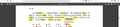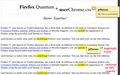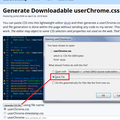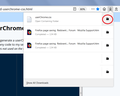How to disable the author name pop-up window inside a PDF?
When I open an own PDF inside Firefox and hover with my cursor over previously highlighted text, how can I disable the author name from popping up?
Vald lösning
Guys, thank you so much for your help!
Yes, normally I also wouldn't view a lot of my annotated PDF's inside the Firefox built-in viewer. I only do it, because I want to use a Chinese pop-up dictionary which is a Firefox plugin.
So I finally found a way to solve this: Simply delete the author's name from all comments inside the PDF itself. Here's a video that got me on the right track: https://www.youtube.com/watch?v=a9Jz8A9zpik
Cheers and have a great day! :)
Läs svaret i sitt sammanhang 👍 0Alla svar (4)
Here's a screenshot to illustrate
I think that is embedded into the pdf itself. What happens if you save it and use something Reader to open does it do the same thing?
Hmm, I didn't know Firefox did that. I guess I don't view a lot of "annotated" PDFs in Firefox's built-in viewer.
For discussion purposes, here's a sample PDF: https://www.jeffersonscher.com/temp/userChrome.css%20for%20Customizing%20Firefox.pdf
If I were designing this viewer, I think a good compromise would be "only show the annotation when I click and not when I mouse over." However, I don't see a setting for that at the moment.
You can reduce the distraction of the little popups that appear when you hover highlights by applying custom style rules to the page. As shown in the attached screenshot compilation, setting the popup to 10% opacity (90% transparency) makes it much less distracting, but if you want to read it, you can click the highlight and then hover the annotation to make it readable.
Applying this approach to the PDF Viewer is a little tricky because add-ons cannot inject changes into the PDF Viewer (it is considered part of the browser). To do it, you need to create an optional configuration file named userContent.css and place it in a particular folder where Firefox will look for it at startup.
If you want to give it a try, and you have 10 minutes or so, here's how:
This assumes you do not already have a userContent.css file. If you do already have a working userContent.css file, you just need to add the rule under (A) to your file.
(A) Select and copy the following style rule code
/* Fade highlight popups in PDF Viewer */
#viewer.pdfViewer > div.page > .annotationLayer .highlightAnnotation + .popupAnnotation {
opacity: 0.1 !important;
transition: opacity 250ms ease-in-out;
}
#viewer.pdfViewer > div.page > .annotationLayer .highlightAnnotation + .popupAnnotation:hover {
opacity: 1.0 !important;
transition: opacity 250ms ease-in-out;
}
(B) Generate and download a userContent.css file
Open the following page and paste the above rules into the editor, replacing the sample rule:
https://www.userchrome.org/download-userchrome-css.html
Then click the button for userContent.css and click "Generate CSS File" to save the file to your computer. (See second attached screenshot as an example)
Use the downloads list on the toolbar to open the downloads folder directly to the new userContent.css file. (See third attached screenshot as an example)
Minimize that Windows Explorer window for later reference.
(C) Create a new chrome folder in your profile folder
The following article has the detailed steps for that (#1, #2, and I recommend #3)
https://www.userchrome.org/how-create-userchrome-css.html
I have videos for both Windows and Mac in case the text is not clear.
(D) Move the userContent.css file you generated in Step B into the chrome folder you created in Step C
The next time you exit Firefox and start it up again, it should discover that file and apply the rules.
Ändrad
Vald lösning
Guys, thank you so much for your help!
Yes, normally I also wouldn't view a lot of my annotated PDF's inside the Firefox built-in viewer. I only do it, because I want to use a Chinese pop-up dictionary which is a Firefox plugin.
So I finally found a way to solve this: Simply delete the author's name from all comments inside the PDF itself. Here's a video that got me on the right track: https://www.youtube.com/watch?v=a9Jz8A9zpik
Cheers and have a great day! :)