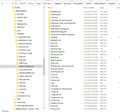Switching from IMAP to POP3
When I set up Thunderbird on my new laptop I created my new mail account as IMAP. I now want to change that to POP3.
I know the procedure for creating a POP3 mail account so that is not the issue. My problem is that I have hundreds of folders and sub-folders in my IMAP mail account and I need to move those over to the POP3 account before deleting the IMAP account.
Shy of recreating the folders and sub-folders, and then copying thousands of messages over to the newly created POP3 folders is there any way to get the entire folder and message structure copied into the POP3 account?
I've looked at this from the perspective of the EXPORT/IMPORT tools and had no luck. I've also looked at the file structure in the account profile in FILE EXPLORER and played with that a bit but again with no luck.
I really don't like the way IMAP works and would like to revert back to POP3 if I can figure this out.
Thanks, BH
Zgjidhje e zgjedhur
Toad-Hall said
re :The files that have both the no extension and the .msf extension transfer to the new POP3 account. However all the folders that do not have no extension do not. You need to get full copies of emails downloaded.Message Synchronising
- Right click on imap mail account name in Folder Pane and select 'Settings'
- Select: 'Synchronisation & Storage'
It should show you a list of all your folders and subfolders.
- click on 'Advanced..' button
- Select each checkbox in the download column for any folder which you want to download emails.
- click on 'OK'
- click on 'OK'
This will get all messages downloaded and will create those mbox files. When completed....
- Menu icon > File > Offline > Download/sync now
Now you will find it much easier to move copies of emails from imap account folders into 'Local folders' mail account.
- Menu icon > File > Offline > Work Offline
THANK YOU !!!!!
That is exactly what I needed to find out. I'm working on it now and the messages seem to be downloading and the non-file extension message files being created. It should be no problem next to copy those files over to my new POP3 account.
I appreciate all the input that was given. It's great how everyone is so willing to help the less knowledgeable here.
Thanks again, BH
Lexojeni këtë përgjigje brenda kontekstit 👍 0Krejt Përgjigjet (9)
There really is no such thing as a 'POP folder', other than the Inbox. All other folders such as Sent and Trash exist only on the computer with the POP account. So, you may as well copy the existing IMAP folders to Local Folders, where they will be available after you remove the IMAP account and set up the POP account.
If you have a complex folder structure, you may prefer to use ImportExportTools to export from the IMAP account and import to Local Folders.
Thank you for your reply.
I've tried the import/export tools with no success. I've tried exporting both from my PC folders and the online IMAP folders. Both only work on some of my Thunderbird folders instead of all of them.
My issue seems to be that I only have XXX.msf files for some of my subfolders. The XXX files without any extension are missing. I do understand those are the actual message files while the .msf files are the index files for a particular folder.
The files that have both the no extension and the .msf extension transfer to the new POP3 account. However all the folders that do not have no extension do not.
Now either these are somewhere in my PROFILE structure where I'm not finding them or they are residing on the remote computer with my IMAP profile.
You can see on the attached image that MORE FOLDERS and ONLINE ORDERS are not showing up in the new POP3 account at the bottom while they do show up in the IMAP account above. Each of these 2 folders have 50 to 100 subfolders. Neither of them has a no extension file in the profile file listing in FILE MANAGER. That seems to be the heart of the problem.
If I just create a folder in Thunderbird called MORE FOLDERS I can successfully copy in any subfolders that DO have the no file extension file. However about half (40) folders do not have the no file extension file (with the messages) and those do not copy or import in.
In the 2nd image you'll see that some of the files........"big green egg" for example.....have both types of files while others only have the .msf file.
So that seems to be the problem. Where the heck are the missing no-extension files?
Thanks, BH
Ndryshuar
Now........rereading what I just wrote I decided to try and experiment. In Thunderbird I clicked on some of the sub-folders that have both files. Those loaded their messages immediately.
Then I clicked on some of the folders that do not have a non-extension file. Those take a moment or two to load the messages.
This seems to indicate to me that the folders with both file types are resident on my PC. The ones with only the .msf file must have their messages residing on the remote IMAP server.
BH
re :The files that have both the no extension and the .msf extension transfer to the new POP3 account. However all the folders that do not have no extension do not.
You need to get full copies of emails downloaded.
- Right click on imap mail account name in Folder Pane and select 'Settings'
- Select: 'Synchronisation & Storage'
Message Synchronising
- click on 'Advanced..' button
It should show you a list of all your folders and subfolders.
- Select each checkbox in the download column for any folder which you want to download emails.
- click on 'OK'
- click on 'OK'
- Menu icon > File > Offline > Download/sync now
This will get all messages downloaded and will create those mbox files. When completed....
- Menu icon > File > Offline > Work Offline
Now you will find it much easier to move copies of emails from imap account folders into 'Local folders' mail account.
Zgjidhja e Zgjedhur
Toad-Hall said
re :The files that have both the no extension and the .msf extension transfer to the new POP3 account. However all the folders that do not have no extension do not. You need to get full copies of emails downloaded.Message Synchronising
- Right click on imap mail account name in Folder Pane and select 'Settings'
- Select: 'Synchronisation & Storage'
It should show you a list of all your folders and subfolders.
- click on 'Advanced..' button
- Select each checkbox in the download column for any folder which you want to download emails.
- click on 'OK'
- click on 'OK'
This will get all messages downloaded and will create those mbox files. When completed....
- Menu icon > File > Offline > Download/sync now
Now you will find it much easier to move copies of emails from imap account folders into 'Local folders' mail account.
- Menu icon > File > Offline > Work Offline
THANK YOU !!!!!
That is exactly what I needed to find out. I'm working on it now and the messages seem to be downloading and the non-file extension message files being created. It should be no problem next to copy those files over to my new POP3 account.
I appreciate all the input that was given. It's great how everyone is so willing to help the less knowledgeable here.
Thanks again, BH
Quick follow up question.
Now that I know I can keep all the IMAP account messages right on my laptop is there any advantage to keeping the IMAP account over reverting back to a POP3 account?
I really have no need to synchronize messages between devices as my laptop is the only email device I use.
Thanks, BH
The choice is yours, some people prefer POP. Even if you accidentally remove that pop mail account from thunderbird, it is likely to still be available, but not used, in your profile folders unless you access them and delete them manually. So, emails should still be recoverable. Loss of emails can still occur if you get a corrupted folder, but as folders do not synchronise with server, anything still left in server Inbox is uneffected and can be downloaded again.
All Imap account folders synchonise with server, so they still only show what is on server regardless of whether you download just headers or full copies of emails. By downloading full copies of emails, you can read them in offline mode. If your Anti- virus quarrantines the folder, then emails are likely to be deleted off server and you will lose all copies. If you get a corrupted folder for some reason eg: AV messed up file or file was not maintained by compacting on a regular basis etc etc then you are still left with a possible loss of emails. You cannot rely on those imap folders as a backup just because you have downloaded full copies.
Any emails you download and copy into 'Local Folders' will be stored on your computer and do not sync with imap account. Coping older mail you really want to keep into 'Local folders' mail account and deleting the copy in imap folders can be a useful way of reducing numbers of older emails currently kept on server and so increasing your quota on server.
Whether you use POP or IMAP, I would recommend you create a separate backup of Thunderbird Profile folder and store it on an external device. Assuming you are using Windows OS this is the 'Thunderbird' folder you should backup. C:\Users\<Windows user name>\AppData\Roaming\Thunderbird
Backing up/creating a copy of that 'Thunderbird' folder will backup everything including 'profiles.ini' file, emails, address books, preferences etc.....Just in case :)
Thanks again. I appreciate your taking the time to explain the difference.
I do a monthly clone backup of my hard drive so always have a file to revert back to when needed. I actually just restored one of my email folders from that backup a couple days ago as I accidentally deleted that folders contents from the IMAP server while working on this POP3 transition.
Given that there is really no additional security with the IMAP account I'm going to go ahead as planned an delete it after my new POP3 is completely set.
Thanks again, BH
Well the change is complete. The old IMAP account is deleted and the new POP3 account has been designated as the default account of my 3 remaining email accounts in Thunderbird. It contains all the sub-folders and messages from that IMAP version.
This has been quite the education for me on T-bird. One of the little things I learned along the way was that just copying the profile into the new account folder in FILE EXPLORER doesn't quite do it. Even though all the needed files and folders are being copied across all the them may not necessarily show up in the T-bird profile.
Specifically my MORE FOLDERS and ONLINE ORDERS still folders did not show up. I first tried just creating the folders in T-bird and then moving the sub-folders in using FILE EXPLORER. However the sub-folders still did not shop up. Finally I created them in T-bird, then created one sub-folder in each of them. Then T-bird created the proper structure so that I could copy in the remaining 80 or so sub-folders and it worked out as it should.
Thank you again to both of your for your help. It's a good feeling to have a problem resolved that's been plaguing you for a week or so. I finally stopped working it on my own and came here for help.
BH