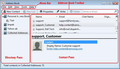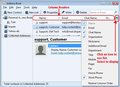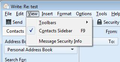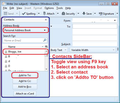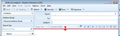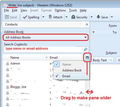IMPROVEMENTS NEEDED ON BETA VERSION!!!
WE ARE NEW TO THUNDERBIRD, BUT NOT NEW TO EMAIL PROGRAMS! To make your email program user friendly, PLEASE incorporate the following improvements: 1.) Sending 'TO' email individuals currently displays the individuals email address rather than the name of the individual. We should be able to select by a name, NOT the address of the individual, which is often completely different than the name! 2.) When sending TO multiple individuals in the same email, PLEASE list ALL names BEFORE the email is sent!! Presently, the same name/address can be selected multiple times and not be known, which would never make happen if the names selected were listed and could be viewed BEFORE sending. PLEASE list all names selected as they are selected; we would never accidentally duplicate the same email to the same person! 3.) What's this with "NICKNAMES"?? The mature thing is to use REAL names as they are identified in our address book. This is true in all areas: List the full name, not the nickname or the individuals address. The email address tells nothing!!!!!
Krejt Përgjigjet (1)
Please do not use capitals as this indicates you are shouting and forum rules consider this as impolite and unnecessary. You have no reason to shout at people you do not know who volunteer unpaid assistance in their own time to help others.
It would seem that you are not very familiar with using Thunderbird, which is not supprising as you do say you are new to Thunderbird.
You could have simply asked about how to achieve what you desire to make it easier to use Thunderbird in the way you prefer.
So here is some useful information.
re :1.) Sending 'TO' email individuals currently displays the individuals email address rather than the name of the individual. We should be able to select by a name, not the address of the individual, which is often completely different than the name! This is already available. Click on 'Address Book'
- Locate the contact in the address book.
- Enter their First and Last name.
- Enter a 'Display' name
- select 'Always prefer display name over message header'
- click on 'OK'
You can choose to Sort the display of names by Last name. I do this because for me, it makes it easier to locate names. In Address Book
- 'View > 'Show name as' > 'Last, First'
- 'View' > 'Sort by' > select 'Name' and also select 'Ascending'
- You can also change the sort order by clicking on the column headers.
The 'Display' name will then be used.
- Open a new Write message
- Enable the 'Contacts sidebar' if not visible:
- 'View' > select 'Contacts sidebar' or toggle the view using F9 key
- Select the name of address book
- Enable the 'Name' column.
- Select name of person
Note: To highlight several names located throughout the address book. Press 'Ctrl' key and keep holding down whilst selecting names with mouse click.
To highlight a block of contiguous names. select first name, Press 'Shift' key and keep holding down then select last name.
- click on the 'Add to To' button
Name of person is added to 'To' field. The 'Display' name will be displayed followed by the email address. Email address must be included in a To field in order to send. Some people have more than one email address, so it may be vital to know which email address you are using. For example: It would not be appropriate to send a personal email to a business email address.
2.) When sending TO multiple individuals in the same email, Please list all names before the email is sent!! This is already available. There are options when dealing with multiple names. If you use the individual method of selecting, then use the method described above via the 'Contacts Sidebar' as it is so much easier then adding one at a time. You can select several people by highlighting the names and then click on eg: 'Add to To' or 'Add to Cc', although you only do this if all of those people are already aware of each others email address, otherwise you are sending peoples personal email address to people they do not know. It's a personal data privacy sort of thing. All names will then be listed, one per line which is the standard normal method in thunderbird. All names can be easily read or removed as required. There is a scroll bar on the left to faciliate viewing or you can drag down the header to reveal more.
If sending a 'Mailing List' then it will depend upon the method you used to insert the name. If inserted as a 'Mailing List' name then names are not disclosed, but you will already know all the names in the list as they are all present in the Mailing list in the Address Book. If you prefer to actually see those names just in case you want to remove a few, use alternative method:
- Access Address Book
- Select the Mailing List
- click on 'Write'
More info on Mailing Lists. https://support.mozilla.org/en-US/kb/how-create-and-use-mailing-lists-thunderbird
re :What's this with "Nickname"?? The mature thing is to use Real names as they are identified in our address book. Some people do have nicknames and some people prefer to use them. You do not have to write a nickname and you do not have to display that column header. I call my mother 'Mum' , but would never consider this immature. Some people can be commonly known as eg: 'Bob' but their name is 'Robert'. Using the nickname as 'Bob' can help with a search. Nickname is not used in the actual email unless you create a template macro to use it. For example:
- First: Jane
- Last: Doe
- Display: Mrs J.Doe
- Nickname: Mum
Or maybe you would like to actual see the nickname in the display with the email. For example:
- First: Jane
- Last: Doe
- Display: Mum
- Nickname: <left blank>
Note: The Nickname field does not have to used and the Nickname column header does not have to selected to be visible.
Suggest you have alook at all the options available to find out which method you prefer.
I've added a bunch of images which will help you to understand what I'm talking about.
Hope all this help you to get used to Thunderbird. You will discover that quite often there are several options to achieve a result.