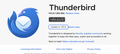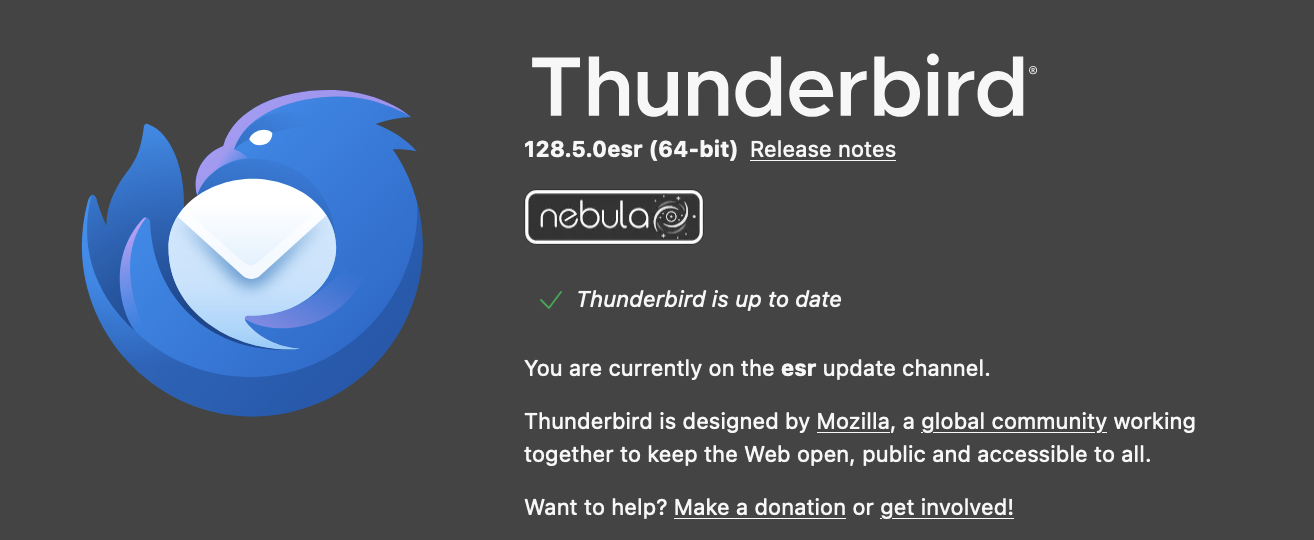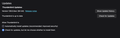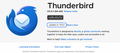New version 128 updates to 131
Good morning, I had asked a question early on Saturday, but was unavailable the rest of the weekend so just now responding to associate Corey Bryan's answer. I had gotten a message that I am using an unsupported version and they recommend downloading the latest stable version.
He said it appears that I'm on the "Release" channel and most likely want to be on the ESR channel. I also mentioned that I am a cave-man when it comes to anything computer and am very skittish about making any changes as I don't how to straighten out any errors that might occur.
He asked me where I installed Thunderbird from and the answer is that I don't know. It was an IT guy that did it many years ago.
So I guess my questions are, if I've been using this version for years, do I need to or should I update it? If so, if I click on the latest stable version of Thunderbird, will that change anything on my computer, aside from getting the newer version of T-Bird? And will my e-mails in Thunderbird look any different?
Thanks very much for the help. Tony
Spremenil Wayne Mery
Izbrana rešitev
Thank you SOOOO much for the replies on 1:07 and 1:09. Very helpful!
Preberite ta odgovor v kontekstu 👍 0Vsi odgovori (20)
Some info will help. - click help>about and share what version you are using - now, click settings>general and scroll down to the Updates section and click the button that shows update history and report what the prior version was.
That may help, as a version installed years ago would not upgrade to an unsupported version. An unsupported version can only be installed from other distribution sources than Thunderbird's. Knowing that may help is advising how to avoid this. Thank you.
This is the link to other question - https://support.mozilla.org/en-US/questions/1467517
It's best to continue the conversation in the original question.
But it would be helpful if you tell us what version you are using at the moment.
All update info will be here :
- Settings > General
- scroll down to 'Updates' section
- clickon 'Show update history'
- Post an image of what it says.
Info also here: In Thunderbird Help > About Thunderbird What version does it say you are using ?
You can also find information here: Help > Troubleshooting Information
Thanks for getting back to me. It looks like the version number is 131.0. The update history says that there were several 128.3 update attempts in the last week that could not be installed as the patch failed? Thank you. Tony I
Earlier, I misspoke. Version 131.0 had earlier not been on the official page. My apologies for any confusion. The 131.0 is safe to use, but may have a few bugs. It's as safe as beta, and many use beta daily. If you can live with that, no change is necessary.
It looks like the version number is 131.0.
Version 131.0 | Released October 1, 2024 Thunderbird version 131.0 is available for testing purposes only.
Maybe you have some updater software on your computer and it detected that particular update and therefore updated Thunderbird.
Many people have and use Updater Software so auto updates occur in programs. However, Updater Software has no knowledge about what is the correct version to use when it comes to updating. When major releases occur, Thunderbird never offers an update to that major release immediately and usually updates a current version to within same number eg: 128.1.0 update to 128.2.0 etc
Please check your Updater Software and make sure Thunderbird is not one the apps it can auto update. You really need to have Thunderbird in full control of updates.
The latest release is Version 128.3.0esr.
The version you are currently using has a number which is greater than the current release. That means it doesn't like to go backwards, so basically there is no auto update to a version that goes backwards !
If you want to use the current release version - You can do this - I'm assuming you are using a Windows OS.
In Thunderbird Help > Troubleshooting Information Under 'Application Basics' - half way is Profile Folder - click on 'Open Folder'
A new window opens showing the contents of your profile name folder.
Exit Thunderbird now - this is important.
Look for 'compatibility.ini' file and delete it.
At this point - you could create abackup - just in case :) Go up directory to 'Profiles' folder Go up directory to 'Thunderbird' folder Go up directory to 'Roaming' folder Copy the 'Thunderbird' folder Paste it into another location - eg: D: drive or external drive or if still unsure - create a folder on desktop and call it 'TB-Backup' and then paste the copied 'Thunderbird folder into that folder.
Now uninstall Thunderbird - just the program. in Windows search type: uninstall select 'Add or Remove Programs' Locate Thunderbird 131.0 click on uninstall
Now to get new release: Go to this link: https://www.thunderbird.net/en-US/thunderbird/all/
Make sure to select correct 'Locale' as the US may be the default. Channel : 'Thunderbird Extended Support Release' OS: Windows
Click on 'Download' Then run and install.
When you restart Thunderbird a new 'compatibity.ini' file gets created. It should restart and use the same profile.
Izbrana rešitev
Thank you SOOOO much for the replies on 1:07 and 1:09. Very helpful!
I have the same problem. My thunderbird silently was updated from 128 to 131. I now tried to downgrade to 128, but I get the answer that the profile is not compatible anymore. I then tried to re-install 131, but now it comes as a beta version that does not recognize my profile. Any idea how can I restore a thunderbird version that uses my profile, and then properly downgrade to a working version, aka 128? I really would like to avoid to have to reconfigure all of my accounts.
Please review Toad-Hall's detailed steps to do that. What you are using is a prerelease of what will soon be a supported monthly version. That is, reverting to 128 isn't mandatory for a reliable client. Toad-Hall's instructions will take you safely to 128.
I deinstalled my 131 vesion of thunderbird and reinstalled the 128. All worked well for one day. Then it again silently updated to 131 and even now updated to 133. This is not due to an external program updating it.
It seems that the automatic update from 128 on is broken.
chahan.kropf said
I deinstalled my 131 vesion of thunderbird and reinstalled the 128. All worked well for one day. Then it again silently updated to 131 and even now updated to 133. This is not due to an external program updating it. It seems that the automatic update from 128 on is broken.
Your issue is exactly the same as the person who initially created the question.
Did you get a download from this location: https://www.thunderbird.net/en-US/thunderbird/all/ If yes: You mention version 133. If you chose to install the 'Thunderbird Release' channel then you would be seeing normal updates to version 133.0 If you selected that 'Release' option then you would have seen the warning which auto displays. 'Thunderbird Release' is available for testing purposes only until releases are deemed stable enough for official support. Make sure you backup important data regularly!
I'm thinking you have installed the 'Release' version, because only that offers version 133.0
When installing you need to select the correct channel. In an earlier comment, I stated to install 'Thunderbird Extended Support Release' channel.
Thunderbird may be in either of the following locations: C://Program Files/Mozilla Thunderbird C://Program Files (x86)/Mozilla Thunderbird
But if you used the Windows app store to install the Thunderbird , then it may be here: C:\Program Files\WindowsApps\ Mozilla Thunderbird
Please make sure you do not have more than one installation of Thunderbird. So - Exit Thunderbird Uninstall all versions Thunderbird - you can use the uninstall program method or dorectly delete the 'Mozilla Thunderbird' folder - then empty the computer Recycle Bin.
In Profile name folder Delete the 'compatibility.ini' file from your profile name folder.
Then install Thunderbird from this link: https://www.thunderbird.net/en-US/thunderbird/all/ Select the 'Thunderbird Extended Support Release' channel from the drop down. By default the ESR channel is usually the one presented which is currently version 128.5.0esr
Once you have removed the 'Release' version and installed the 'Extended Support Release' version, you can access : Settings > General Scroll down to 'Updates' section Select the option: 'Check for updates but let me choose when to install them' Also uncheck the 'Use a a background service to install updates.'
The 'Help' > 'About Thunderbird' Create a jpg image of that 'About Mozilla Thunderbird' window and upload into the REply in this forum.
Thanks for the detilled response. Just to clarify, here my update on the problem:
1- I previously installed the version that comes by default on https://www.thunderbird.net/en-GB/
Note, I am using MacOS not Windows.
Now, I did: 1- Unsintalled all Thunderbird versions 2- I deleted the compatibility.ini files 3- Install the version in the link "Thunderbird Extended Support Release" 4- Select the option: 'Check for updates but let me choose when to install them'.
However, it happened again, after one day the Thunderbird updated back to 131. Attached is the about screen now that it has updated again.
NO, NO. It was showing the OPTION to do that. To get 128, repeat what you did from my earlier steps.
The graphic shows you were at 131, not 128. Did that update happen also?
Yes, I installed the 128 yesterday, and today it updated to 131.
I will re-install once more the 128 version and come back if the update happens again.
Does it maybe have to do with the re-use of the previous profile?
No, the profile doesn't retain that info. Be sure to set to NOT have auto update and do that immediately on install. Please let us know how it goes. Do you have any software, such as Glarysoft utilities, or Norton, that auto update the user's software? Very important to ensure that there are no outside apps interfering. The fact that you were on 128 with autoupdate turned off implies there may be some other program forcing the update. Please review other software installed. Thanks.
I have selected "Check for updates but let me choose when to install them" right after installation. I did not find another place to deselect automatic updates.
I could also not find software that would update automatically the user's software. But I will keep searching.
Thanks for the continued support!
I'm glad all seems okay. If it's still 128 tomorrow, I suggest you click help>about and if the screen shows you're using 128 and that 133 is available, please do a screenshot and post because that signifies a significant bug. Thanks for your help in pursuing this.
This morning, the situation still looked fine (I had the 128.5.0 version, and it showed a possible update to 128.5.1). Now unfortunately it just again updated to 131. Please find attached the screenshot.
Spremenil timmeynature33
From your post, I infer that it updated on its own. Very puzzling. I will share this with our moderator.