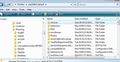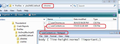why are all messages in thunderbird double spaced? how do i change this?
just installed and noticed all messages are double spaced? why? how do i change to just single space standard?
Vsi odgovori (9)
Please advise on which of the follwoing you are refering to
- the message list space between listed messages
- messages you have received when opened display using double space
- messages you compose
hi toad hall,
messages that i compose
are all appearing double
spaced.
ideally i would prefer my outgoing messages to appear as single spaced both while composing and for the recipient.
appreciate the feedback!
in a new Write message When you start typing, make a note of the first option in the Formatting Bar 'Body Text' should give single line spacing. But 'Paragraph' inserts double spacing.
So as you type can you notice what is going on - does it change to Paragraph at some point?
toad,
when i begin to type in a new message the formatting bar is set to body text.
as i continue to type this doesn't change it stays set to body text, however it is still double spacing.
Are you manually pressing enter to make line breaks?
I don't know why your messages are double-spaced (perhaps due to your Windows Display font size setting), but you can force line spacing in HTML messages by inserting a single line of code (Insert/HTML..) at the beginning:
http://forums.mozillazine.org/viewtopic.php?p=2198505#p2198505
In the above example, you would use line-height:1
matt - no
Agree this is an odd one.
the answer by sfhowes is a good workaround, but needs to be added to each email you create. You could add it to a new Write message and then save it as a Template which you use when writing emails; this would save you typing it each time.
However, you could try another method.
Make hidden files and folders visible:
In Thunderbird Help > Troubleshooting Information click on 'Show folder' button
a new window opens showng your Profile folder name contents. Create a new folder and call it chrome - note the spelling. The chrome folder should be in the same location as your Mail folder. see first image below.
then open 'Notepad' copy the text between the first two lines below and paste into notepad. Save the file as userContent.css - note the spelling Save it in the chrome folder. See second image below. Restart Thunderbird and test.
body { line-height: normal !important; }
If after testing, the above line does not work as desired ,then try altering to the text below. Remember to close Thunderbird before you alter anything in the Profile folders.
body { line-height: 1 !important;}
could you send me an email that demonstrates this behaviour that I might look to see if there is anything unusual about the mail itself.
unicorn dot consulting at gmail dot com