
Why does not work any of the suggestion of Jcsher2000 to get rid of aesy inline?
After upgrading to Firefox 26.0, pdf files pop up inline. That's not what I want. I have my own ways and need the freedom of controlling how Firefox works, be it an add-on issue or not. This is actually not a common add-on issue: I have set 'always ask' for any pdf-related file; my acrobat is set 'Do not show files in browser'. In addition, it came with the upgrading so I doubt my settings are to blame. Safe mode does not fix the problem, it must be a built-in setting. I spent two hours to do all what Jscher2000 kindly recommended, not find a solution. My last resort is that I try to downgrade Firefox (a little more time to find a way, if available at all). If that does not work, I need to find another browser. Maybe you software guys may try to imagine you are users having jobs other than tending your software. Would you like to be forced to spend your time on trying to fix something someone else did "for you" without having been asked? I have been a Firefox user ever since it appeared. This unwanted upgrade may force me to abandon my beloved browser.
Všetky odpovede (4)
Assuming you up graded from Firefox 25 to Fx26 I can not think of a Firefox change that would cause this problem. It should be easy enough to sortout. (It would probably be even easier had you managed to include full troubleshooting information by following the prompts)
Please do NOT downgrade Firefox, because that is unlikely to solve the issue but is going to increase the risks to your System and personal Data.
- Please read: Install an older version of Firefox and follow the advice to not downgrade.
- Please paste your troubleshooting information in to a reply, but post two replies one with any comments or questions and a separate reply just for the troubleshooting information.
- It is best to set Firefox to use the Adobe Reader for pdf type files as explained in this article. Unless you do that Firefox may try to open pdf s within a Firefox window; using either the Adobe plugin or the Firefox viewer.
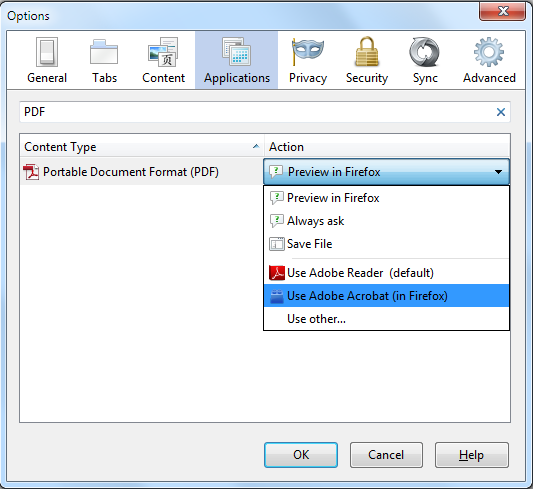
It is possible that
- You have a fault in the settings file.
- Or some other extension is interfering.
I will look at those possibilities after you reply.
John99,
Thanks for the help. 1. upon your advice, I have not downgraded Fx. 2. Acrobat Rdr has been set for pdf reading. Yet, pdf files keep coming inline irrespectively whether I set 'always ask' of Acrobat (my Fx tells this is the default). My Fx runs under XP that has just been updated. In spite of this (or maybe unrelated) the menu in the Add-ons window does not look as in your message and at https://support.mozilla.org/en-US/kb/disable-built-pdf-viewer-and-use-another-viewer: it offers only 'always ask', 'save file', 'use Acrobat..', use Acrobat (in Firefox)' and 'use other'. I tried all this, but none of them solved the problem. I copy the text content of the Troubleshooting Info in the next reply. Thanks.
Application Basics
Name: Firefox Version: 26.0 User Agent: Mozilla/5.0 (Windows NT 5.1; rv:26.0) Gecko/20100101 Firefox/26.0
Extensions
Important Modified Preferences
accessibility.blockautorefresh: true accessibility.typeaheadfind.flashBar: 0 browser.cache.disk.capacity: 358400 browser.cache.disk.parent_directory: C:\DOCUMENTS AND SETTINGS\USER0\APPLICATION DATA\Mozilla\Profiles\default\yxbqkw6x.slt browser.cache.disk.smart_size.first_run: false browser.cache.disk.smart_size.use_old_max: false browser.cache.disk.smart_size_cached_value: 235520 browser.display.screen_resolution: 96 browser.history_expire_days.mirror: 30 browser.history_expire_days_min: 365 browser.places.importBookmarksHTML: false browser.places.importDefaults: false browser.places.leftPaneFolderId: -1 browser.places.migratePostDataAnnotations: false browser.places.smartBookmarksVersion: 4 browser.places.updateRecentTagsUri: false browser.search.update: false browser.sessionstore.upgradeBackup.latestBuildID: 20131205075310 browser.startup.homepage: http://maps.google.com browser.startup.homepage_override.buildID: 20131205075310 browser.startup.homepage_override.mstone: 26.0 browser.tabs.onTop: false dom.mozApps.used: true extensions.lastAppVersion: 26.0 font.internaluseonly.changed: true font.name.fantasy.x-western: Arial general.useragent.contentlocale: network.cookie.prefsMigrated: true network.ftp.anonymous_password: places.database.lastMaintenance: 1389601082 places.history.expiration.transient_current_max_pages: 14128 places.last_vacuum: 1383587702 plugin.disable_full_page_plugin_for_types: application/pdf,application/vnd.adobe.xfdf,application/vnd.fdf,application/vnd.adobe.xdp+xml,application/vnd.adobe.xfd+x plugin.importedState: true print.printer_HP_LaserJet_1100_(MS).print_bgcolor: false print.printer_HP_LaserJet_1100_(MS).print_bgimages: false print.printer_HP_LaserJet_1100_(MS).print_command: print.printer_HP_LaserJet_1100_(MS).print_downloadfonts: true print.printer_HP_LaserJet_1100_(MS).print_edge_bottom: 0 print.printer_HP_LaserJet_1100_(MS).print_edge_left: 0 print.printer_HP_LaserJet_1100_(MS).print_edge_right: 0 print.printer_HP_LaserJet_1100_(MS).print_edge_top: 0 print.printer_HP_LaserJet_1100_(MS).print_evenpages: true print.printer_HP_LaserJet_1100_(MS).print_footercenter: print.printer_HP_LaserJet_1100_(MS).print_footerleft: &PT print.printer_HP_LaserJet_1100_(MS).print_footerright: &D print.printer_HP_LaserJet_1100_(MS).print_headercenter: print.printer_HP_LaserJet_1100_(MS).print_headerleft: &T print.printer_HP_LaserJet_1100_(MS).print_headerright: &U print.printer_HP_LaserJet_1100_(MS).print_in_color: true print.printer_HP_LaserJet_1100_(MS).print_margin_bottom: 0.5 print.printer_HP_LaserJet_1100_(MS).print_margin_left: 0.5 print.printer_HP_LaserJet_1100_(MS).print_margin_right: 0.5 print.printer_HP_LaserJet_1100_(MS).print_margin_top: 0.5 print.printer_HP_LaserJet_1100_(MS).print_oddpages: true print.printer_HP_LaserJet_1100_(MS).print_orientation: 0 print.printer_HP_LaserJet_1100_(MS).print_pagedelay: 500 print.printer_HP_LaserJet_1100_(MS).print_paper_data: 1 print.printer_HP_LaserJet_1100_(MS).print_paper_height: 11.00 print.printer_HP_LaserJet_1100_(MS).print_paper_size: 1443102773 print.printer_HP_LaserJet_1100_(MS).print_paper_size_type: 0 print.printer_HP_LaserJet_1100_(MS).print_paper_size_unit: 0 print.printer_HP_LaserJet_1100_(MS).print_paper_width: 8.50 print.printer_HP_LaserJet_1100_(MS).print_reversed: false print.printer_HP_LaserJet_1100_(MS).print_scaling: 0.50 print.printer_HP_LaserJet_1100_(MS).print_shrink_to_fit: false print.printer_HP_LaserJet_1100_(MS).print_to_file: false print.printer_HP_LaserJet_1100_(MS).print_unwriteable_margin_bottom: 0 print.printer_HP_LaserJet_1100_(MS).print_unwriteable_margin_left: 0 print.printer_HP_LaserJet_1100_(MS).print_unwriteable_margin_right: 0 print.printer_HP_LaserJet_1100_(MS).print_unwriteable_margin_top: 0 print.printer_Microsoft_Office_Document_Image_Writer.print_bgcolor: false print.printer_Microsoft_Office_Document_Image_Writer.print_bgimages: false print.printer_Microsoft_Office_Document_Image_Writer.print_command: print.printer_Microsoft_Office_Document_Image_Writer.print_downloadfonts: true print.printer_Microsoft_Office_Document_Image_Writer.print_edge_bottom: 0 print.printer_Microsoft_Office_Document_Image_Writer.print_edge_left: 0 print.printer_Microsoft_Office_Document_Image_Writer.print_edge_right: 0 print.printer_Microsoft_Office_Document_Image_Writer.print_edge_top: 0 print.printer_Microsoft_Office_Document_Image_Writer.print_evenpages: true print.printer_Microsoft_Office_Document_Image_Writer.print_footercenter: print.printer_Microsoft_Office_Document_Image_Writer.print_footerleft: &PT print.printer_Microsoft_Office_Document_Image_Writer.print_footerright: &D print.printer_Microsoft_Office_Document_Image_Writer.print_headercenter: print.printer_Microsoft_Office_Document_Image_Writer.print_headerleft: &T print.printer_Microsoft_Office_Document_Image_Writer.print_headerright: &U print.printer_Microsoft_Office_Document_Image_Writer.print_in_color: true print.printer_Microsoft_Office_Document_Image_Writer.print_margin_bottom: 0.5 print.printer_Microsoft_Office_Document_Image_Writer.print_margin_left: 0.5 print.printer_Microsoft_Office_Document_Image_Writer.print_margin_right: 0.5 print.printer_Microsoft_Office_Document_Image_Writer.print_margin_top: 0.5 print.printer_Microsoft_Office_Document_Image_Writer.print_oddpages: true print.printer_Microsoft_Office_Document_Image_Writer.print_orientation: 0 print.printer_Microsoft_Office_Document_Image_Writer.print_pagedelay: 500 print.printer_Microsoft_Office_Document_Image_Writer.print_paper_data: 1 print.printer_Microsoft_Office_Document_Image_Writer.print_paper_height: 11.00 print.printer_Microsoft_Office_Document_Image_Writer.print_paper_size: 1443102773 print.printer_Microsoft_Office_Document_Image_Writer.print_paper_size_type: 0 print.printer_Microsoft_Office_Document_Image_Writer.print_paper_size_unit: 0 print.printer_Microsoft_Office_Document_Image_Writer.print_paper_width: 8.50 print.printer_Microsoft_Office_Document_Image_Writer.print_reversed: false print.printer_Microsoft_Office_Document_Image_Writer.print_scaling: 1.00 print.printer_Microsoft_Office_Document_Image_Writer.print_shrink_to_fit: true print.printer_Microsoft_Office_Document_Image_Writer.print_to_file: false print.printer_Microsoft_Office_Document_Image_Writer.print_unwriteable_margin_bottom: 0 print.printer_Microsoft_Office_Document_Image_Writer.print_unwriteable_margin_left: 0 print.printer_Microsoft_Office_Document_Image_Writer.print_unwriteable_margin_right: 0 print.printer_Microsoft_Office_Document_Image_Writer.print_unwriteable_margin_top: 0 privacy.cpd.downloads: false privacy.cpd.formdata: false privacy.cpd.history: false privacy.donottrackheader.enabled: true privacy.popups.first_popup: false privacy.sanitize.migrateFx3Prefs: true privacy.sanitize.timeSpan: 0 security.disable_button.openCertManager: false security.disable_button.openDeviceManager: false security.warn_viewing_mixed: false storage.vacuum.last.index: 1 storage.vacuum.last.places.sqlite: 1389351698
Graphics
Adapter Description: NVIDIA GeForce2 MX/MX 400 (Microsoft Corporation) Adapter Drivers: nv4_disp Adapter RAM: Unknown Device ID: 0x0110 Direct2D Enabled: Blocked for your graphics driver version. Try updating your graphics driver to version 182.65 or newer. DirectWrite Enabled: false (0.0.0.0) Driver Date: 4-7-2004 Driver Version: 5.6.7.3 GPU #2 Active: false GPU Accelerated Windows: 0/7 Basic Blocked for your graphics driver version. Try updating your graphics driver to version 182.65 or newer. Vendor ID: 0x10de WebGL Renderer: Blocked for your graphics driver version. Try updating your graphics driver to version 182.65 or newer. windowLayerManagerRemote: false AzureCanvasBackend: skia AzureContentBackend: none AzureFallbackCanvasBackend: cairo AzureSkiaAccelerated: 0
JavaScript
Incremental GC: true
Accessibility
Activated: false Prevent Accessibility: 0
Library Versions
NSPR Expected minimum version: 4.10.2 Version in use: 4.10.2
NSS Expected minimum version: 3.15.3.1 Basic ECC Version in use: 3.15.3.1 Basic ECC
NSSSMIME Expected minimum version: 3.15.3.1 Basic ECC Version in use: 3.15.3.1 Basic ECC
NSSSSL Expected minimum version: 3.15.3.1 Basic ECC Version in use: 3.15.3.1 Basic ECC
NSSUTIL Expected minimum version: 3.15.3.1 Version in use: 3.15.3.1
The solution is probably to nuke the settings for such options and start again. Just read through the whole post, and then ask if you are unsure about anything.
- Briefly: Rename mimeTypes.rdf
Do this with firefox closed.
Then with Firefox open manually, using the menus, set or reset preferences for applications & pdf use etc as required.
- Step by step
- Take a quick look at your preferences and make notes about anything important you have set. (We will back them up anyway)
- In XP use Tools -> Options -> Applications
see also or for other OS Manage file types and download actions in Firefox - Do not bother trying Reset Firefox that will remove any extensions and only set you to the default of using the built-in pdf viewer.
- In XP use Tools -> Options -> Applications
- Use Firefox to locate and open your folder for the Firefox profile.
- In XP 32bit expect it to be under C:\Documents and Settings\<user name>\Application Data\Mozilla\Firefox
- see Profiles - Where Firefox stores your bookmarks, passwords and other user data_how-do-i-find-my-profile
http://kb.mozillazine.org/Finding_the_profile_folder_on_Windows
- Close Firefox
- Find and rename the file mimeTypes.rdf
- That acts as a back up and may come in handy should you have other problems after the change.
- This is within the Firefox profile and you opened the folder in the second step above. Call it something like mimeTypes.rdf.old
- See also http://kb.mozillazine.org/MimeTypes.rdf
Something I forgot to ask was for example sites and documents that you have problems with.
- Are you able to give 2 or 3 links to publicly accessible sites and documents you have problems with.
Firefox is a bit fussy and for example goes on the mime type it sees and not the file extension.
- This is a small file you could try as a test. (Logo.pdf (file size: 386 KB, MIME type: application/pdf) ) https://wiki.mozilla.org/images/6/67/Logo.pdf
If that behaves but others you try do not then maybe the pdfs you look at are embeded in web pages or have the wrong mimetype.
I can see in your prefs
plugin.disable_full_page_plugin_for_types: application/pdf,application/vnd.adobe.xfdf,application/vnd.fdf,application/vnd.adobe.xdp+xml,application/vnd.adobe.xfd+x plugin.importedState: true
- pref plugin.disable_full_page_plugin_for_types
- This pref appears to be as intended, and prevents pdf applications from prefiewing pdfs
- pref pdfjs.disabled
- I may have expected to see that in the troubleshooting information, It should be set to true , If you are not using the built in pdf viewer.
I do not see it in my own TS info when I disable the built in viewer, so maybe it is not considered an important pref, or possibly more likely was overlooked and the listing is a whitelist.
- I may have expected to see that in the troubleshooting information, It should be set to true , If you are not using the built in pdf viewer.
