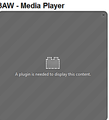Why can I not successfully load a Firefox Plug in
Hi,
Despite several attempts, I still cannot load the required FF plugin to view a radio station content?
I have uninstalled my virus software to tyr and re-started my machine, but it still wont load/take? The station plug ins for IE and Chrome work fien, but nit foir Firefox?
Vybrané riešenie
Hi bdear, the first step is to open the about:config preferences editor by typing or pasting about:config into the address bar (location bar) and pressing Enter. Then you can make the change as described in the article.
Čítať túto odpoveď v kontexte 👍 1Všetky odpovede (3)
Is it the Windows Media Player that isn't showing up?
There was a change in how Firefox searches your computer for plugins like the Windows Media Player that do not list themselves in the registry. To search the old location, you have to make a settings change. This article has the details: Windows Media or other plugins stopped working after Firefox update.
Does that make any difference?
Hi jscher,
Not exactly what "error" is showing up is "a plug in is required to display this content", this (image below), comes up when Firefox tries to connect to this specific website?
I looked at the link you included, but if this will fix the issue, can you detail exactly what should be typed in the "location bar", just typing in what this advises with nothing else, just says website not found?
Vybrané riešenie
Hi bdear, the first step is to open the about:config preferences editor by typing or pasting about:config into the address bar (location bar) and pressing Enter. Then you can make the change as described in the article.