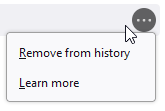Cannot remove auto-complete URLs from history
When you start typing a URL and Firefox starts offering suggestions based on URLs you've visited before, normally you can use the down arrow to highlight one, then hold SHIFT and pres DEL, and it will remove that listing.
For some reason, that isn't working for me anymore. Even when I click the little "..." and select Remove From History...nothing happens.
Currently running Firefox 116.0.2 (64-bit) on Windows 10 64-bit. Not sure what's going wrong here; this function worked in the past but now it doesn't for some reason.
Modified
All Replies (4)
Do those entries have a star or a pin attached in case of bookmark or a shortcut?
The location bar drop-down list can show history items, bookmarked pages, pages opened in tabs, top sites, and search suggestions. You can set what suggestions show when you enter an URL in the location/address bar bar.
- Settings -> Privacy & Security
Address Bar: When using the location bar, suggest:
Browsing history
Bookmarks
Open tabs
Shortcuts
Search engines
Nope, the entries I'm trying to remove are not bookmarks or shortcuts, just pages I've previously visited.
You can remove all data stored in Firefox for a specific domain via "Forget About This Site" in the right-click context menu of an history entry ("History -> Show All History" or "View -> Sidebar -> History").
Using "Forget About This Site" will remove all data stored in Firefox for this domain like history and cookies and passwords and exceptions and cache, so be cautious. If you have a password or other data for that domain that you do not want to lose, make sure to backup this data or make a note.
You can't recover from this 'forget' unless you have a backup of involved files.
If you revisit a 'forgotten' website, data for that website will be saved once again.
Go to about:support in the address bar, scroll down to the "Places Database" heading and click the "Verify Integrity" button. Once it has completed, the output will indicate if it has fixed any errors. Restart the browser and try deleting from history again.