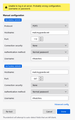Adding a New Gmail Account to Thunderbird
First, I'm running Thunderbird 102.12.0 on Windows 10 22H1 19045.3086.
I've tried adding a Gmail account to Thunderbird by choosing Tools > Account Settings > Account Actions > Add Mail Account and entering data. All goes well through the entire process down to the final click on Done when I get a response saying "Incoming Server Already Exists."
Yes, I have other gmail accounts. Yes there is an IMAP server identified.
After searching, I found a page instructing to add the gmail account choosing File > New > Add Existing Account. This led me to the same data entry screens that following the path described above and resulted in the same error message.
I would grateful for an explanation of why the error occurs and - more importantly - how to resolve the problem.
All Replies (4)
That Windows 10 version contains a typo. It should be "22H2" not "22H1". The rest is correct.
rabbit said
That Windows 10 version contains a typo. It should be "22H2" not "22H1". The rest is correct.
After Windows the rest is really not all that relevant. Occasionally a security update to windows can cause issues. but that is limited to gross version numbers (windows 10, windows11)
Now the server "error" in my experience is usually related you outgoing servers. So go down the list of accounts to outgoing servers (SMTP) and make sure any gmail accounts are actually identified with the appropriate related email address in their description. It also makes ensuring the correct outgoing server is linked to the identity in the incoming server settings of each account. With these large providers unilaterally changing some things like the senders name (outlook.com) to that specified on the server, having the correct outgoing enter is quite important.
Having said that each account must be unique. So check the accounts you already have to make sure a broken version is not still configured.
I'm back.
Maybe this is significant, maybe not. I decided to delete all my ISP email accounts and the smtp connection settings for them and add them back. I was successful in getting 3 of 5 accounts added back, but I'm struggling with the last 2. In TB I go to Account Settings > Account Actions > Add Mail Account... to get to the data entry panels. In the first set I enter the name, email address (complete with domain name) and password requested. Before coming to TB I set my browser to my ISP's web pages for setting up and changing email passwords and set the PW there to the same value that I copied and pasted into the PW panel.
After clicking the Done button I got a response indicating confirmation. I think - but don't know - that this step checked to verify the ISP domain was valid and maybe even that an account exists there. After this confirmation, I chose the POP3 protocol for mail handling for the account and chose to configure manually. My ISP uses port 110 for incoming POP3 mail and 'none' for connection security and port 587 for outgoing SMTP mail with connection security also set to none. These settings worked for the 3 accounts that I successfully deleted and added back in TB.
For the 2 accounts in question, my last response after it checks the password is per screenshot. I can't understand why it works for 3 accounts but not for the last 2. I thought that there might be a delay at my ISP in updating changed passwords, but I'm getting the same results a couple hours later.
Any suggestions?
Modified
re After clicking the Done button I got a response indicating confirmation. I think - but don't know - that this step checked to verify the ISP domain was valid and maybe even that an account exists there. After this confirmation, I chose the POP3 protocol
You would not click on 'Done' until after selecting POP protocol. Maybe I've misunderstood something.
After you had altered the webmail passwords...did you exit webmail and wait a while then try to access webmail again using the new password. Just to be certain it was up and running. If no then please do it now because you need to be certain you know the correct password and the account accepts it before trying to set up account in Thunderbird.
I notice the website mentions two possibilities for the server name 'mail.mygrande.net' or 'mail.grandecom.net'. Please double check you are using the correct ones.
- Enter name
- Enter email address
- Enter Password
- select checkbox to remember password
- click on 'Continue'
Wait to see what is configured, but imap server settings are located by default (or click on the 'Configure Manually' button.)
- Change protocol to Pop
- Server name: mail.mygrande.net or mail.grandecom.net - check you have the correct one.
- Port : 110
- Connection Security: None
- Authentication : Password, transmitted insecurely
- Username: username - part before the @ in email address
SMTP
- Server name: mail.mygrande.net or mail.grandecom.net - check you have the correct one.
- Port : 587
- Connection Security: None
- Authentication : Password, transmitted insecurely
- Username: username - part before the @ in email address
click on 'Re test' If ok click on 'Done'