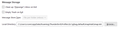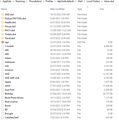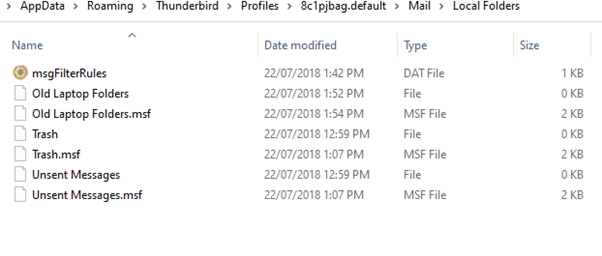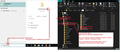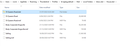Missing my Local Folder sub-folders and emails
My laptop recently crashed and as a result of this I had to uninstall Thunderbird as when I tried to open it, it told me that another session was already open and I need to close the first one before I could reopen the application. However I was not able to view the opened session, nor close it, hence why I uninstalled Thunderbird and downloaded a new version. The new version has been successfully apart from I am not able to see my emails stored in the Local Folder. I have located these on my drive but not sure how to reconnect them, plus not all the folders are showing.
I have attached images as follows: 1. Shows Thunderbird view with server folders and emails and nothing in the Local folders 2. Shows my Server Message Storage directory 3. Local Folder Message storage directory 4. Profiles found on my PC - Under C:\Users\myname\AppData\Roaming\Thunderbird\Profiles there are 2 profiles 5. My real profile mail local folder view - This has my Local Folders in the Inbox.sbd but not all are shown as folders, others are File or MSF File. Filepath is C:\Users\myname\AppData\Roaming\Thunderbird\Profiles\a6jo5zdd.default\Mail\Local Folders 6. Profile InBox data - 7. The other Profile Inbox data view which doesnt include any of my local folders and data
I have attached pcs and would appreciate any assistance to reinstate my Local Folders data so that I can see it. Thanks.
Все ответы (3)
re :My laptop recently crashed and as a result of this I had to uninstall Thunderbird as when I tried to open it, it told me that another session was already open and I need to close the first one before I could reopen the application.
Basically Thunderbird did not get closed properly due to the OS crash. So, it still thinks the session is running hence cannot open it.
The usual standard method would be to do this: At this point Thunderbird could not run, so it's closed Access the 'profile name' folder called a6jo5zdd.default and delete this file: parent.lock I'm assuming the old profile is the one which has all your 'Local Folders' folders and emails. C://Users/rconn/Appdata/Roaming/Thunderbird/Profiles/a6jo5zdd.default folder then start Thunderbird.
There was nothing actually wrong with the program itself so there was no need to uninstall/reinstall.
At this point I would do this: Exit Thunderbird.
Access Profile via this method: - see image below as guide
- In bottom Windows search type: %Appdata%
- Select the %Appdata% file folder
- Select 'Roaming'
- Select 'Thunderbird'
- Select 'Profiles'
- Select 'a6jo5zdd.default' profile name folder
- Delete 'parent.lock' file
At this point you could restart Thunderbird to see if it picks up that profile, but I would do the following whilst in that profile.
- Select 'Mail' folder
- Copy the 'Local Folders' folder as it contains all your emails.
- Then go up directory to 'Profiles' folder
- Select the newer profile called '8c1pjbag.default'
- Select 'Mail' folder
- Delete the 'Local Folders' folder which does not contain anything.
- Paste the copied 'Local Folders' folder into the 'Mail' folder thus replacing the empty deleted one.
Now start Thunderbird.
If it picks up the Local Folders then all is OK, but if for some reason that does not work because Thunderbird has no knowledge of the older profile then do this:
Access Account Settings Select 'Local Folders' On the right for 'Local directory' click on 'Browse' and choose this location: C://Users/rconn/Appdata/Roaming/Thunderbird/Profiles/8c1pjbag.default/Mail/Local Folders folder Click on 'Select Folder'
Exit Thunderbird and allow a little time for background process to complete Start Thunderbird.
Изменено
Hi, thank you for responding. I have followed your instructions to change across to the newer profile where I copied my Local Folder but when TB restarted, my display is still not showing my sub-folders/emails under the Local folder area. However what I now see displayed under the Local folder area is 'Trash' and 'Outbox' folders with no data - see pic 10.
Also I noticed that on the Account Settings, Local Folders, Message Storage local directory (filepath) now includes at the end 'Inbox.sbd' ie. C://Users/rconn/Appdata/Roaming/Thunderbird/Profiles/8c1pjbag.default/Mail/Local Folders folder\Inbox.sbd
But my other sub-folders are not displayed even though I can see some of them as 'File folder', 'File' and 'MSF File' on my PC. refer image 11 Also should I have an '.sbd' file folder for every 'file' and 'msf' combination as I don't. Also some of the '.sbd' file folders show don't show any further '.sbd. file folders where there are many different 'file' and 'msf file combinations e.g. refer image 12 for 'House.sbd'
Is there something else you can recommend to get these shown ? Do they need to be repairing, recreating the associated 'sbd' file folders where they are missing etc? Thanks.
Изменено
Just an update. I managed to resolve my issue as I was rechecking my Profile Mail 'Local Folder' properties in explorer and found that the 'Hidden' attribute was selected. So once I unchecked this and applied this change to all sub-folders, my Local Folders and Sub-folders together with all my stored emails are now displayed again and accessible in my TB display. I was sure that I had checked this before but obviously not. A rookie mistake :)
So thanks again Toad-Hall for your assistance, greatly appreciated.