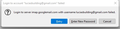Suddenly getting an error logging in to gmail accounts from Thunderbird
I was able to login to all my gmail accounts via thunderbird yesterday, no problem. Today several, not all, of my accounts are giving me a "login to server imap.googlemail.com with username <[email protected]> failed. Retry/ Enter New Password/ Cancel. I try entering the password and no luck. I login with the same password via Firefox to gmail on web and it works fine.
Whats up?
Выбранное решение
My Gmail POP and SMTP stopped working today as well. I updated to Thunderbird 91 and changed the following settings. If you change the IMAP equivalents, it may solve your problem:
1. Select the `Account Settings` menu item from the `Tools` menu.
2. Click on your Gmail account and choose `Server Settings`.
3. Change the `Authentication method` pop-up menu to `OAuth2`.
4. Click on your `Outgoing Server`. Click the `Edit` button and change the `Authentication method` pop-up menu to `OAuth2`.
That solved the problem for me.
Прочитайте этот ответ в контексте 👍 1Все ответы (2)
Выбранное решение
My Gmail POP and SMTP stopped working today as well. I updated to Thunderbird 91 and changed the following settings. If you change the IMAP equivalents, it may solve your problem:
1. Select the `Account Settings` menu item from the `Tools` menu.
2. Click on your Gmail account and choose `Server Settings`.
3. Change the `Authentication method` pop-up menu to `OAuth2`.
4. Click on your `Outgoing Server`. Click the `Edit` button and change the `Authentication method` pop-up menu to `OAuth2`.
That solved the problem for me.
Thanks - I actually did stumble upon the OAuth2 solution myself and I appreciate your replying to me!