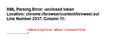Firefox would not open. Error message started with XML Parsing Error: unclosed token; after reinstall, I don't see my profile information.
Firefox would not open. Error message started with XML Parsing Error: unclosed token. after reinstall, I don't see my profile information. I found this page: "https://support.mozilla.org/en-US/kb/troubleshoot-and-diagnose-firefox-problems#w_2-clear-your-cookies-and-cache" which suggested I try IN ORDER various means to fix my problem. None of these worked so the next in order was to reinstall Firefox. I did reinstall Firefox. Now, I cannot find my personal information such as passwords, bookmarks etc. I have searched for directions to access my profile but have not been successful. How do I access and use my old profile information after reinstalling Firefox? (REFRESH was offered AFTER re-installation in the order of suggestions to try to fix my problem. I see now it saves the old profile. However, reinstallation was the next suggestion which I tried IN SEQUENTIAL ORDER as suggested by the directions. How do I access and use my old profile???
Выбранное решение
Okay, I learned how to use the PROFILE MANAGER to choose from the profile in the PROFILES folder. I chose the oldest profile (the one with the 3000 items in the folder) and that opened Firefox with all my bookmarks and folders intact.
I appreciate your help and time today. Thanks. It appears my problem is now solved.
Прочитайте этот ответ в контексте 👍 0Все ответы (7)
This could be caused by a broken Firefox installation.
Do a clean reinstall of the current Firefox release and delete the Firefox program folder before installing a fresh copy of the current Firefox release.
- download the Firefox installer and save the file to the desktop
*https://www.mozilla.org/en-US/firefox/all/
If possible uninstall your current Firefox version to cleanup the Windows Registry and settings in security software.
- do NOT remove "personal data" when you uninstall the current Firefox version, because this will remove all profile folders and you lose personal data like bookmarks and passwords including personal data in profiles created by other Firefox versions
Remove the Firefox program folder before installing that newly downloaded copy of the Firefox installer.
- (64-bit Firefox) "C:\Program Files\Mozilla Firefox\"
- (32-bit Firefox) "C:\Program Files (x86)\Mozilla Firefox\"
- it is important to delete the Firefox program folder to remove all the files and make sure there are no problems with files that were leftover after uninstalling
- http://kb.mozillazine.org/Uninstalling_Firefox
Your personal data like bookmarks is stored in the Firefox profile folder, so you won't lose personal data when you reinstall or update Firefox, but make sure NOT to remove personal data when you uninstall Firefox as that will remove all Firefox profile folders and you lose your personal data.
If you keep having problems then you can create a new profile to test if your current profile is causing the problem.
- https://support.mozilla.org/en-US/kb/Profiles
- https://support.mozilla.org/en-US/kb/back-and-restore-information-firefox-profiles
Reinstall Firefox
I could do what you suggest but I already did that. I uninstalled Firefox then, as instructed by the directions, I deleted the Firefox program folder. Not sure that repeating that would help much. However, if you think repeating it will help I will do it. Let me know what you think.
However, at no time was I given the option to keep or delete my personal information though I was looking for the option so I could KEEP my information. I chose to remove Firefox and that the only option I was given. The reference page in my original post reassured me of that. Quoting it here:
"4. Reinstall Firefox Some Firefox issues can be caused by a problem with one of the Firefox program files. Follow these steps to completely remove and reinstall Firefox. THIS PROCESS WILL NOT REMOVE YOUR FIREFOX PROFILE DATA (such as bookmarks and passwords), since that information is stored in a different location."
Sadly that was EXTREMELY MISLEADING, as it appears that my personal profile is gone now.
I especially wanted to keep my bookmarks and folders on my laptop as well as my passwords. I am beginning to think that they were inadvertently deleted. Is there a way for me to verify my old profile is deleted and gone forever? perhaps by looking in the AppData folder? How would I know by looking there? By the way, this is EXTREMELY important to me personally.
Your previously used profile is stored in a hidden location in "AppData\Roaming". Location used for the main profile that keeps your personal data (Root Directory on about:preferences).
- C:\Users\<user>\AppData\Roaming\Mozilla\Firefox\Profiles\<profile>\
- https://support.mozilla.org/en-US/kb/Profiles
Are there any profiles present in this location ? If you didn't remove the profile(s) then they should still be there. Otherwise they might be in the Windows Recycle bin if yopu removed the files yourself.
Can you attach a screenshot that shows the XML media?
- https://support.mozilla.org/en-US/kb/how-do-i-create-screenshot-my-problem
- use a compressed image type like PNG or JPG to save the screenshot
If this red text on yellow background then this is likely a problem with the installation folder and in that case a clean reinstall should work to remove any leftover files and ensure that a reinstall wil replace all the files.
You can create a new profile to test if your current profile is causing the problem.
See "Creating a profile":
- https://support.mozilla.org/en-US/kb/profile-manager-create-and-remove-firefox-profiles
- http://kb.mozillazine.org/Standard_diagnostic_-_Firefox#Profile_issues
If the new profile works then you can transfer files from a previously used profile to the new profile, but be cautious not to copy corrupted files to avoid carrying over problems.
I did uninstall Firefox again then removed the Firefox program folders from both locations you mentioned. I located my profile folders in the appdata file and did not change them. After a bit of homework I gather that older versions of Firefox when deleted offered to allow you to save your personal information, but with newer versions this has to be done manually and I never did that yet I still don't see my bookmarks. I did sync and I see my mobile bookmarks, but none of my many laptop bookmarks.
However,
There are four files in the AppData/Roaming/Mozilla/Firefox/Profiles folder. Three of them have today's date on them. The other one is from 2018. Is it possible one of those files has all my bookmarks in it? I looked inside and the oldest one is dated today and has the earliest time stamp on it. Also, it has close to 3000 items in the folder whereas the other two profile folders each have less than fifty items in each folder. I suspect these two newer profile folders are from the two times today I set up the program after downloading and installing.
If the profile with over 3000 items in it is my old profile, how can I restore it to my updated Firefox?
I am attaching a screenshot of the error message that occurred before I uninstalled and reinstalled twice.
I went back and read the end of your last reply. I gather I need to copy and paste the old data folder to the new data folder, is that right?
I clicked through to a page ABOUT PROFILES which lists two of the profile in the Profiles folder, the current profile and the one I mentioned that has close to 3000 items in it, the one I think may be my old profile.
I notice that there is a button that says "Set as default profile". Do I click that button to set the default profile back to my old profile and thereby get my bookmarks back? Is it safe for me to try that and see?
Выбранное решение
Okay, I learned how to use the PROFILE MANAGER to choose from the profile in the PROFILES folder. I chose the oldest profile (the one with the 3000 items in the folder) and that opened Firefox with all my bookmarks and folders intact.
I appreciate your help and time today. Thanks. It appears my problem is now solved.