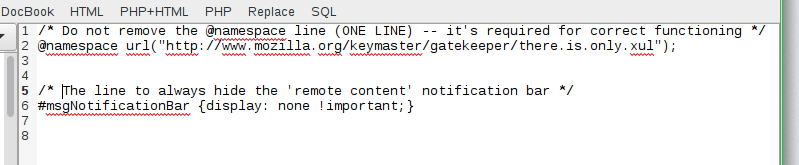Is There Any Way to Block Animation in Thunderbird?
I have sensory processing issues, and flashing, animation, etc. can hurt, can screw up my eyesight and balance, and can trigger my migraines.
When I open an email, a small message saying "To protect your privacy, Thunderbird has blocked remote content in this message." usually pops up, and forces the email to slide down.
Is there any way to disable that animation without enabling remote animation? I can see an archived question, https://support.mozilla.org/en-US/questions/1022246 but no solution.
I have already used the config editor to disable blinking cursors, using ui.caretBlinkTime 0.
Все ответы (10)
The old q was added in bugzilla https://bugzilla.mozilla.org/show_bug.cgi?id=978449 There was a solution to add a string in userChrome.css to prevent the yellow line
Thanks. I found the app library.
But I don't have userChrome.css or a /Chrome folder. I don't know if that's a difference between older and newer versions, Windows and Mac versions, etc.
Hi MarjaE, Thunderbird and Firefox may not come with a chrome folder because the modifications in userChrome.css are completely optional. In the old old days there was a sample file, but I haven't seen one recently. You probably need to create your own chrome folder and userChrome.css file.
I think this is the usual reference article for userChrome.css - http://kb.mozillazine.org/UserChrome.css
If you use the Stylish extension in Thunderbird, the rule might work as a Stylish user style instead. However... yeah, someone else will need to figure that out.
You have to create a chrome directory in your profile and a text file userChrome.css (obs the small u and big C) with this contents:
/* Do not remove the @namespace line (ONE LINE) -- it's required for correct functioning */
@namespace url("http://www.mozilla.org/keymaster/gatekeeper/there.is.only.xul");
/*The line to always hide the 'remote content' notification bar */
#msgNotificationBar {display: none !important;}
It must be saved with ANSI coding. Works for me on a Win 7
EDIT It also stop yellow line with spam/nospam question.
Изменено
So I'm supposed to create the userChrome.css file, and not remove the namespace line.
But if I'm creating a new plain text file, it has no namespace line. And all this stuff about Xul doesn't explain how to set up the namespace line...
Apparently, it is to affect all pages from within that namespace, but I'm not sure what namespace applies to Thunderbird's pain-notifications.
Your supposed to enter the namespace line as well. It has to do with XUL the "engine", not specific notifications. http://kb.mozillazine.org/UserChrome-example.css
"Your supposed to enter the namespace line as well."
I know. But this still doesn't explain how to set up the namespace line...
"/*
* Do not remove the @namespace line -- it's required for correct functioning */"
I think this might be an example namespace line:
"@namespace url("http://www.mozilla.org/keymaster/gatekeeper/there.is.only.xul"); /* set default namespace to XUL */"
But I can't see any explanation of how to work out the appropriate namespace line.
You copy and paste.
When finished, it should look like the following. I'm showing it here in a Linux editor called Bluefish, but Notepad in Windows will be fine. The red underlining is just the spell check choking on words it doesn't (and shouldn't) know.
You should save it with the name userChrome.css. Your editor might want to save it with a .txt extension. If you can't stop your editor doing this, just rename the file afterwards.
Изменено
If you contact me by email, I can send you a suitable userChrome.css file, if you are not confident about making it yourself.
xenos at gmx dot co dot uk
You'll still need to:
- enable viewing of hidden files
- locate your profile
- create a chrome folder
- copy the file I provide
Изменено
Sorry about my confusion with the namespace line. I went with Stylish. I think it uses the same text as userChrome.css would have.