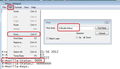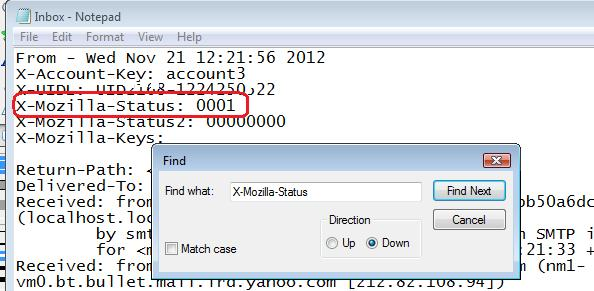Can't open emails
Old emails show up, but won't open. Only new emails open. When you exit thunderbird and return all previously received email won't open when you click on them.
Все ответы (9)
I'm not clear how you mean the difference between 'show up' and 'open'. Assuming that you have the Classic View enabled, you can see messages listed in the folder? Is that what you mean by 'show up'? If you can see them there, what do you see in the message preview pane underneath? Can you read the message there?
Yes, the messages show up listed in the folder, but when you select any of them there is no content in the preview pane underneath. I do have Classic View enabled.
OK, try this: https://support.mozilla.org/en-US/questions/1024340
I clicked the repair button in properties and now all my email prior to today has disappeared from the file. This is not good. Any idea where it went?
literaryguillotine said
I clicked the repair button in properties and now all my email prior to today has disappeared from the file. This is not good. Any idea where it went?
They were gone before.
The list is populated by an index. Repair reads the mail store file and builds a new index. Nothing else at all. That the list of old email disappeared indicates that ether the mail store file for that folder is corrupted, or it is empty.
In the same dialog as the repair button it shows the size on disk. What is it?
Thanks for responding. The size on the disc 8.5mb. Any idea where my email went?
Is this an imap or pop mail account Inbox ?
pop mail
If folders have not been compacted, then please DO NOT compact any folders until you have checked the following.
Check to see if the emails are still there, but hidden - maybe 'marked as deleted'.
Make hidden files and folders visible:
In Thunderbird
- 'Help' > 'Troubleshooting Information'
- click on 'Show Folder' button
- a new window opens showing contents of profile folder name.
- Close Thunderbird now - this is important.
- click on 'Mail' folder
- click on pop mail account name
mbox files will have same name as the folders you see in the Folder Pane. mbox files have no extension and they contain emails. Inbox.msf is the indexing file - does not contain emails. Inbox.sbd is a folder containing more mbox and index files - this folder is created to store Inbox subfolders.
Open 'Inbox' (no extension) using 'Notepad'. Emails are written to the file, one after the other, in the order downloaded, so the newest will be at the bottom. Carefully check through this file, do you see emails (headers and content) that are missing from the Folder Pane Inbox folder view?
If the answer is yes, the emails are there, then do this:
email will start with these lines: this is an example
- From - Sun Dec 28 18:14:40 2014
- X-Mozilla-Status: 0001
- X-Mozilla-Status2: 00800000
Use 'Edit' > 'Find'
- Starting at the top use the 'Edit' > 'Find' to look for this line: X-Mozilla-Status: 0001
- It will probably have a different number eg: 0009
- Make sure each X-Mozilla-Status: has the number 0001
- edit the number as required working down through the document.
See images below as an aid to help identify what I'm talking about.
- Save the Inbox file.
- delete the 'Inbox.msf' file. A new one will be auto created.
- Restart Thunderbird.
Изменено