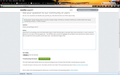Find is not working in 40.0.3
Quick find is not working, at all, and while either Ctrl-F or Edit>Find will open a narrower-than-usual Find bar, a cursor cannot be placed in it nor does it find any text I type. The Find bar does include the Highlight All and Match Case switches but neither works; it also includes the Close (x) switch, which does work. See attached screenshot of this page with bar opened.
Выбранное решение
Thank You! When I restarted in safe mode, Find worked normally. I then closed Firefox and restarted in normal mode; Find continues to work normally. Only drawback was I could not restore my previous session - no big, especially considering Find didn't work in that session. Thanks again!
Прочитайте этот ответ в контексте 👍 1Все ответы (2)
Hmm, that's strange. Did this start after the last update? If so, two possibilities come to mind:
(1) Add-on conflict (2) Corrupted program files
To diagnose the first, could you test in Firefox's Safe Mode? That's a standard diagnostic tool to deactivate extensions and some advanced features of Firefox. More info: Diagnose Firefox issues using Troubleshoot Mode.
If Firefox is not running: Hold down the Shift key when starting Firefox.
If Firefox is running: You can restart Firefox in Safe Mode using either:
- "3-bar" menu button > "?" button > Restart with Add-ons Disabled
- Help menu > Restart with Add-ons Disabled
and OK the restart.
Both scenarios: A small dialog should appear. Click "Start in Safe Mode" (not Refresh).
Any difference?
If Safe Mode is no different, then I suggest:
Clean Reinstall
We use this name, but it's not about removing your settings, it's about making sure the program files are clean (no inconsistent, corrupted, or alien code files). As described below, this process does not disturb your existing settings. Do NOT uninstall Firefox, that's not needed.
(A) Download a fresh installer for Firefox 40.0.3 from https://www.mozilla.org/firefox/all/ to a convenient location. (Scroll down to your preferred language.)
(B) Exit out of Firefox (if applicable).
(C) Rename the program folder, either:
(64-bit Windows folder names)
C:\Program Files (x86)\Mozilla Firefox
to
C:\Program Files (x86)\OldFirefox
(32-bit Windows folder names)
C:\Program Files\Mozilla Firefox
to
C:\Program Files\OldFirefox
(D) Run the installer you downloaded in (A). It should automatically connect to your existing settings.
Any improvement?
Note: Some plugins may exist only in that OldFirefox folder. If something essential is missing, look in these folders:
- \OldFirefox\Plugins
- \OldFirefox\browser\plugins
Выбранное решение
Thank You! When I restarted in safe mode, Find worked normally. I then closed Firefox and restarted in normal mode; Find continues to work normally. Only drawback was I could not restore my previous session - no big, especially considering Find didn't work in that session. Thanks again!