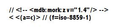what happened to my Personal Address book?
While using Thunderbird I clicked on the 'Write' tab. When the 'address book' appeared in the sidebar I could not find my "Personal" address book. The other three that I have are fine. Not sure what happened to my "Personal" address book. Please advise.
Thanks,
Wayne Murfitt
Toate răspunsurile (10)
When you click on 'Address Book' from the Mail toolbar, is 'Personal Address Book' displaying in the list?
No. Just ones I have created & "Collected Addresses"
Need to check your profile folder to see if the address book is still available.
Make hidden files and folders visible:
In Thunderbird: Help > Troubleshooting Information click on 'Show folder' a new window open showing Profile folder
Close Thunderbird now - this is important
'abook.mab' is the name of the 'Personal Address Book'. As yours is not visible perhaps you have a file called 'abook.mab.bak' which has a file size of several KB. If it only has say 2KB, then it will be empty, but if say 48KB, then it still has contact info. Do you see this file? If yes: Rename this file to 'abook.mab' - remove the '.bak' part.
Open Thunderbird. check Address Book for the Personal Address Book. If it appears then it should also appear in the Contacts Sidebar of a new Write message.
Additional info: abook.mab = Personal Address Book history.mab = Collected Addresses
Other address books you have created will have a slightly different name. eg: abook-1.mab = an address book you created. impab.mab = an imported ldif address book.
When I click on "Show folder", I find the following files.
1) abook.mab 1,056 kb
2) abook-1.mab 5 kb
3) abook-2.mab 14 kb
4) history.mab 26 kb
It looks like the first one would be my 'Personal' address book but it still does not appear under the 'Address book' tab.
Can you check some info for me?
Tools > Options > Advanced > General Tab click on 'config Editor' button it will tell you to be careful :)
In top search type: pab look for the following lines and tell me/paste what you see, so I know what is in the prefs file.
ldap_2.servers.pab.position; Value = 2 ldap_2.servers.pab.description; Value = Personal Address Book ldap_2.servers.pab.dirType; Value = 2 ldap_2.servers.pab.filename; Value = abook.mab ldap_2.servers.pab.isOffline; Value = false
Can you also paste the same info for the history.mab ldap_2.servers.history.position; Value = 3 ldap_2.servers.history.description; Value = Collected Addresses ldap_2.servers.history.dirType; Value = 2 ldap_2.servers.history.filename; Value = history.mab ldap_2.servers.history.isOffline; Value = false
Close window using top right X click on Cancel to close the Options as you are not modifying anything just yet.
This is what I found.
Search param = “pab”
ldap_2.servers.pab.description;Personal Address Book ldap_2.servers.pab.dirType;2 ldap_2.servers.pab.filename;abook.mab ldap_2.servers.pab.isOffline;false ldap_2.servers.pab.position;1 ldap_2.servers.pab.replication.lastChangeNumber;0 webgl.min_capability_mode;false
Search param = “history”
ldap_2.servers.history.description;Collected Addresses ldap_2.servers.history.dirType;2 ldap_2.servers.history.filename;history.mab ldap_2.servers.history.isOffline;false ldap_2.servers.history.position;2
All the data looks correct.
I can exactly replicate your issue. If I eg: delete some sections in the abook.mab file to force it to be corrupted. No Personal Address Book, but all data in Profile folders looks correct.
So, I believe your abook.mab file is likely to have some corrupted data in it.
The quickest fix: If you have a recent backup of your Profile folder or you created a backup copy of your Personal Address Book. Then you could copy paste the backed up abook.mab file into the current Profile Folder overwriting the one that is in the folder. Make sure Thunderbird is closed before you make any changes in a Profile folder.
check to see if you can detect the corrupted section(s) in the abook.mab file. open your Profile folder. Make sure Thunderbird is closed.
Right click on abook.mab file and select copy. Paste into a suitable folder on desktop make several copies , so that you have eg: abook.mab abook(2).mab etc you keep these so that you have at least one copy of the original.
also copy paste history.mab to the same desktop folder.
Open both abook.mab and history.mab with 'Notepad' Slowly check that there is a similarity between the two files.
My first two lines look like this: // < <(a=c)> // (f=iso-8859-1)
This is followed by a listing of all sections in the address book. I have a few extra due to using addressbookfunctions addon eg: (B8=LastModifiedDate)(B9=RecordKey)(BA=AddrCharSet)(BB=LastRecordKey)
(BC=ns:addrbk:db:table:kind:pab)(BD=ListName)(BE=ListNickName) (BF=ListDescription)(C0=ListTotalAddresses)(C1=LowercaseListName) (C2=ns:addrbk:db:table:kind:deleted)(C3=Address1)(C4=Address2) (C5=Address3)(C6=Address4)(C7=Address5)(C8=Address6)(C9=Address7) (CA=Address8)(CB=Address9)(CC=Address10)(CD=Address11)(CE=Address12) (CF=Address13)(D0=Address14)(D1=Address15)(D2=Address16)(D3=PalmRecId) (D4=DbRowID)(D5=PhotoType)(D6=PhotoName)(D7=PreferDisplayName) (D8=PhotoURI)(D9=_Yahoo)(DA=_MSN)(DB=_Skype)(DC=_GoogleTalk) (DD=_JabberId)(DE=_QQ)(DF=_ICQ)(E0=MFFABemail1)(E1=MFFABemail2) (E2=MFFABemail3)(E3=MFFABemail4)(E4=MFFABemail5)(E5=MFFABcustom5) (E6=MFFABcustom4)(E7=MFFABcustom7)(E8=MFFABcustom6)(E9=MFFABcustom9) (EA=MFFABcustom1)(EB=MFFABcustom8)(EC=Category)(ED=MFFABcustom3) (EE=MFFABcustom10)(EF=MFFABcustom2)(F0=_IRC) (80=ns:addrbk:db:row:scope:card:all) (81=ns:addrbk:db:row:scope:list:all) (82=ns:addrbk:db:row:scope:data:all)(83=FirstName)(84=LastName) (85=PhoneticFirstName)(86=PhoneticLastName)(87=DisplayName) (88=NickName)(89=PrimaryEmail)(8A=LowercasePrimaryEmail) (8B=SecondEmail)(8C=PreferMailFormat)(8D=PopularityIndex) (8E=AllowRemoteContent)(8F=WorkPhone)(90=HomePhone)(91=FaxNumber) (92=PagerNumber)(93=CellularNumber)(94=WorkPhoneType)(95=HomePhoneType) (96=FaxNumberType)(97=PagerNumberType)(98=CellularNumberType) (99=HomeAddress)(9A=HomeAddress2)(9B=HomeCity)(9C=HomeState) (9D=HomeZipCode)(9E=HomeCountry)(9F=WorkAddress)(A0=WorkAddress2) (A1=WorkCity)(A2=WorkState)(A3=WorkZipCode)(A4=WorkCountry) (A5=JobTitle)(A6=Department)(A7=Company)(A8=_AimScreenName) (A9=AnniversaryYear)(AA=AnniversaryMonth)(AB=AnniversaryDay) (AC=SpouseName)(AD=FamilyName)(AE=WebPage1)(AF=WebPage2)(B0=BirthYear) (B1=BirthMonth)(B2=BirthDay)(B3=Custom1)(B4=Custom2)(B5=Custom3) (B6=Custom4)(B7=Notes)>
This is followed by the address book entries which look like this: starting with eg: <(A0B=c3)(10B=Bloggs) (8C3=609427860)(A05=Joe)(134=78)(85
=joe.bloggs @ email address .com) more of similar, it should be quite a list.
You may then see a section like this: {1:^80 {(k^BC:c)(s=9)}
[1:^82(^BB=c3)] [4E(^84^10B)(^B9^8C3)(^87=Mutley)(^D4=78)(^89^85)(^8A^85)(^8D=67)(^83^9B8) (^8C=0)(^D7=1)(^B8^A0D)(^8E=0)(^D5^F4)(^D8=)(^B0=)(^B6=)(^B4=)(^B1=) (^AE=)(^88=)(^85=)(^A3=)(^B3=)(^A8=)(^9F=)(^9A=)(^A0=)(^9C=)(^8F=) (^B7=)(^A1=)(^B5=)(^99=)(^8B=)(^91=)(^9D=)(^A4=)(^9B=)(^92=)(^D6=) (^93=)(^A2=)(^B2=)(^90=)(^A6=)(^9E=)(^86=)(^A5=)(^A7=)(^AF=)(^D9=) (^E5=)(^AB=)(^DA=)(^E6=)(^DF=)(^E4=)(^DB=)(^E7=)(^E3=)(^AC=)(^DC=) (^E8=)(^E9=)(^A9=)(^DD=)(^EA=)(^EB=)(^E2=)(^E1=)(^ED=)(^E0=)(^EE=) (^EC^6C7)(^EF=)(^AA=)(^DE=)(^F0=)]
there may be more than one bit, I've posted just the start. I notice that this section seems to reflect that I made a change in the address book.
This will be followed by more names addresses etc as before.
Near the end, I have sections that look like this:
@$${1{@ <(337=5)(338=1381242218)(336=2055)> [-87:^80(^87^21F)(^8C=0)(^C3=135)(^8D=5)(^89^221)(^83^222)(^84^223)
(^8E=0)(^C4=0)(^B8^338)(^8A^221)(^B9^336)]
@$$}1}@
See if you can locate anything that looks wrong. Are there any excerpts that look like code or sections of email content.
You could modify sections and save the abook.mab file.
In the Profile folder:
change filename of abook.mab to abook.mab.bak
then copy paste the modified abook.mab into Profile folder.
Open Thunderbird and see if the Personal address Book reappears in Address Book.
This may be trial and error.
This link might be useful as an example of an abook.mab with corrupted section. http://mike.therhoadsonline.com/2009/02/fixing-corrupt-thunderbird-address-book.html
Sorry: re My first two lines look like this: please see image below -