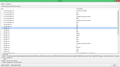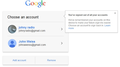How to set exceptions for automatic cookie-clearing on closure?
Firefox is forgetting my two-step google logins. On the google two-step verification page, there's a checkbox which says "Don't ask for codes again on this computer."
But firefox keeps asking for codes.
i have firefox set to clear cookies on closing.
i also have the urls below set as exceptions, in two places:
-in about:permissions, they are all set to allow, and also to keep offline data without asking
-in options/privacy/exceptions
mail.google.com maps.google.com calendar.google.com www.google.com shopping.google.com plus.google.com
- .google.com
this forum is messing up my list, above. Each url is a separate item in exceptions. The bulleted one actually starts with a star. (good job mozilla, thanks for this ancient text editor)
how do clear all cookies EXCEPT the ones above, when i close firefox? Or, is this not a cookie problem?
do i need to include "http://"
this article did not help https://support.mozilla.org/en-US/questions/974020
Modificado por johnyradio a
Solução escolhida
Exception only work if you let the cookies expire and won't work if you clear all cookies manually or via "Clear history when Firefox closes" or via "Clear Recent History". In that case all cookies will be removed or in case of "Clear Recent History" for the specified range. There is no difference between letting the cookies expire when you close Firefox (i.e. make them session cookies) or remove the cookies when you close Firefox, but the latter won't let you keep cookies with an allow exception while the former does honor exceptions and keeps such cookies.
Ler esta resposta no contexto 👍 0Todas as respostas (20)
Let all cookies expire when you close Firefox.
- Firefox/Tools > Options > Privacy > Cookies: Keep until: I close Firefox
Create a cookie 'allow' exception for cookies that you would like to keep.
- Firefox/Tools > Options > Privacy > Cookies: Exceptions
In case you are using "Clear history when Firefox closes":
- do not clear the Cookies
- do not clear the Site Preferences
- Tools > Options > Privacy > Firefox will: "Use custom settings for history": [X] "Clear history when Firefox closes" > Settings
- https://support.mozilla.org/kb/Clear+Recent+History
Note that clearing "Site Preferences" clears all exceptions for cookies, images, pop-up windows, software installation, and passwords.
Clearing cookies will remove all specified (selected) cookies including cookies with an allow exception that you would like to keep.
Please read my question.
You gave me a stock answer, without reading my question.
as i said, i DID create the exceptions.
but then you say "Clearing cookies will remove all specified (selected) cookies including cookies with an allow exception that you would like to keep."
ok, what is the point of that?
how do i create exceptions to NOT clear certain cookies on closing, but to clear all other cookies?
Solução escolhida
Exception only work if you let the cookies expire and won't work if you clear all cookies manually or via "Clear history when Firefox closes" or via "Clear Recent History". In that case all cookies will be removed or in case of "Clear Recent History" for the specified range. There is no difference between letting the cookies expire when you close Firefox (i.e. make them session cookies) or remove the cookies when you close Firefox, but the latter won't let you keep cookies with an allow exception while the former does honor exceptions and keeps such cookies.
"letting the cookies expire when you close Firefox (i.e. make them session cookies)"
ok, when do session cookies expire?
thx
Use this setting:
- Firefox/Tools > Options > Privacy > Firefox will: "Use custom settings for history": Cookies: Keep until: I close Firefox
Hi johnyradio, you asked:
when do session cookies expire?
General Rule: Session cookies expire when you exit Firefox.
Exception: For tabs you still have open, session cookies are retained so you can resume your session later. Which ones?
- If you have Firefox set to
do that automaticallystart up with your previous session windows and tabs, cookies will be retained both for secure and non-secure sites.
- If you have Firefox set to start up with a specific page (home page, blank page), then the secure site cookies are not retained in the session storage file, just the non-secure site cookies.
Modificado por jscher2000 - Support Volunteer a
That worked. (no, it didn't)
It's very confusing that Firefox has settings for how to handle cookies on closing in three different places. They should change that.
"Keep until I close Firefox" seems redundant with "Clear History when Firefox closes" with "Cookies" checked. Then there are settings in "about:permissions". No way to know which one takes precedence. That's poor user-design.
For others having this problem, here's a clear explanation. However, this is only PART of the fix, hoping to find the complete fix later in this thread.
You CAN make FF keep only certain cookies on closing, and erase all others. Here's how to set all cookies to be cleared as soon as you close firefox, except your exceptions:
- Go to Tools > Options > Privacy.
- Under "History", pick "Firefox will Use custom settings for history"
- Click "Exceptions", and add the cookies you want to keep. Click "Close"
- Click "Keep until I close Firefox"
- If you have "Clear History when Firefox closes" checked, then:
- Click "Settings"
- Uncheck "Cookies", and click "OK".
6. Click "OK" to close the settings box.
(now this forum has a formatting toolbar, thx! why didn't have one before?)
Modificado por johnyradio a
"For tabs you still have open, session cookies are retained so you can resume your session later."
--even if i have cookies set to erase when i close FF?
"If you have Firefox set to do that automatically, cookies will be retained both for secure and non-secure sites."
--do WHAT automatically?
Yes, if you use "Show my windows and tabs from last time" then cookies from open tabs are stored in the sessionstore and not removed by using "Clear history when Firefox closes".
You can set the browser.sessionstore.privacy_level pref to 2 (never) or 1 (non-HTTPS) on the about:config page to disable saving cookies via session restore.
The browser.sessionstore.privacy_level_deferred pref is used when you do not reopen the previous session automatically via "Show my windows and tabs from last time" and uses the same values.
I clarified my earlier description.
The session restore feature was designed to make crashes less painful by restoring the tabs you had open at the time of the crash in as close as possible condition to when Firefox crashed. This includes maintaining your session cookies for those sites.
And it carries over to regular shutdowns, with the variation for secure sites described above.
But if you use the feature to "Clear history when Firefox closes" and select cookies, that should override the normal session storage behavior and flush even the non-secure session cookies from the file.
Someone should create a flow-chart.
ok, no, i was wrong, this did not fix it. firefox still not remembering my gmail login.
- i keep getting the screen that says "One account. All of Google.
- Sign in to continue to Gmail".
- Then i have to go back to "Manage accounts", and then re-add the accounts it forgot.
- Then i have to re-do the cellphone verification, even tho i checked the box that said "don't ask to verify this computer" last time i did it.
i DO show my windows from last time, but that's for other sites, not google. i do NOT keep gmail open all the time, and i do not want to keep google open all the time. i should not have to keep a website open all the time for firefox to keep the cookies.
"You can set the browser.sessionstore.privacy_level pref to 2 (never) or 1 (non-HTTPS) on the about:config page to disable saving cookies via session restore. The browser.sessionstore.privacy_level_deferred pref is used when you do not reopen the previous session automatically via "Show my windows and tabs from last time" and uses the same values.
Why do i need to do any of that? will this fix my problem, or just confuse me more?
"The session restore feature was designed to make crashes less painful"
it's nice of firefox to keep cookies for tabs that i have open, when it does a tab-restore.
but let's assume i'm not doing a tab-restore.
Modificado por johnyradio a
Create a Google exception for the base domain
google.com
That should cover all the important cookies regardless of server.
"Create a Google exception for the base domain"
yes, as i said in my OP, i did that.
Modificado por johnyradio a
Just to recap:
- Your default is session cookies. On the Privacy tab:
Accept cookies from sites
Accept third party cookies: Always
Keep Until: I close Firefox
- In the Exceptions dialog, you have an Allow entry for google.com and no Block entries that would conflict
- You are not clearing cookies at shutdown. On the Privacy tab, either:
- Clear history when Firefox closes is not checked, or
- In the Settings dialog, Cookies is not checked
- You do not have any add-ons or external software that clears cookies on shutdown.
When you visit Google, check that the cookies are not set to expire at the end of the session. While viewing a page on the site, try either:
- right-click and choose View Page Info > Security > "View Cookies"
- Alt+t (open the classic Tools menu) > Page Info > Security > "View Cookies"
- click the padlock icon in the address bar > More Information > "View Cookies"
Firefox display the expiration in the lower part of the dialog as you select a cookie.
"just to recap"
Your default is session cookies. On the Privacy tab:
- Accept cookies from sites - CHECK
- Accept third party cookies: Always - CHECK
- Keep Until: I close Firefox - CHECK
- In the Exceptions dialog, you have an Allow entry for google.com and no Block entries that would conflict - CHECK
- You are not clearing cookies at shutdown. On the Privacy tab, either Clear history when Firefox closes is not checked, or In the Settings dialog, Cookies is not checked - CHECK
- You do not have any add-ons or external software that clears cookies on shutdown. - CHECK. I tested this in Safe Mode.
- When you visit Google, check that the cookies are not set to expire at the end of the session. - CHECK - there are many google cookies. Some are set to expire at end-of-session, some at a particular time today, and some months from now. (i notice some of the cookies in this list are for other non-google sites open in other windows. That's confusing.)
Part of the weirdness is that ONE of my three google accounts is remembered in firefox. But not the other two.
Modificado por johnyradio a
I'm not familiar with features to keep multiple Google accounts logged in simultaneously. (I try to keep my Google accounts as separate as humanly possible.) Does it work in Internet Explorer?
it's not about keeping them all logged in simultaneously.
the pic shows how google does this. When i restart firefox, only the first account is remembered on this screen, and i have to re-add the other ones.
This is a little messy but... I can't think of any easier way to compare the cookies between sessions.
If you open Firefox's web console (Ctrl+Shift+k), then load a Google page, you should get a list of URLs of the page you requested and the various linked in resources. You may want to reload bypassing the cache (Ctrl+Shift+r) to clean a set of requests as possible.
Then if you click the page URL, a small dialog should pop up with request and response headers, and a section showing the cookies sent to the server with that request. Could you copy out the cookies section into a document for comparison (i.e., before you shut down, versus after you resume).