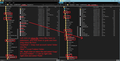Lost folders on host
I am on Thunderbird 78.2.2 I have recently lost a number (not all) folders on my email host server. Those folders and files are identified in Thunderbird by appearing in italic font. Except for a few files, they are all readable locally ( on two separate computers where they are stored). Is there a way that I can "send" "export" or whatever so that these are copied back to the host server? I am aware that if I create a new folder on the main server of identical name to one which has disappeared, then my local files under that folder will disappear, which I am cautious to avoid. I have tried a "forward message" on one item, and that causes the original to be lost, so is not a valid option. EF
Todas as respostas (1)
Help > Troubleshooting Information Profiles folder - clickon 'Open Folder' This opens a new window showing contents of profile name folder.
Exit Thunderbird now.
You will see a 'Mail' folder and an 'ImapMail' folder.
Click on 'Mail' folder and it contains 'Local Folders' folder. You will need to use this. So open 'Local Folders' in a new window.
click on ImapMail folder click on imap mail account name folder.
All files that have no extension are mbox files and they contain emails. SAme name .msf files are just indexing files - they do not cntain emails. If you see *.sbd folders, this means there are subfolders. The *.sbd folders may contain mbox (no extension) files.
Arrange the two windows side by side, so you can see contents of imap maila ccount and contents of Local Folders.
In imap account - right click on mbox file and select 'copy' In 'Local Folders' account - right click and select paste. I suggest you use 'Copy' because if it fails then you have not lost original and can repeat.
Get copies of all required mbox files into Local Folders' mail account. See image as guide.
Start Thunderbird Email should appear in folders under 'Local Folders' mail account.
Now you can sort out the folders knowing emails are stored on your computer under 'Local Folders' which is independent of the server.
These emails can then be put back onto the server when you have sorted out the folders. Do it in batches - highlight batch of emails, right click and select 'COPY to' and choose imap folder. I suggest you use 'Copy to' because if it fails then you have not lost original and can repeat.