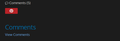Typepad comments are unviewable
I cannot see any comments posted on a Typepad blog. I don't think I will be able to link said blog because it is NSFW but I have provided a screenshot of what I see. When I click 'View Comments' nothing appears. This issue only began sometime last month. I have cleared my entire history, cookies, and cache; as well as disabled add-ons using the restart feature, nothing has worked. I am asking now if anyone has other suggestions for a fix.
Thanks for your time.
Todas as respostas (2)
My uploaded image did not load. Here is the screenshot I meant to include:
If you use extensions ("3-bar" menu button or Tools -> Add-ons -> Extensions) that can block (wanted) content (Adblock Plus, NoScript, , Discard, #Ghostery, Privacy Badger, uBlock Origin) always make sure such extensions do not block (wanted) content.
- make sure your extensions and filters are updated to the latest version
You see the shield icon at the left end of the location/address bar in case content is blocked by Tracking Protection.
- click the shield icon for more detail
- check the Web Console for more detail about what content is blocked by Tracking Protection
- "3-bar" menu button or Tools -> Web Developer
You can remove all data stored in Firefox from a specific domain via "Forget About This Site" in the right-click context menu of an history entry ("History -> Show All History" or "View -> Sidebar -> History").
Using "Forget About This Site" will remove all data stored in Firefox from that domain like bookmarks and history and Cookies and passwords and cache and exceptions, so be cautious. If you have a password or other data from that domain that you do not want to lose then make sure to backup this data or make a note.
You can't recover from this 'forget' unless you have a backup of involved files.
If you revisit a 'forgotten' website then data from that website will be saved once again.