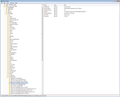Java wont run no matter what I do
I can not get Java to run. I have tried uninstalling and cleaning the registry and reinstalling. I still get the message that Java is not installed when I go to the website. On the addons page I have always asked as the option yet I am never asked to run Java. If I use Chrome at that website Java runs without any problem. I have the latest version of Java installed.
Solução escolhida
Very frustrating problem. I believe there is a problem with the Oracle JAVA install that won't register a plug-in for Mozilla.
If you look into the Registry at HKEY_LOCAL_MACHINE/SOFTWARE/MozillaPlugins/ ... you'll see your other plugins, but Java won't appear.
The following worked for me:
1. Uninstall JAVA
2. Uninstall Firefox
3. Using IE, download and install JAVA
4. Using IE, download and install Firefox
It actually worked :-) See image as to how it should look.
Todas as respostas (19)
hello Double-Tap, yes java does indeed not appear in your list of installed extensions. this article lists the most common problems in getting the plugin installed & different workarounds: http://kb.mozillazine.org/Java#Windows_installation_issues
once it is installed successfully it should show up as Java(TM) Platform SE 7 U51 in the plugins section of the firefox addons manager...
Which version of Java do you see on Firefox/Tools > Add-ons > Plugins?
Is this the latest 7U51 version?
Note that you can get a possibly colored Lego icon on the left end of the location bar that indicates that Firefox is blocking a plugin.
It shows as 7.0.510.13 10.51.13
I tried to install via IE but that dis not help in FireFox. Java runs in Chrome and IE
Does Java work if you use Always activate?
Do you see the Java plugin on the about:plugins page listed as enabled?
To avoid confusion:
What happens on the test pages?
this version number you're referring to is likely from the "Java Deployment Toolkit" - this however is not the java plugin used to render applets on web-pages, as this would be labelled "Java(TM) Platform SE 7 U51"
please also try the other steps mentioned in the article to fix installation issues...
Do you have the registry key(s) that Firefox uses to scan for the Java plugin?
HKLM\Software\MozillaPlugins\@java.com/JavaPlugin,version=xx.xx.xx Description=Oracle® Next Generation Java™ Plug-In
I am at a loss. this is too complicated for me to solve. I seem to have the proper keys in the Registry. I think I will have to use Chrome when I need the website that I need for my work.
Alterado por Double-Tap em
did you look into the system control panel > programs section if JavaFX is installed there (and if so remove it)?
It shows as version 7 update 51 No FX
Alterado por Double-Tap em
If you use extensions (Firefox/Tools > Add-ons > Extensions) that can block content (e.g. Adblock Plus, NoScript, Flash Block, Ghostery) then make sure that such extensions aren't blocking content.
Start Firefox in Safe Mode to check if one of the extensions (Firefox/Tools > Add-ons > Extensions) or if hardware acceleration is causing the problem (switch to the DEFAULT theme: Firefox/Tools > Add-ons > Appearance).
- Do NOT click the Reset button on the Safe Mode start window.
Even in safe mode it did not work. I won't have access to that computer until Monday 1/20/14
I am thinking of uninstalling FF and reinstalling. How do I keep my passwords, bookmarks and Favicons ?
Alterado por Double-Tap em
the easiest way in this case would be to reset firefox...
Hi Double-Tap, before uninstalling, you might check whether Java runs when Firefox has not been "customized". Here's how to perform that experiment, it takes just a few minutes.
Create a new Firefox profile
A new profile will have your system-installed plugins (e.g., Flash) and extensions (e.g., security suite toolbars), but no themes, other extensions, or other customizations. It also should have completely fresh settings databases and a fresh cache folder.
Exit Firefox and start up in the Profile Manager using Start > search box (or Run):
firefox.exe -P
Any time you want to switch profiles, exit Firefox and return to this dialog.
You'll click the Create Profile button. I recommend using the default location suggested, and to avoid data loss, not re-using any existing folder. Then start Firefox in the new profile you created.
Does Java work in the new profile? You could first check on Oracle's test page: http://www.java.com/en/download/testjava.jsp and then on the site you really care about.
After the experiment, you can switch back to your regular profile and let us know how it went.
When returning to the Profile Manager, you might be tempted to use the Delete Profile button. But... it's a bit too easy to accidentally delete your "real" profile, so I recommend resisting the temptation. If you do want to clean up later, I suggest making a backup of all your profiles first in case something were to go wrong.
I think this is what I will do on Monday 1/20
I will try this before the uninstall reinstall. Thanks for all the help.
I rest Firefox and problem is solved. Thanks Philipp.
Now I just have to add TabMix Plus back and I will be in great shape :)
Solução escolhida
Very frustrating problem. I believe there is a problem with the Oracle JAVA install that won't register a plug-in for Mozilla.
If you look into the Registry at HKEY_LOCAL_MACHINE/SOFTWARE/MozillaPlugins/ ... you'll see your other plugins, but Java won't appear.
The following worked for me:
1. Uninstall JAVA
2. Uninstall Firefox
3. Using IE, download and install JAVA
4. Using IE, download and install Firefox
It actually worked :-) See image as to how it should look.
Alterado por jloiacon em
Hi jloiacon, I'm not sure what Windows version you are running. I will just add a note that on 64-bit versions of Windows Vista / 7 / 8 / 8.1, Firefox, as a 32-bit application, looks for plugins here:
HKEY_LOCAL_MACHINE\SOFTWARE\Wow6432Node\MozillaPlugins
My answer on 1/20/14 was I rest Firefox and problem is solved. Thanks Philipp.
Now I just have to add TabMix Plus back and I will be in great shape :)
I reinstalled TabMix Plus and I am in great shape :)