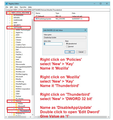How can I stop being prompted to upgrade Thunderbird?
A while back I upgraded to version 78 only to realize that was a major mistake for me. It wasn't easy but eventually I got myself back to version 68 and turned off automatic updates to be sure that I would stay on 68.
Then, out of nowhere, when I rebooted my machine I was back on 78 and have no idea how that happened. Once again, I went through the painful backward migration but kept wondering how the second forward migration happened since I had turned off automatic updates.
I think I may know, now, how the second migration to 78 happened. Something like once a day, Thunderbird pops up a dialog box asking me if I want to upgrade and it appears that the affirmative is the default selection. I am afraid that at some point that dialog box popped up, stole my focus just as I was hitting 'RETURN' and it downloaded and installed 78 in the background. I didn't find out about it until I rebooted my machine and reopened Thunderbird.
I don't want that to happen again -- I cannot currently run on 78. I would really like to stop it harassing me to upgrade -- I will upgrade when it is okay for me to do so. Is there some way to stop that dialog from popping up?
Thanks for any help you can offer.
Solução escolhida
You need to be aware that you might have an Updater Program running on your computer. It could even be a part of your Anti-Virus product. So if you have updater software then you need to make Thunderbird exempt.
You could also do the following:
Exit Thunderbird.
- Type 'Run' in search and select 'Run' app
- In 'Run' app type regedit and click on Ok
- Locate HKEY_LOCAL_MACHINE\Software\Policies
- Right click on 'Policies' - select 'New ' > 'Key' - name it 'Mozilla'
- so you have : HKEY_LOCAL_MACHINE\Software\Policies\Mozilla
- right click on 'Mozilla' - select 'New ' > 'Key' - name it 'Thunderbird'
- Now you have: HKEY_LOCAL_MACHINE\Software\Policies\Mozilla\Thunderbird
- Right click on 'Thunderbird' select 'New' > 'DWORD 32 bit'
- On the right, will appear 'new Value' -REG_DWORD - right click on 'new value' and select 'Rename' and rename as 'DisableAppUpdate'.
Note: Even if you are running 64-bit Windows you must still create a 32-bit DWORD value.
- Double click on 'DisableAppUpdate' and Set its value to 1. Then click on OK.
Start Thunderbird
Menu icon > Options > Options > Advanced > 'Updates' tab Thunderbird updates It will state current version number. Options are removed and replaced by: 'Updates disabled by your system administrator'
To undo the change, remove the DisableAppUpdate 32-bit DWORD value you have created, then restart Thunderbird.
Ler esta resposta 👍 0Todas as respostas (9)
Hello,
I've found two ways to avoid this on Windows (I guess the same can be done on Linux or Mac, but on different directories) :
- either your rename the "updater.exe" file in the TB program directory (C:\Program Files (x86)\Mozilla Thunderbird) : no-updater.exe for example.
- or you create a "policies.json" text file in "C:\Program Files (x86)\Mozilla Thunderbird\distribution" directory, in which you type :
{
"policies": {
"DisableAppUpdate": true
}
}
But the first one should be enough... :-) (as I'm a bit paranoïd, I did both). So far so good...
Source : https://github.com/mozilla/policy-templates/blob/master/README.md#disableappupdate
Until now I've managed to avoid upgrading to TB 78, that breaks so many of my favourite add-ons (Account colors among them). TB should leave the choice to keep the 68 version and stop harrassing people. Let's face it : add-on developpers are tired to keep updating their work to match the new API requirements, with no guarantee that it will not change again in a few years (or months). So please let us keep the good old TB 68.
Alterado por Xav em
Thanks for the response.
I hit a snag on the first one in that there is no file named "update.exe" in "C:\Program Files\Mozilla Thunderbird\" (I am running the 64 bit version so I left off the " (x86)". There is a file named "updater.exe" so I renamed that one. I did not create the json file as the instructions you linked seemed to be about Firefox rather than Thunderbird.
It appeared that the rename failed to help as, this afternoon, I saw the prompt again. It then occurred to me that I had never restarted Thunderbird after making the change and it is possible that it was holding a cached file handle to the updater. I have since restarted Thunderbird so if it goes a couple of days without the update prompt, I think I can rest easy. If not, perhaps I'll try the json file.
Thanks for the info. I have my fingers crossed.
Solução escolhida
You need to be aware that you might have an Updater Program running on your computer. It could even be a part of your Anti-Virus product. So if you have updater software then you need to make Thunderbird exempt.
You could also do the following:
Exit Thunderbird.
- Type 'Run' in search and select 'Run' app
- In 'Run' app type regedit and click on Ok
- Locate HKEY_LOCAL_MACHINE\Software\Policies
- Right click on 'Policies' - select 'New ' > 'Key' - name it 'Mozilla'
- so you have : HKEY_LOCAL_MACHINE\Software\Policies\Mozilla
- right click on 'Mozilla' - select 'New ' > 'Key' - name it 'Thunderbird'
- Now you have: HKEY_LOCAL_MACHINE\Software\Policies\Mozilla\Thunderbird
- Right click on 'Thunderbird' select 'New' > 'DWORD 32 bit'
- On the right, will appear 'new Value' -REG_DWORD - right click on 'new value' and select 'Rename' and rename as 'DisableAppUpdate'.
Note: Even if you are running 64-bit Windows you must still create a 32-bit DWORD value.
- Double click on 'DisableAppUpdate' and Set its value to 1. Then click on OK.
Start Thunderbird
Menu icon > Options > Options > Advanced > 'Updates' tab Thunderbird updates It will state current version number. Options are removed and replaced by: 'Updates disabled by your system administrator'
To undo the change, remove the DisableAppUpdate 32-bit DWORD value you have created, then restart Thunderbird.
if you want to, you may check this linked webpage on: how to disable Thunderbird auto-update, (please upvote my Q+A inside that linked webpage, if its helpful)
Inoland, you're right, I've mispelled "update.exe", it should be "updater.exe". I've tried to edit my message but it did not work. But if this does not work for you, it means there's something else to disable...
Concerning the json file trick, it seems to apply to Thunderbird as well - it is not specified for Firefox only, but I'm not sure. I've created the file anyway.
Thank you for this additional way, Toad-Hall. I've actually stumbled upon this method on another forum. Fortunately I don't have any other software updater installed, so the only updater is TB itself. With the registry mod you gave, it should ne enough... (crossing fingers).
It seems we have to combine several tricks to avoid automatic updates. I'm hoping all 3 methods above will prevent further annoyances. So far so good for me.
atErik said
if you want to, you may check this linked webpage on: how to disable Thunderbird auto-update, (please upvote my Q+A inside that linked webpage, if its helpful)
Thanks a lot atErik for this exhaustive list of ways to disable automatic updates ! This is a must !
(could not upvote because I don't have a Stackoverflow account)
Toad-Hall said
You need to be aware that you might have an Updater Program running on your computer. It could even be a part of your Anti-Virus product. So if you have updater software then you need to make Thunderbird exempt. You could also do the following: Exit Thunderbird.Note: Even if you are running 64-bit Windows you must still create a 32-bit DWORD value.
- Type 'Run' in search and select 'Run' app
- In 'Run' app type regedit and click on Ok
- Locate HKEY_LOCAL_MACHINE\Software\Policies
- Right click on 'Policies' - select 'New ' > 'Key' - name it 'Mozilla'
- so you have : HKEY_LOCAL_MACHINE\Software\Policies\Mozilla
- right click on 'Mozilla' - select 'New ' > 'Key' - name it 'Thunderbird'
- Now you have: HKEY_LOCAL_MACHINE\Software\Policies\Mozilla\Thunderbird
- Right click on 'Thunderbird' select 'New' > 'DWORD 32 bit'
- On the right, will appear 'new Value' -REG_DWORD - right click on 'new value' and select 'Rename' and rename as 'DisableAppUpdate'.
Start Thunderbird Menu icon > Options > Options > Advanced > 'Updates' tab Thunderbird updates It will state current version number. Options are removed and replaced by: 'Updates disabled by your system administrator' To undo the change, remove the DisableAppUpdate 32-bit DWORD value you have created, then restart Thunderbird.
- Double click on 'DisableAppUpdate' and Set its value to 1. Then click on OK.
Thank you for the reply.
My previous attempt by renaming updater.exe was unsuccessful so I have now tried this approach. I let it go a few days and if I receive no more prompts I will mark this as the answer.
Thanks again.
Xav said
Inoland, you're right, I've mispelled "update.exe", it should be "updater.exe". I've tried to edit my message but it did not work. But if this does not work for you, it means there's something else to disable... Concerning the json file trick, it seems to apply to Thunderbird as well - it is not specified for Firefox only, but I'm not sure. I've created the file anyway. Thank you for this additional way, Toad-Hall. I've actually stumbled upon this method on another forum. Fortunately I don't have any other software updater installed, so the only updater is TB itself. With the registry mod you gave, it should ne enough... (crossing fingers). It seems we have to combine several tricks to avoid automatic updates. I'm hoping all 3 methods above will prevent further annoyances. So far so good for me.
I tried renaming updater.exe but that didn't stop the prompts so I have now implemented Toad-Hall's solution and we'll see if that works -- if not perhaps I'll add the json file.
I hope one of these things works.
Thanks to all who replied. Toad-Hall's registry approach seems to have done the trick so I have marked it as the solution. I appreciate all the help.