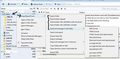E-mail "Inbox" of old messages have all changed to text only after Norton scan?
Hi,
Last night I did a full Norton scan of my computer and this morning found that all the "Inbox" messages "prior" to the time of the scan seem to have been changed to text only with various other codes and symbols but without the correct text formatting and any graphics. With these old Inbox messages the address and subject lines are also now empty as is the "To:" and "From:" In fact the whole space where these should appear now simply says "subject". There are also no graphics in the actual message area merely text and symbols. This has only occurred on my POP3 server Inbox. It hasn't happened to my other e-mail address which is an IMAP server. Nor has it affected the "Sent" nor "Archive" message boxes for the POP3 server system. Any new incoming e-mails I've just received this morning and post the Norton scan are ok however.
Is there someway I can recover or re-configure these old Inbox messages from what appear to be text to presumably HTML with the correct subject lines and text/graphics formatting which seems to have been lost since the Norton scan?
Many thanks.
Bob
Wybrane rozwiązanie
Not sure I like the idea of Restoring from Norton the files/e-mails which contain a problem even if it might get them back.
The security industry does a good job of scaring people into conformity. It is a shame they don't put a little effort into education.
Like the scientist with plutonium in a lead lined box. Your "virus" was not causing any issues, that is until the Norton environmentalist came in, opened the box threw the contents on the floor and exclaimed, Oh lord we will all die of radiation poisoning, quick I will place the item in my quarantine.
Why can't the Inbox e-mails simply be saved as individual packets of information/data with the equivalent of metaphorical plastic dividers separating one from another?
They can. Bug 58308 refershttps://bugzilla.mozilla.org/show_bug.cgi?id=58308
This has had a fairly rocky path so far, but last i heard the developers were talking of having a push on it this US summer. (I assume that means soon, as it is getting chilly here)
Przeczytaj tę odpowiedź w całym kontekście 👍 0Wszystkie odpowiedzi (16)
Select an Inbox email that has info missing.
- 'View' > 'Message Source'
Is the info still intact in the Message Source? Can you see the 'FROM' details etc ?
If yes, right click on Inbox folder and select 'Properties' then click on 'Repair Folder' button and click on OK.
Collapse the folder tree, then reselect the Inbox folder.
Report back on results.
Hi and many thanks for responding.
Did as requested but after selecting an Inbox e-mail - going to "View" and "Message Source" a new window opened but it merely contained a bunch of unformated text and symbols.
Just as a follow up to my original question and while I was waiting for a response I also did the following.
I copied an unformatted Inbox e-mail into my Local Folder Inbox folder so that I still had the original.
I selected/highlighted the Local Folder Inbox - right clicked and selected "Properties" and then "Repair Folder". The copied e-mail promptly disappeared from the Local folder Inbox folder and even when I closed Thunderbird and reopened it that e-mail still wasn't there.
Just for info.
Did Norton find anything in the Thunderbird profile. It sounds to me like it has quarantined your entire inbox, something Norton is very good at and the people and Norton are totally unapologetic for. Their attitude is they saved you, you should be grateful that they deleted a great load of your mail.
Personally I voted with my feet. No Symantec product get installed on any device I have anything to so with. I consider them as bad as the virus they are supposedly protecting me from.
Hi Matt,
Thanks for responding.
Yes it did apparently find a Trojan which it quarantined. However the question needs to be asked - why didn't it find this problem when the message was first downloaded and instead had to wait until I did a full scan for it to be picked up? Isn't this what Norton is meant to do? Also and more importantly why didn't it just quarantine that particular message with the problem rather than completely destroying the formatting of the complete Inbox? In fact now none of the e-mails prior to that scan actually even relate to the name/subject in the Inbox. It might say it's been received from person or company A when in the message area you can just about make out that it's actually to do with person or company B, C, or D. As you said Norton might say they have saved you from been eaten by a shark by throwing you a lifebelt but it's like the lifebelt smacked you on the head and now you're just going to drown instead. It essentially all amounts to the same thing. A totally illegible set of meaningless e-mails.
Having said that the question remains - can these existing but jumbled up e-mails be recovered and reformatted in someway?
Unfortunately with this POP3 e-mail provider as soon as an e-mail is picked up and placed in the Thunderbird Inbox there is no local original left on that server otherwise I could just delete my copies and re copy them all over. Of course and in accordance with sod's law with the unaffected e-mail inbox on the IMAP server I also use they do keep local originals until you delete them directly from their server.
Thanks for your interest.
Just as a follow up to my own most recent post I've now also tried highlighting and Copying over the full contents of my POP3 Thunderbird Inbox to my empty "Local Folder Inbox" - closing Thunderbird down -- going into Mozilla Thunderbird Profiles Directory and deleting the "Local Folder Inbox.msf file". When I re-opened Thunderbird there were e-mails listed in the "Local folder Inbox" and correctly formatted but only the new good uncorrupted ones which I've received since the Norton Scan. All the others are just not there nor are they listed. As this was just a complete copy I do still have the complete set in the original Inbox even though they are still gibberish text, numbers and symbols.
Zmodyfikowany przez Bobrende w dniu
re: Also and more importantly why didn't it just quarantine that particular message with the problem rather than completely destroying the formatting of the complete Inbox?
The Inbox folder as you see it in the Folder Pane is in reality an mbox file. Emails are downloaded to the Inbox mbox file and stored one after the other in that single file. Emails are not stored in individual files, but you can right click on any email and use 'Save as' to store/backup that email in another location (not in Thunderbird) as an individual .eml file.
Norton does not know that the issue is in a section of the file and remove a section - the message, it knows the file has the issue. This is one good reason for not storing large numbers of emails in a single file, although I'm sure there are people who do have larger Inboxes and have never had a problem so far.
re Unfortunately with this POP3 e-mail provider as soon as an e-mail is picked up and placed in the Thunderbird Inbox there is no local original left on that server
You can choose to leave emails on the server until you delete them, but this means you have to keep an eye on how many emails are stored so that you do not use up your server quota.
- Tools> Account Settings > Server Settings for the mail account
- select 'Leave messages on the server'
- select 'Until I delete them'
If you think it would ok to delete any really old messages, which you are most likely to have in a backup, then also select:
- 'for at most eg: 30 or 90 days'
- click on ok
This will keep messages on the server for the time period you specified unless you delete them first.
this does not assist your current problem, but is useful to know for future reference.
When norton found the trojan in the Inbox, I presume Norton quarrantined the file. Perhaps it is still quarrantined. My options are set up to quarrantine and ask what to do.
Did you use the Restore file option?
If no, make sure all emails in Inbox are moved to other folders; or get a backup copy of file via the Profile. then try to restore the file. the file must be restored to original location, hence why to get copies of all emails currently in inbox. or backup the file.
Then use 'Save as' to save each email as individual .eml files in a new desktop folder created for them. Then use norton to scan that new desktop folder, it should identify the bad email leaving all the good ones.
ImportExporttool add-on is very useful for this task.
some info on Norton restore quarrantined file:
Zmodyfikowany przez Toad-Hall w dniu
Hi and thanks for the info re keeping copies of e-mails on POP3 servers which I have now amended. I notice in the IMAP server account settings you don't have this option but they seem to stay there until you delete them anyway so the problem of losing them doesn't apply. Didn't understand nor realize how Norton works when it is removing possible problems in e-mails. I'll take a look at your ImportExporttool add-on and see what happens. I'm not familiar with the "Restore file" option so haven't tried it apart from deleting the Inbox.msf file as I posted before which didn't resolve the problem.
Thanks for your help and interest.
Zmodyfikowany przez Bobrende w dniu
The "Restore file" option is in Norton. It depends upon what settings Norton is set up to do. If it is set up to quarrantine, fix and delete file then you are out of luck unless you have backup. But if it has just quarrantined the file then you could look and try the restore option.
For future reference you could use the ImportExporttool add-on to create backups of files or specific emails.
If you want to create a backup of your Profile folder you could use MozBackup tool, but that will only work on Pop mail account. All info here:
Imap backup info here - note how ImportExporttool add-on can be used to schedule backups:
Morning again,
Had a break from this problem yesterday as it can be very time consuming.
Not sure I like the idea of Restoring from Norton the files/e-mails which contain a problem even if it might get them back. The real problem seems to be the handshake between Norton and Thunderbird. It seems illogical for Norton to have the ability to destroy a complete Inbox of messages simply to remove one or two which have or might contain a problem. Going back to the old filing cabinet analogy if you spilled coffee all over a bunch of letters on your desk in a particular customers file as long as there were plastic dividers at intervals in the file then the rest would be unaffected/damaged. Why can't the Inbox e-mails simply be saved as individual packets of information/data with the equivalent of metaphorical plastic dividers separating one from another? Then if some coffee got metaphorically spilled all over one it would have no effect on the rest of the paperwork/e-mails and just those damaged papers/e-mails could be thrown into the virtual bin?
Looking at the Mozilla/Thunderbird chat on this and very similar subjects this is not something just limited to me. Fortunately most of my lost e-mails are merely personal but for someone running a business it could be very serious.
The problem is that Norton will destroy a Thunderbird Inbox every time it does a scan and finds something it considers a problem which means that this could happen time and time again - not just the once. And even if you place your e-mails in a separate Archive folder or Back up file if Norton does a full scan then the same thing will happen.
Needs addressing urgently.
It is not for Thunderbird to change as there is no problem with how Thunderbird works.
Norton claims it will work with Thunderbird, so it is Norton that needs to understand how things work, after all it is their scan that caused the issue. But Norton located a bad email, so in that sense, it did do what you wanted. Much better that it offered this protection than it failing.
If you have moved all good emails out of the Inbox to another folder and created a backup, all your current folders and emails are copied or not in the Inbox folder.
Then select Thunderbird to be 'offline' so no more emails can be downloaded whilst you restore the file.
You have nothing to lose and everything to gain in restoring a file; assuming that Norton does have the quarrantined file.
Then you can use the ImportExporttool addon and use as previously described to save emails as .eml files for scanning.
If you do not want to try to restore the emails from the quarrantined file and you have not got a backup, then you may have to accept the situation and see if you can adopt a plan to help in the future.
I also use Norton and know that it might quarrantine a file if I allow it to scan emails, hence why I set Norton to ask about what to do rather than just fix and delete automatically. This offers the opportunity to assess which file has been quarrantined and stop a deletion on any file containing emails. The alternative is to not scan emails.
All attachments are scanned anyway when I save them/move them to a folder outside of Thunderbird, regardless of whether Norton is allowed to scan actual emails.
Suggestion for future backup plan:
As my backup plan, I backup the Profile every month and also select Thunderbird Account Settings to 'Leave messages on the server' for at most 30 days and to remove anything I delete.
This means that between the backup and the messages on the server, I should be able to restore most if not all emails. Perhaps this method may be of use to you.
Thanks for the info as always. I have now changed the settings in Thunderbird Account settings and now have copies of incoming e-mails being left on the related server. This at least gives me some sort of back up should something similar occur.
I might change my mind and have a go at the Restore from Norton option and rescanning them using the .eml's but I'm currently going through all the affected e-mails first or at least their headings in the Inbox listing which are still legible to see whether I can actually do without most if not all of them anyway or get them resent again from their original source.
Not sure I understand the part of your last message about:
"If you have moved all good emails out of the Inbox to another folder and created a backup, all your current folders and emails are copied or not in the Inbox folder".
Anyway thanks for all your help and this has been something of a learning curve for me anyway.
Cheers.
When you restore a folder, it will be put back from where it came. This means it may overwrite anything in the current Inbox.
The current Inbox may have new mail since the file was quarrantined and/or you may want to keep a copy of the current Inbox, even with the scrambled messages for your own reasons.
So before restoring, it would be a good idea to make a copy of that file by creating a backup. I would see if the ImportExporttool will export the current Inbox messages as individual .eml files. Any saved .eml files in a folder on teh desktop, can also be opened using Thunderbird; they will open in a new window. Any known as good .eml emails can then be imported back into Local Folders, at any time, using the same tool.
The point being to save any new emails to another location so that you do not lose them.
You can also use that tool to export the current Inbox folder to another location as an mbox file, so that you also have the entire file saved to the desktop as an mbox file, which can be opened using 'Notepad'.
Then when you restore the Inbox file from Norton, if it overwrites the current Inbox you will not lose good emails. If all goes well, you will get all the old emails back. Then use the ImportExport tool to export the restored Inbox messages as .eml files to a separate desktop folder, which you can then scan to try and locate and quarrantine the actual email which caused the problem.
Then make sure that bad email is deleted from the Inbox. Then compact the Inbox.
Empty the Deleted folder and compact the Deleted folder to ensure all traces are gone.
Finally, switch back to 'online' mode.
Zmodyfikowany przez Toad-Hall w dniu
Wybrane rozwiązanie
Not sure I like the idea of Restoring from Norton the files/e-mails which contain a problem even if it might get them back.
The security industry does a good job of scaring people into conformity. It is a shame they don't put a little effort into education.
Like the scientist with plutonium in a lead lined box. Your "virus" was not causing any issues, that is until the Norton environmentalist came in, opened the box threw the contents on the floor and exclaimed, Oh lord we will all die of radiation poisoning, quick I will place the item in my quarantine.
Why can't the Inbox e-mails simply be saved as individual packets of information/data with the equivalent of metaphorical plastic dividers separating one from another?
They can. Bug 58308 refershttps://bugzilla.mozilla.org/show_bug.cgi?id=58308
This has had a fairly rocky path so far, but last i heard the developers were talking of having a push on it this US summer. (I assume that means soon, as it is getting chilly here)
Hey Matt,
Thanks for your helpful thoughts and suggestions. Quite honestly and like most people who get in the middle of these handshake problems I'm not really that interested in whether it's a problem which Norton has found/caused or something which Mozilla/Thunderbird developer's are looking at but have yet to resolve. If you go to a garage because your car has developed a problem you don't really care whether it's one which the dealer should fix himself or whether it's the actual manufacturer's fault. What you want is just a safe, drivable car. Maybe some people from Mozilla should go meet with Norton or some people from Norton should go meet with Mozilla representatives and resolve the issue before the customers of both companies walk off down the road to another dealership.
Just a thought and for my part anyway I'm probably going to look at other alternatives and can't really add anymore to this particular thread.
Many thanks.