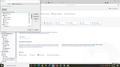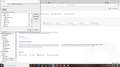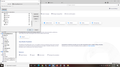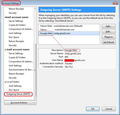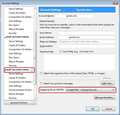Some emails disappearing or by-passing in box
I have a number of problems with T/Bird which I suspect are all connected: Occasionally an email appears momentarily in in box then instantly disappears and cannot be found in other boxes - drafts, all mail, trash or spam. Some emails by-pass in box to spam but there is no pattern to this. Emails from same source can go to either. Often emails I have sent do not appear in sent or all mail, and some emails I have sent to trash cannot be found. I have followed advice and checked settings several times and as far as I can see they are all correct. Is this a common problem and do you have step by step instructions to overcome this? One obvious answer is to uninstall and re-install T/Bird but being old and not tech savvy I am concerned about losing emails and not being able to start again Thanks
Wszystkie odpowiedzi (19)
Hi. Uninstall and reinstall will not change any of what you are seeing, as the settings are kept separate and should be preserved in the new install. Don't do that! Some thoughts - can you check in your webmail to see whether it is set to filter emails, or set to send them to trash. Maybe it is in Trash already before Thunderbird even sees it. Thunderbird does not have a Spam folder - it's called Junk. So if you see "Spam" it's created by your webmail and not by Thunderbird, and the messages in there were put there on the way in before Thunderbird downloaded them. Check whether you have any filters set up online, and any in Thunderbird. If any are set to 'do X then delete' that would account for disappearing emails. Sending to trash but not arriving - if you hold shift then press delete, the message is erased without going to trash. The same can be done in webmail. Oh - and check if you are using IMAP - then everything that happens in webmail is mirrored in Thunderbird, and you may need to 'subscribe' to folders in order to see them at all. So if your webmail deleted items actually go to Bin and you can't see Bin contents, that may be why you can't see some deleted email.
Thanks for your comprehensive reply Agnes. It is a 'Spam' folder and I am using I-Map. I use G-mail and checked web mail but couldn't find any filters set up on line and any in T/Bird. From web settings I've copied below details of what Gmail calls ‘Smart Settings’ which is currently turned on. I’m not sure whether to turn off this filter in regard to ‘do X then delete’. Also, re using I-Map , how do I ‘subscribe to folders in order to see them all’?. Thanks again for your help.
There are two settings in Gmail that control how your data is used within Gmail, Chat and Meet and how it is shared with other Google products. Smart features in Gmail, Chat, and Meet that depend on your data include: • Automatic email filtering/categorization • Smart Compose and Smart Reply • Email nudges and high priority notifications • Summary cards above your email showing package tracking or travel updates • Using event details to create calendar entries • Assistive writing suggestions • Intelligent search suggestions
OK, so Gmail sends messages to Spam in Gmail. Then when you open Thunderbird, the emails are already in Spam. So that is caused by Gmail and we are answering Thunderbird questions here. Try changing that setting and see what happens or join a Gmail forum for questions about how it works. Read the article titled 'Thunderbird and Gmail' - it explains subscribing among other things.
Hi Agnes. Have implemented all these suggestions w/o success. I've attached 3 print screens showing subscribe to folders. Is there anything here which might be an issue? Thanks
re :Some emails by-pass in box to spam
Gmail servers have their own filters for detecting spam or spam-like emails and gmail will put them automatically into the Spam folder.
You may also have settings within Thunderbird which can auto move emails from Inbox to 'Spam'. Right click on the gmail mail account name in Folder Pane and select 'Settings' This will open 'Account Settings' Select 'Junk Settings' It is useful to get Thunderbird Junk filters working as well so you can train it to recognise email which you say is Junk. Select 'Enable adaptive junk mail controls for this account' Select any or all of your address books so that your contacts are recognised as good emails.
There is a checkbox for 'Trust junk mail headers set by' I do not use this - I leave it unchecked, but if you select it then any emails which have been marked with a high spam score by any server filter or perhaps any product scanning emails then Thunderbird will treat them as Junk and will auto move them to Spam. Suggest you uncheck this if it is selected.
Destination and Retention AS emails are going into the 'Spam' folder, I presume this is selected. But I have the following as my selection: Select 'Other' and choose 'Spam on gmail email address'
You can set to auto empty the junk mail - Spam folder if desired, but as this is a gmail account then gmail will auto empty the Spam folder every 30 days by default.
Many thanks for your reply All the settings you suggested were previously in place except checkbox for 'Trust junk mail headers set by' which I have now unchecked, but some emails still coming into Spam, or All Mail 'Enable adaptive junk filter logging' is checked. Should I uncheck this?
re :'Enable adaptive junk filter logging' is checked. Should I uncheck this?
No. Because if emails do come to Inbox which are Junk, then when you select them as Junk, Thunderbird will remember this. Also if Thunderbird does put emails as Junk into Spam then you can select as 'not Junk'. This trinas the Thunderbird junk/spam filters.
If this is Gmail filters saying it is spam, then you may need to logon to your gmail webmail account via a browser, select the Spam folder, select an email and then click on 'Not Spam' to try to train the gmail filter.
Regarding sending email.
Check through all the following settings: Whilst logged on to the gmail webmail account via a browser, do you see those sent emails in the 'Sent Mail' folder? If no, then it is likely you did not send via gmail. If yes, then we know you are using the correct server but something is wrong with display.
In Thunderbird
Check through the following:
- Right click on gmail mail account name in the Folder Pane and select 'Subscribe'
- click on 'Refresh'
- Select the 'Sent Mail' folder and click on 'subscribe' and then click on 'OK'
- Then right click on the 'Sent Mail' folder in Folder Pane and select 'Properties'
- Click on 'Repair Folder'
- click on 'OK'
Now check Account Settings:
- Right click on gmail mail account name in the Folder Pane and select 'Settings'
On left side pane, scroll down to Outgoing Server (SMTP) and select it On the right it should list your outgoing servers. One of them should be for the gmail account - select it and click on 'Edit' It will display all the information You should see the following
- DEscription: this is something you can use to help identify an account. If you only have the one gmail account then if it says Google Mail that's ok. If you have more than one gmail account then it is a good idea to type in the gmail email address which is the same as the 'User Name'.
- Server name: smtp.gmail.com
- Port: 465
- Connection Security: SSL/TLS
- Authentication method: OAuth2
- User Name: this must be your full gmail email address
- click on OK
Now make sure the account for that User Name - email address is actually using the correct outgoing server.
- Select the gmail email address account name in the left pane.
- Bottom right it will say 'Outgoing Server (SMTP)' and it should be using that google/gmail email address - this is where you will see whatever you typed in the 'Description' field. In my image I left it as Google Mail because I only have the one gmail account.
- Click on drop down and make sure to select the correct outgoing server.
I've added a couple of images that should help you see what I'm talking about.
- Click on 'Copies & Folders'
Usually, you do not need to select anything for sending in this location because gmail are supposed to be putting it automatically in the Sent Mail folder. But, for now do the following - if you start to get duplicates then you can always fix that issue in this location.
- select 'Place a copy in'
- Select 'Other' and choose the 'Sent Mail on gmail email address account'
Check Sent Mail and all other folders are downloading mail.
- Now select 'Synchronisation & Storage'
- Select checkbox 'keep messages in all folders for this accoutn on this computer'
- Click on 'Advanced..' button
- make sure all folders have the checkboxes selected.
- click on OK
- Select 'Server Settings'
Make sure all the following are selected:
- check for new messages at start up
- check for new messages every 20 minutes
- Allow immediate server notifications when new messages arrive
When I delete a message:
- Select 'Move it to this folder'
- Select the 'Trash on gmail email address account'
Now restart Thunderbird.
Many thanks for these very detailed instructions which I followed and found all settings to be correct. There are still some problems which are really annoying. Just occasionally when I open T/B inbox an email appears momentarily at the top and then disappears before I can open it. I often find it in spam Frequently in-box emails still go direct to spam and what is strange is that with several emails from the same emailer, some go to in-box and some to spam Lastly, and most frustrating, sent emails sometimes appear in sent mail, and sometimes not. What's more is that I can't find them in any other boxes. Not sure whether you have any further ideas, but if so, I'd love to solve these issues. Thanks again.
In Spam folder If the 'Junk Status' column header is enabled then each email in the list will have either a yellow flame with orange border or a grey outline of a flame which has either dark or light flame depending upon theme. If it is yellow/orange flame then Thunderbird marked it as Junk.
If you click on an email in the list so you can read the contents in the lower Message Pane (or double click to open in a new tab) - in other words open the email -
Do you see a Message on yellow background that says : 'To protect your privacy, Thunderbird has blocked remote content in this message' If yes, then this email was set as junk by the server.
Or do you see this message: 'Thunderbird thinks this is Junk mail' If yes, then Thunderbird marked it as Junk.
Knowing which mechanism is setting the Junk status will help to understand how that message got into the Spam folder.
This is certainly an on-going problem Thanks for your guidance re junk and spam mail in T/Bird but I am familiar with this and use it appropriately. I don't understand how emails from the same source can go to different places. This morning I received six computer generated emails all from the same source and at the same time. Some went to spam, others to in box and even while I watched , the top one appeared momentarily in the in box and then befoer I opened it, it went to spam. Also when I copy emails from spam to in box it moves them, rather than copying. Sorry this has gone on for so long but do you have any further thoughts?
Regarding those emails that went to spam I provided information so you could check to see what mechanism is putting the emails into the 'Spam' folder. But I need some feedback so that I know what you can see. Do not move the emails - leave in Spam. Whilst they are in the Spam folder - select email to see contents and report back on what yellow message you see and also whether all of those emails have the same yellow message. Also tell me what is the colour of the junk flame as shown in the 'Junk Status' column header.
Once you have reported back in this forum, so I have the information.... Use the following procedure to remove the junk status which should automatically move the email back to the Inbox.
- right click on email in Thread Pane list and select 'Mark' then select 'Not as Junk'
Within junk folder (actually called Spam) emails with yellow flame - T/B thinks this is junk mail. All emails with yellow flame have the same message With greyed out flame - T/B has blocked remoter content. All emails with greyed out flame have the same message Thanks for your patience
I've just noticed something in the first images you posted - you have an 'ESET Antispam' folder selected - yet I do not actually see a folder of that name in the gmail account.
Are you using ESET as your Anti-virus product? Do you use ESET Anti-Spam module ? Do you have an eset anti-spam toolbar? I would advise you do not use ESET Anti-Spam because it's possible it is causing the problem. You already have Gmail performing anti-spam filtering and also Thunderbird has that ability, adding another antispam tool which could also be scanning your outgoing mail may explain why some of your sent mails seem to disappear as well. Please make sure you do not have the antispam toolbar enabled and stop the integration with Thunderbird. Follow intructions at link below to remove it and stop the integration. https://support.eset.com/en/kb2110-how-do-i-remove-the-eset-smart-security-antispam-toolbar-from-my-email-client-outlook-windows-mail-thunderbird-5x Then delete any folder called 'ESET Antispam' or any folder associated with it - I've no idea what a folder called 'Infected Items' was created by but that may be ESET as well. Obviously check those folders for emails just in case it contains good emails.
I notice you have some very odd folders under 'Local Folders' in the 'Trash' - did you put those 'All Mail' and drafts and sent mail in that Trash folder? OR have you got ESET performing these operations.
General info regarding 'All Mail' folder. Gmail keeps all your emails, that means all incoming, all outgoing, archived - the lot - everything in the 'All Mail' folder. However, gmail understands this is not a desirable way to easily locate emails, so gmail uses a method which it calls 'Labels' which operate like a filter tag on an email stored in 'All Mail'. The 'Label' appears in the form of a traditional Folder eg: 'Inbox' and displays the email which has that filter tag label. This means everything appears in a more traditional easy to use Folder style. So, any email in any folder eg: Inbox, Sent Mail, Spam etc etc is also in 'All Mail'. When you delete an email, it must be put into the gmail Trash folder. When you (or gmail) empty the Trash folder, that email is deleted from 'All Mail' folder, so it can no longer display in any folder/label. If you delete the email and do NOT put it into the gmail Trash folder, then only the label is deleted and the original copy in the 'All Mail' remains in the 'All Mail' as an archived email.
This means you do not need to subscribe to see the 'All Mail' folder as it is only a complete duplicate of all your emails. It basically means you are downloading and storing everything twice, and using double the amount of space on computer. That's a lot of unnecessary synchronising. If you delete anything from 'All Mail' then it is gone from any other folder it displays in. If ESET is messing around with this folder then you could find emails disappearing from other folders. I would advise you 'unsubscribe' from seeing the 'All Mail' folder as it is not one of the default folders.
Personally, I would not have any Anti-Virus scanning any Thunderbird profile folder on start up nor scanning incoming or outgoing mail, but if you do then please make sure the Anti-Virus does not automatically fix - it must ask what to do. If it detects an email it does not like this is useful to know, so that you can delete it yourself, but do not allow AntiVirus to do any automatic fixing as it could fix the entire folder and lose good emails.
Re-cap:
- Do not allow any AntiVirus product to scan Thunderbird profile files and folders on startup.
- If you allow Anti-Virus to scan incoming and outgoing mail, then please make sure it is not set to auto fix - it must ask what to do.
- Remove the ESET Anti-Spam integration with Thunderbird.
re :Within junk folder (actually called Spam) emails with yellow flame - T/B thinks this is junk mail. All emails with yellow flame have the same message
These messages have been put there by Thunderbird. So just focus only on those emails at this moment. For those particular yellow flame messages, is the 'From' email address for someone in your 'Personal Address Book' ? The star after the 'From' email address in header - is it coloured blue or is it just an outline of a star? Are any of those yellow flame emails junk?
If email is not junk AND not in address book - From email address has an outline star:
- click on the star to add contact email address to your Personal Address Book and the star will turn blue.
- Then right click on email to see drop down context menu and select 'Mark' > 'As Not Junk'
Thanks again for your very detailed responses. You have been so helpful. Following the instructions on the website View menu. Click Toolbars and deselect ESET Smart Security Under Subscribe I deselected ESet Anti Spam and also All Mail
To remove the anti-spam tool bar altogether I can't access E-Set. When I open the website you provide it says: “ESET home product no longer supported This article applies to an ESET product version that is currently in End of Life status and is no longer supported. The content in this article is no longer updated”.
When I go to the hidden icons there is no icon for E-Set to remove the toolbar altogether.
Do you have any further suggestions?
Thanks
Reading suggests it is unwise to delete E-SET from Win 10. Despite lots of Googling I can't find just how to disable E-SET Anti Spam Toolbar. Are you able to help?. I'm also a bit confused as my wife's computer, set up at the same time and in the same way as mine, does not have an E-SET Spam folder (I have unchecked mine) She does not have any of the problems that I have. Currently, some of the emails (but not all) which should go to Sent folder, go to Trash, and some emails (again not all) are still going straight to All Mail. I know this has been a saga, but any further assistance would be much appreciated
re : View menu. Click Toolbars and deselect ESET Smart Security That would have only removed it for that session only.
To remove the anti-spam tool bar altogether I can't access E-Set. When I open the website you provide it says: “ESET home product no longer supported This article applies to an ESET product version that is currently in End of Life status and is no longer supported. The content in this article is no longer updated”.
Do not worry about that message - it just means they are not updating info as that product is old.
re : When I go to the hidden icons there is no icon for E-Set to remove the toolbar altogether.
You are now talking about the Tray on the right side of Task Bar. It just means ESET for some reason was never added to the TRay as a shortcut.
Bottom left there is the 'windows' icon - click on it to see menu list of programs and you will probably see ESET in that location.
After locating ESET in the menu - click on it to open ESET Smart Security program. Press the F5 key to open the Advanced setup window. From the Advanced Setup tree, click Miscellaneous → Email client integration. Deselect the check box for your email client and click OK to save the changes.
Exit Thunderbird. Wait a short while for background process to complete. Start Thunderbird
The eset spam toolbar should now be removed.
I can't find E-Set. Prior to my last email to you I had done a search. It doesn't show up there; nor is it in programs, which is why I can't understand why it shows under subscribe in T/Bird. I googled the problem and note that others have also been unable to find it, some saying it seems to have uninstalled itself.