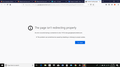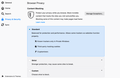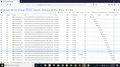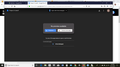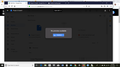Unable to download any file on Google Drive using Firefox
I have been trying for weeks to solve this problem and figure out how it happened but I cannot download any type of file on Google Drive on Firefox and it's been bothering me. I have cleared my cookies, cache, history, saved logins, restarted on private browsing, changed numerous settings and deleted and reinstall Firefox and Abode Flash. Nothing has worked. I even deleted McAfee protection in case it was a firewall problem but that didn't work either.
I'm only having this problem on my HP laptop and on this browser. Downloading google drive files works on my Dell Laptop through any browser.
If anyone has any suggestions as to why this is happening and how to solve it, I would be very grateful. I provided a screenshot of the error every time I try to download a file.
Valgt løsning
I think your problem is that when you access the url drive.google.com, the browser is getting confused which google account you are accessing, I often had this problem before, then I learnt to right click the link, select "Copy Link" (whether you access in your email program or the browser), then open a new incognito browser window, and right click the address bar and select "Paste and Go". Then log into the right google account, if you need to log in to access the file, and then try to download the file, it has worked fine for me and should work for you too. Cheers !!
CA Vikram S. Mathur vikramsmathur(at)gmail(dot)com
Les dette svaret i sammenhengen 👍 0All Replies (17)
Does this help? http://kb.mozillazine.org/The_page_isn't_redirecting_properly Not Redirecting properly = cookies
No. That didn't work but thanks
check your setting and check privacy and security. click on standard. it will work definitely.
accept cookies and remove caches.
It is already on Standard.
Start Firefox in Safe Mode {web link}
A small dialog should appear. Click Start In Safe Mode (not Refresh). Is the problem still there?
Yes, the problem is still there. I thought maybe it was the type of file Firefox was unable to download from Google Drive (I'm trying to download a R script for RStudio) but it won't download pdf from it either.
If you are able, Please provide a public link (no password) that we can check out. No Personal Information Please !
I can't share the R file but I have a pdf https://drive.google.com/open?id=1i5yFdrf_fMNz6zplgHxudGwesEpZqH-s
I had no problem downloading the file.
Describe in detail how you are downloading and what happens. Any error messages?
Start your Computer in safe mode with network support.
Then start Firefox.
Try Secure websites. Is the problem still there?
http://encyclopedia2.thefreedictionary.com/Linux+Safe+Mode Starting Any Computer In Safe Mode; Free Online Encyclopedia
You can check in the Network Monitor what HTTP response headers the website is sending.
Look for a possible Location header and make sure that you aren't blocking cookies.
Do you still have this issue in a New Private Window ?
You can remove all data stored in Firefox from a specific domain via "Forget About This Site" in the right-click context menu of an history entry ("History -> Show All History" or "View -> Sidebar -> History").
Using "Forget About This Site" will remove all data stored in Firefox from this domain like history and cookies and passwords and exceptions and cache, so be cautious. If you have a password or other data from that domain that you do not want to lose then make sure to backup this data or make a note.
You can't recover from this 'forget' unless you have a backup of involved files.
If you revisit a 'forgotten' website then data from that website will be saved once again.
FredMcD said
Start Firefox in Safe Mode {web link} A small dialog should appear. Click Start In Safe Mode (not Refresh). Is the problem still there?
Yes, it was
FredMcD said
I had no problem downloading the file. Describe in detail how you are downloading and what happens. Any error messages? Start your Computer in safe mode with network support. Then start Firefox. Try Secure websites. Is the problem still there? http://encyclopedia2.thefreedictionary.com/Linux+Safe+Mode Starting Any Computer In Safe Mode; Free Online Encyclopedia
Yep, I still couldn't download the files when the computer was on safe mode with networking. So, when I click on the link to download, it opens in a new page and states that the error I screenshot in my question. Normally it should open the page then go back to the original page as a download but it's not doing that.
cor-el said
You can check in the Network Monitor what HTTP response headers the website is sending. Look for a possible Location header and make sure that you aren't blocking cookies. Do you still have this issue in a New Private Window ? You can remove all data stored in Firefox from a specific domain via "Forget About This Site" in the right-click context menu of an history entry ("History -> Show All History" or "View -> Sidebar -> History"). Using "Forget About This Site" will remove all data stored in Firefox from this domain like history and cookies and passwords and exceptions and cache, so be cautious. If you have a password or other data from that domain that you do not want to lose then make sure to backup this data or make a note. You can't recover from this 'forget' unless you have a backup of involved files. If you revisit a 'forgotten' website then data from that website will be saved once again.
Forgetting the site didn't either. I provided a screenshot of HTTP response headers, couldn't find the location header, though.
The screenshot doesn't show that you request the file from "drive.google.com", that you request the file from "doc-14-9c-docs/gogleusercontent.com" and get redirected to a not working link.
if you use a bookmark to access a specific page then instead navigate to this page starting with the main page or the sign in page in case there is a problem with this bookmark.
cor-el said
The screenshot doesn't show that you request the file from "drive.google.com", that you request the file from "doc-14-9c-docs/gogleusercontent.com" and get redirected to a not working link. if you use a bookmark to access a specific page then instead navigate to this page starting with the main page or the sign in page in case there is a problem with this bookmark.
It's not bookmarked but for some reason every time I clear my history completely, the website still saves when I go to type it. None of the google sites are bookmarked.
Valgt løsning
I think your problem is that when you access the url drive.google.com, the browser is getting confused which google account you are accessing, I often had this problem before, then I learnt to right click the link, select "Copy Link" (whether you access in your email program or the browser), then open a new incognito browser window, and right click the address bar and select "Paste and Go". Then log into the right google account, if you need to log in to access the file, and then try to download the file, it has worked fine for me and should work for you too. Cheers !!
CA Vikram S. Mathur vikramsmathur(at)gmail(dot)com
Endret
Thank you! I had to sign out of all my google accounts and resign in with the one I needed for google drive. I just don't understand why this Firefox on my HP laptop was the only one having this problem, but thank you all!