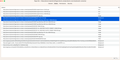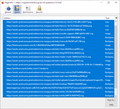Page Info Window - Media Tab - Save As Button covered up by ? help icon when trying to save multiple images
In the Page Info Window Media Tab when trying to save multiple images the Save As button is covered up by the ? help icon so when clicking on it instead of saving the images it opens up the support page. It only happens when trying to save multiple images, when saving a single image it works fine. Just wondering if it is my computer or not. I'm on a 21 mac pro 14"
Alle antwoorden (3)
Hmm, on Windows, we have an ugly Help button instead of a picture of a question mark. Maybe there is a glitch with the icon due to being narrower than the button. ??
Are you able to use the Save As button by clicking to the left or right of the help circle button?
It would be great if someone on Mac could test in the upcoming version of Firefox to see whether this is already fixed there -- one method is to install the "Firefox Developer Edition" alongside regular Firefox.
Tried clicking on either side of the icon and still sent me to the support page. I did download the dev edition and it works correctly there though. I can test it again when the new version comes out.
In the short term, you could try using the Tab key to select the Save As button. After making your selections in the list, press the Tab key once or twice to select Save As, and then press either the Space Bar or the Enter/Return key to activate it. On Windows, we also can press Alt+V to activate the Save As key, but accelerator keys might not be available on Mac, as I think Apple doesn't like them.